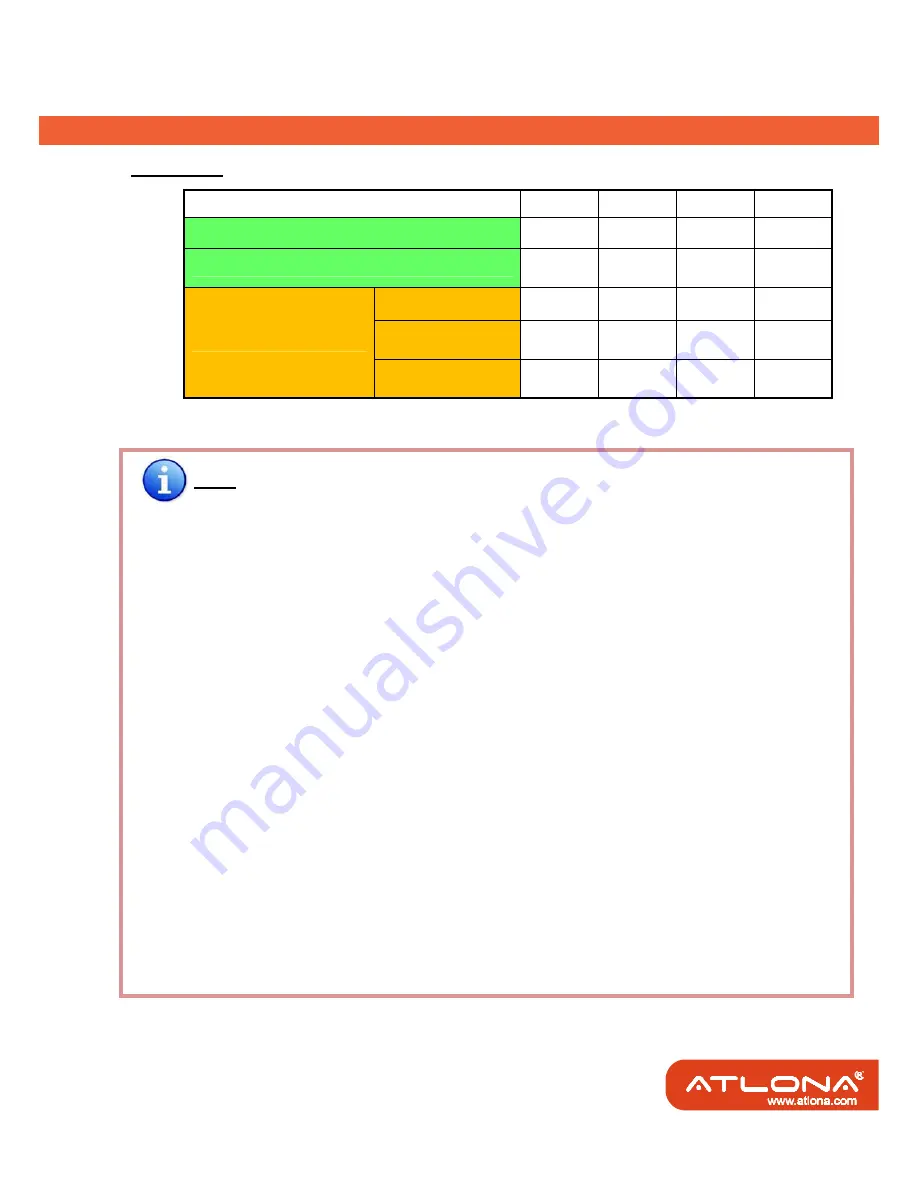
8
'+
SW Main for firmware update (for technical support only)
DIP
Switch
Position
Pin#1 Pin#2 Pin#3 Pin#4
Normal Operation Mode [via RS-232 port]
6
OFF
[
©
]
OFF
[
©
]
OFF
[
©
]
OFF
[
©
]
Normal Operation Mode [via USB port]
7
OFF
[
©
]
OFF
[
©
]
OFF
[
©
]
ON
[
ª
]
Firmware Update Mode
8
Block A [main]
ON
[
ª
]
OFF
[
©
]
OFF
[
©
]
OFF
[
©
]
Block B [remote]
ON
[
ª
]
OFF
[
©
]
ON
[
ª
]
OFF
[
©
]
Block C [HDMI]
ON
[
ª
]
ON
[
ª
]
OFF
[
©
]
OFF
[
©
]
Note
6
Factory default for SW Main is pin#1-OFF[
©
], pin#2-OFF[
©
], pin#3- OFF[
©
], & pin#4-OFF[
©
].
PLEASE MAINTAIN THIS SETTING AT ANYTIME FOR REGULAR USE VIA RS-232
CONTROL!
7
Factory default for SW Main is pin#1-OFF[
©
], pin#2-OFF[
©
], pin#3- OFF[
©
], & pin#4- ON[
ª
].
PLEASE MAINTAIN THIS SETTING AT ANYTIME FOR REGULAR USE VIA USB CONTROL!
8
Sequence for firmware update
WARNING! [Firmware update only can be done via RS-232 port and connection to PC set at COM1)
1. Power off the AT-HD88M-S. Execute the firmware update program on your PC via COM1 port
connection to the RS-232 port of the AT-HD88M-S.
2. Set the pin#1 of [SW Main] at ON[
ª
] for firmware update mode.
3. Set pin#2 and pin#3 at respective positions to assign which Block to be updated.
4. Power on the AT-HD88M-S. The firmware update program should begin this update
sequence automatically. If not, please check the RS-232 connection status between PC and
AT-HD88M-S.
5. After the OK message shows up to indicate the firmware update sequence for designated
Block is complete, please turn off the AT-HD88M-S.
6. Repeat step 3 ~ step6 if you want to update the firmware of the remaining Blocks.
7. Set the [SW Main] switch position to Normal Operation Mode.
8. Power on the AT-HD88M-S.
Содержание AT-HD88M-SR
Страница 1: ... ...










































