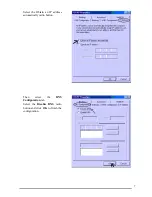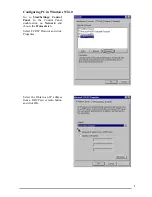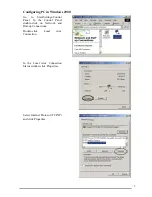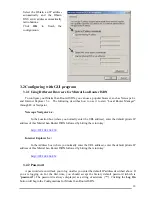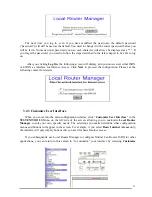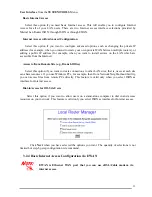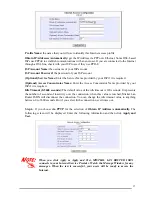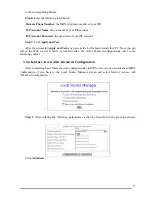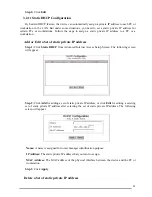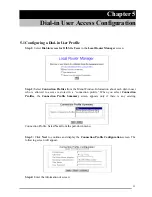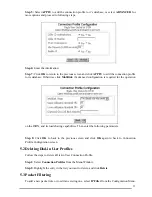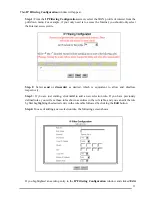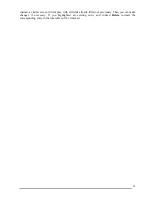20
DHCP:
If you want to act, as a DHCP server and assigns private IP addresses to any requesting
DHCP client, make sure DHCP is enabled. When enabled, it will provide an IP address, network
mask, gateway address (The MISTRAL LAN ROUTER ISDN ’s private IP address), and DNS
addresses to any workstations on the local area network that are configured as a DHCP client.
Devices on your network that are configured with public IP addresses are not DHCP clients.
Therefore, you need to assign their IP addresses, network mask, and default gateway’s IP address,
primary and secondary DNS IP addresses manually.
IP Address Assignment-High & Low:
the setting about the maximum and minimum of private
IP address for each client PC or workstation in the LAN. The range is from 1 to 254.
Step 3:
Click
Routing
,
Address Translation
or
Static DHCP
if it is necessary to set these
configurations. Otherwise click
Apply
to confirm the configuration and return to the main
configuration screen.
3.2.8 The IP Routing Table
The IP Routing Table contains all the information that the MISTRAL LAN ROUTER ISDN needs
to route an IP data packet. You can view the IP Routing Table by clicking on the
Routing
button at the
bottom of the Advanced Internet Access Setup screen (described in the previous section). From this
screen, you can also add new routing entries to the table. The following screen shows an example of
the IP Routing Table.
An entry for a specific host or network may be added manually. An “S” in the Flags field
indicates this “static route”. Other flag field entries are “
H
” for host, and “
G
” for gateway.
Follow the steps to add or to change the default route or add a static route:
Step 1:
Click the
Add
button in the IP Routing Table screen to display the following screen:
Содержание A02-RI_M02
Страница 5: ...3 1 4 This Router Device Application...