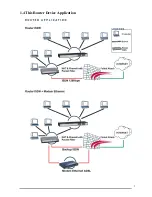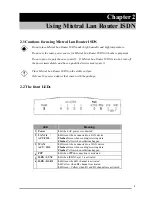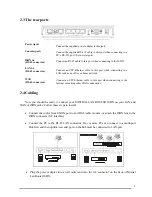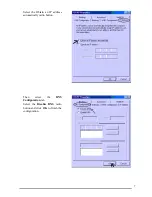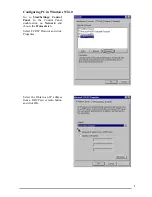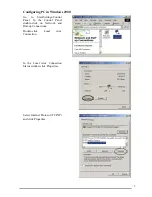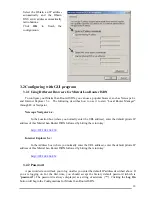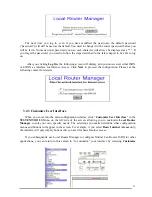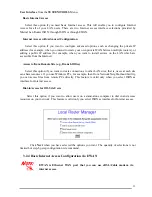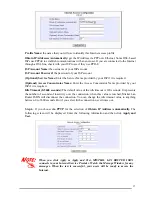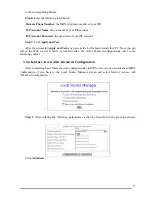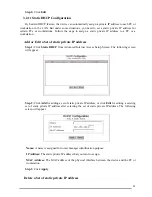10
Select the Obtain an IP address
automatically and the Obtain
DNS server address automatically
radio buttons.
Click
OK
to finish the
configuration.
3.2 Configuring with GUI program
3.2.1 Using Different Browsers for Mistral Lan Router ISDN
To configure your Mistral Lan Router ISDN, you can use a popular browser, such as Netscape 4.x
and Internet Explorer 5.x. The following describes how to use it to start “Local Router Manager”
through IE or Navigator.
Netscape Navigator 4.x:
In the Location box (where you normally enter the URL address), enter the default private IP
address of this Mistral Lan Router ISDN followed by hitting the return key:
http://192.168.168.230
Internet Explorer 5.x:
In the Address box (where you normally enter the URL address), enter the default private IP
address of this Mistral Lan Router ISDN followed by hitting the return key:
http://192.168.168.230
3.2.2 Password
A password screen will ask you to log on after you enter the default IP address described above. If
you are logging on for the first time, you should accept the factory default password (which is
“
password
”). The password is always displayed as a string of asterisks (“*”). Clicking the
Log On
button will begin the Configurations for Mistral Lan Router ISDN.
Содержание A02-RI_M02
Страница 5: ...3 1 4 This Router Device Application...