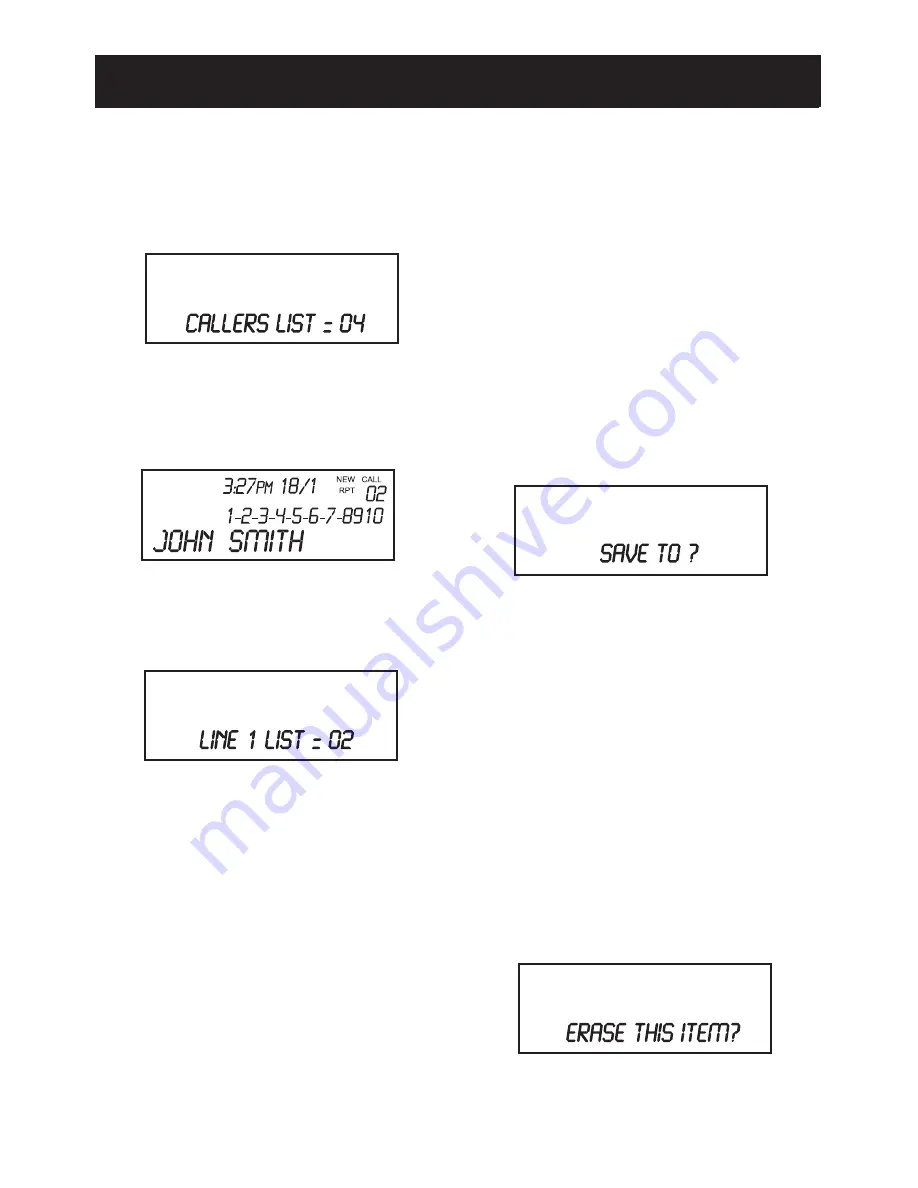
14. Directory Key [Directory]
When pressed, reviews a directory
list of speed dial memories. Each
dial memory stores a number (up to 28
digits) plus a name of up to 16
characters.
15. Headset Port
Allows using a headset for hands-free
convenience.
16. Store Key [Store]
Used to save a phone number and
name into one-touch memory or the
speed dial directory.
17. Speaker
18. Transfer Key [Transfer]
The [
Transfer
] key is used to access
telephone company services like call
waiting.
19. Delete Key [DELETE]
Used to erase a caller ID, total caller
ID in a particular line, all caller ID, a
directory memory, or a one-touch
memory.
20. One-touch memory keys
[M1] [M2] [M3]
Three keys that automatically dial a
stored number when pressed. Each
key stores a number (up to 28 digits)
plus a name of up to 16 characters.
8
3. To end the phone call, press the line
key for the line you are using, press
[
Handsfree
], or return handset to
its
cradle.
Saving Caller ID to Speed Dial
Memory
1. During caller ID review, the LCD will
display a caller ID entry.
2. Press [SAVE] when the number
displayed is correct. The
display will ask “SAVE TO?”
3. Press either a one-touch memory
location (eg. [
M1
]) or [
Directory
],
whichever place you wish to store
the
number.
Note
: One-touch memory locations
accept duplicate phone numbers, but
the directory does not.
Deleting Caller ID Records
Deleting a single record
1. During caller ID review, press
[
DELETE
]. The display will ask
“ERASE THIS ITEM?”
2. Press [
DELETE
] to con
fi
rm.
17
Reviewing Caller ID Records
1. Press [
▲
] or [
▼
]. The LCD displays
“CALLERS LIST =” and the number
of Caller ID entries received.
2. Press [
▲
] or [
▼
] to scroll through
the caller ID list. The call counter
will switch between the call number
and the call line.
3. To review caller ID on only one of
the two lines, press dial key [1] or
[2] when the callers list is displayed.
Caller ID Callback
1. Press [
▲
] or [
▼
] to scroll through
the caller ID list. The call counter
will switch between the call number
and the call line.
2. Press [
DIAL/ENTER
], the phone will
select line 1 and dial. To select line
2, press
[Line 2]
and scroll to the
required number and press
[DIAL/
ENTER]
to dial.
#
CALLER ID
LOCATIONS OF CONTROLS AND FEATURES
Содержание Delta 700
Страница 2: ......
Страница 3: ...22...
Страница 6: ...6 Front View LOCATIONS OF CONTROLS AND FEATURES PROG...
Страница 21: ...21 WALL BRACKET FITTING TEMPLATE...
Страница 22: ...22...








































