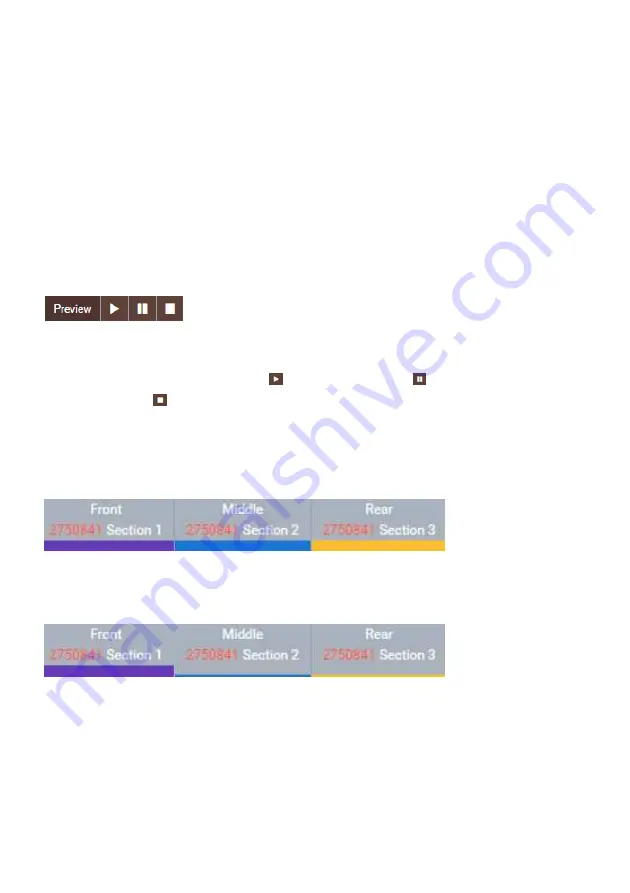
32
Click on a point that you want to delete or next to which you want to create a new pr
gramming point. Then click on „
+
“ , „
-
“ or „
+
“. Depending on whether you want to
remove the point or insert a new point to the right or left of the selected point.
Please note:
If another point is already below or above the marked point on the same time axis or at
the same time, the newly created point may not be immediately visible if the wrong
insertion direction was selected. It would only be visible after moving the previously
marked point, because it is hidden by it.
5.1.7 Start, pause or stop "Preview"
With the function "Preview" you have the possibility to view the
color settings of the program you have edited in time
your aquarium.
Start the course of the day with the
key. With a click on
you stop the p
with the stop key
you terminate the function.
5.1.8. Switching on/off the graphs of the groups (resp. sections)
A click on a button in this bar switches the graph of the respective group off or on again.
In the figure above all graphs/sections are switched on. In the lower figure only the
graph of the group "Front" or "Section 1" is switched on.
This function allows comfortable programming of a group without the graphs of other
groups interfering with the processing.
If desired, you can now transfer this programming to other groups as described under
3.5.1.5..
Click on a point that you want to delete or next to which you want to create a new pro-
“. Depending on whether you want to
of the selected point.
If another point is already below or above the marked point on the same time axis or at
the same time, the newly created point may not be immediately visible if the wrong
be visible after moving the previously
With the function "Preview" you have the possibility to view the
color settings of the program you have edited in time-lapse in
you stop the preview and
graph of the respective group off or on again.
In the figure above all graphs/sections are switched on. In the lower figure only the
without the graphs of other
If desired, you can now transfer this programming to other groups as described under
Содержание Straton
Страница 1: ...Bedienungsanleitung Instruction Manual...
Страница 43: ...42...












































