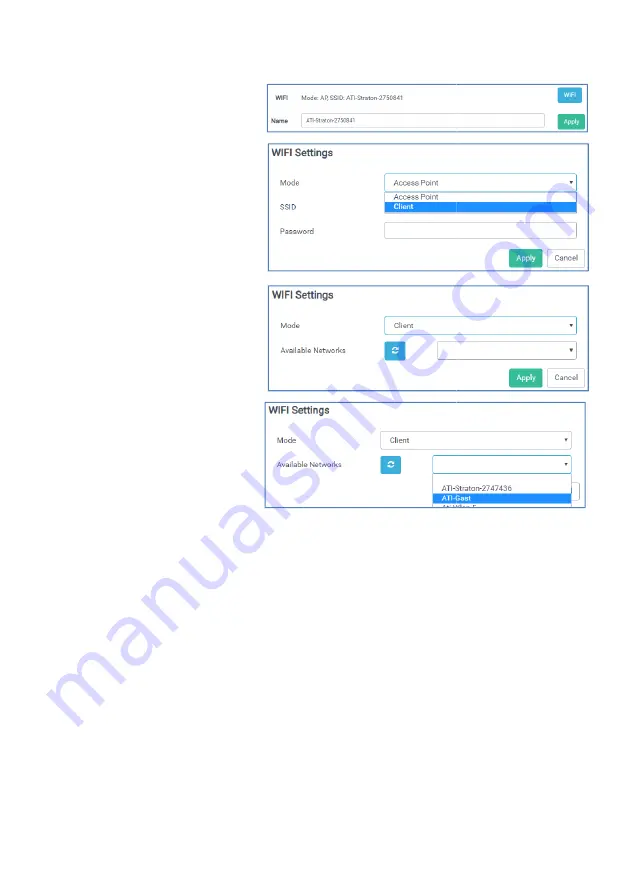
40
5.4.4.2. Integrating all fixtures into the home network
Open the "Settings" tab. In the
"Name" field, you can enter a
simple descriptive name such as
"Right". This allows you to quickly
find the name in your network at
a later time. Clicking on "WIFI"
opens a new window. Select Cli-
ent from the dropdown list.
In the new window, you can dis-
play the available networks in the
dropdown list. Select the network
in which you want to integrate the
fixtures. Enter a password if re-
quired and click on "Accept". The
fixture is now integrated into
your network.
Do the same with all other exist-
ing Straton fixtures.
If you now enter one of the as-
signed names e.g. "Right" in your browser, you can connect to your light as before. All
Straton/Sections connected to your network are now displayed in the diagram below.
You can now assign the sections to any groups according to your wishes (see 5.3.).
signed names e.g. "Right" in your browser, you can connect to your light as before. All
n the diagram below.
You can now assign the sections to any groups according to your wishes (see 5.3.).
Содержание Straton
Страница 1: ...Bedienungsanleitung Instruction Manual...
Страница 43: ...42...


















