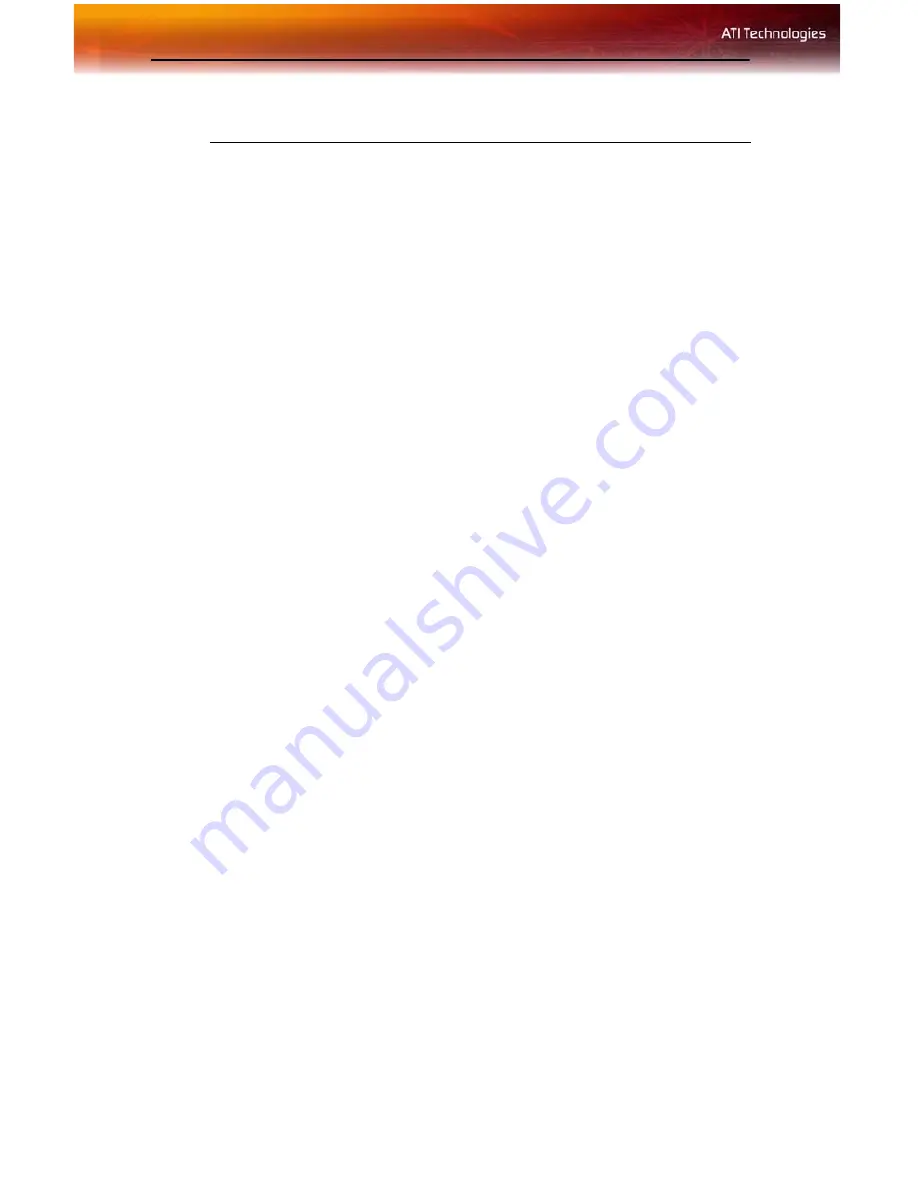
42 Capturing Video
Connecting your media device for video capture
Use the Video In/Video Out Cable to connect to a TV, VCR, or Camcorder.
Use the S-Video connectors.
To capture video to your computer
1
Connect the ATI Video In/Video Out cable to the Video In/Video Out
connector on the ATI Graphics Adapter.
2
Connect the Video In of the ATI Video In\Video Out cable to the
Video Out of your media device.
Note:
S-Video and Composite extension cables are available from a
consumer electronics dealer
3
Start your video capture software in record mode. For more
information see the documentation that came with your video capture
software.
4
Power on your TV or hit Play on your TV or VCR.
Note:
To capture sound, you must connect the Line Out of your
media device to the Line In of your sound card. Audio cables are
available from a consumer electronics dealer.
Setting the Windows® Volume Control
For correct audio performance, your sound card’s Line Input must be
active.
To display the Line Input settings
1
Right-click
the
Speaker
icon in the
Taskbar
, which usually in the
lower-right corner of your screen.
If the volume icon is not in your Taskbar, do the following:
• Click
Start
, then click
Control Panel
.
• Double-click
Sounds and Audio Devices
.
• In the
Volume
tab, check
Place volume icon in the taskbar
.
2
Click
Open Volume Controls
.
3
If the Line-In volume slider is not visible, click
Options
, then click
Properties
.
[
Typical Video Out of TV, VCR, or Camcorder connections
Содержание RADEON X800 AGP Series
Страница 1: ...ATI RADEON X800 AGP Series User s Guide P N 137 40621 20 Rev A...
Страница 4: ...iv...
Страница 8: ...2...
Страница 18: ...12 ATI Color Tab ATI Color Tab Desktop Settings ATI Color Tab Desktop Settings...
Страница 50: ...44 Capturing Video...
Страница 56: ...50 Solution Selector...
Страница 64: ...58...






























