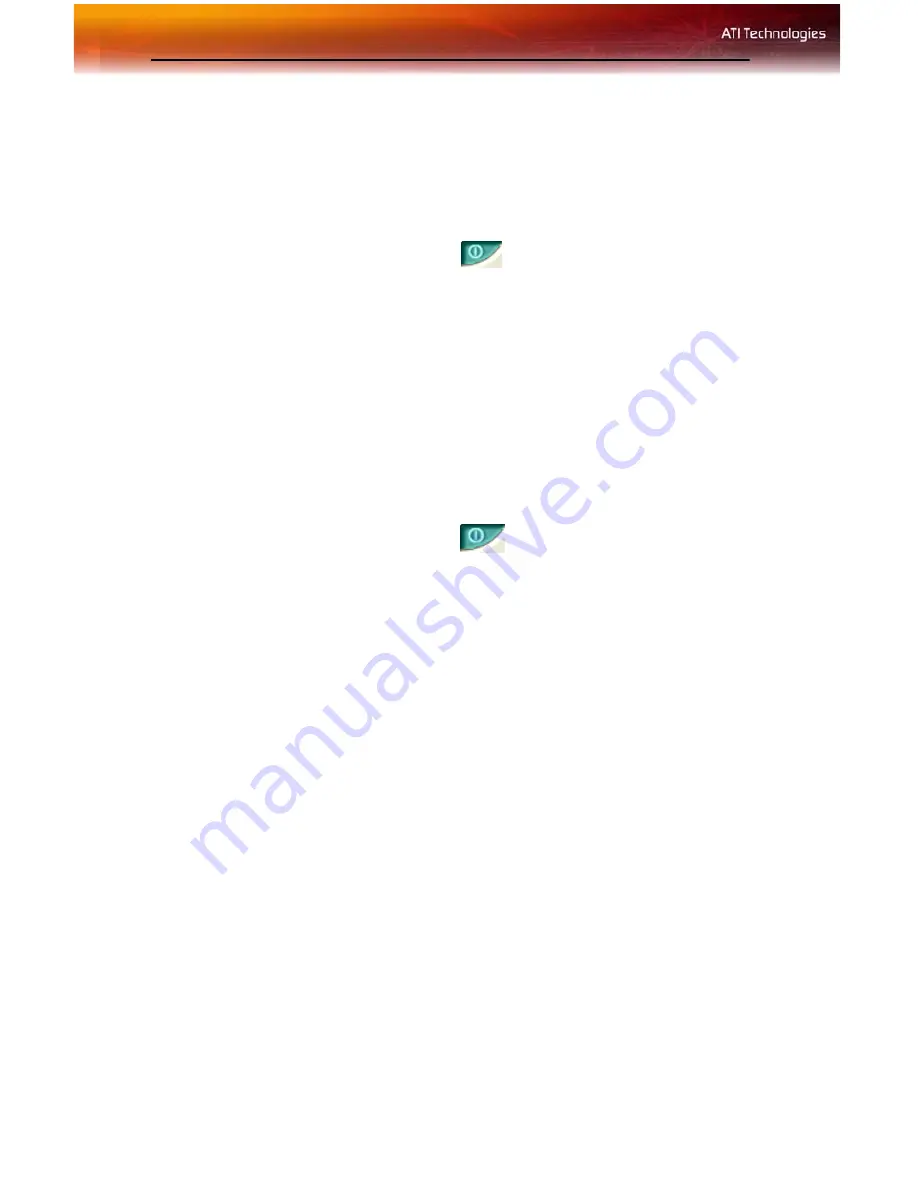
10 ATI Displays Tab
To enable or disable a display
If the enable/disable button is green, it indicates the device is enabled. If it
is red, it indicates the device is disabled. If the button is greyed out, the
device is not an option. For example, if there is only one monitor
connected, all buttons will be grey.
1
Click the enable/disable button
for the display device you
want to enable/disable.
2
Click
OK
or
Apply
to save the changes.
Note:
Due to power restrictions, you can normally only have two
devices active at the same time; for example, two monitors or a
monitor and a TV.
To save a display-device scheme
Display-device selections can be saved as a scheme for quick recall.
1
Click the enable/disable button
for the display devices you
want to have active.
2
Type a name into the
Scheme
drop-down list field.
3
Click
Save
to save the scheme.
Dynamic Display Reassignment
You can change the assignment of your
Primary
and
Secondary
display
on the fly, without rebooting. However, before you can change the
assignment of the
Primary
display, at least one
Secondary
display must
be enabled, and Extended Desktop mode must be enabled.
How to Assign Your Primary Monitor
1
Access the Windows®
Control Panel
. Double-click
Display
.
2
Click the
Settings
tab and then the
Advanced
button.
3
Click the
ATI Displays
tab.
4
Click the buttons to assign the primary monitor:
For Window XP:
Содержание RADEON X800 AGP Series
Страница 1: ...ATI RADEON X800 AGP Series User s Guide P N 137 40621 20 Rev A...
Страница 4: ...iv...
Страница 8: ...2...
Страница 18: ...12 ATI Color Tab ATI Color Tab Desktop Settings ATI Color Tab Desktop Settings...
Страница 50: ...44 Capturing Video...
Страница 56: ...50 Solution Selector...
Страница 64: ...58...






























