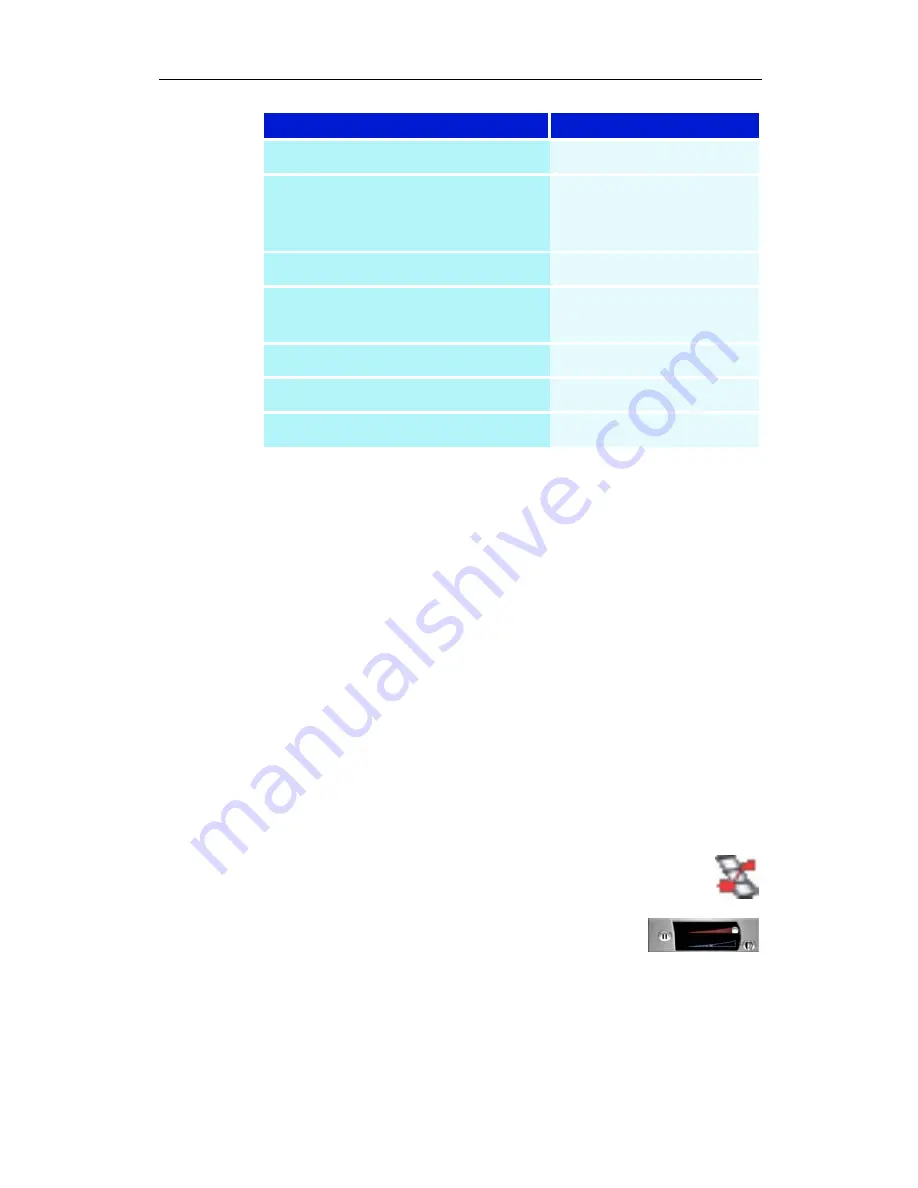
78
File Player
THRUVIEW
™
If your computer uses a RADEON™ or later video card,
THRUVIEW Desktop and THRUVIEW Window are available.
THRUVIEW Desktop. The current panel appears full-screen
as a translucent layer on top of all other windows when
minimized.
THRUVIEW Window. The current panel appears as a
translucent layer on top of any other windows, allowing you to
work and play files at the same time.
When you select THRUVIEW Desktop or THRUVIEW
Window in the Display Settings page (see
File Player Display
settings
on page 80), minimizing File Player displays a blended
desktop or blended window.
A File Player icon appears in the “tray” on the
right side of the Windows taskbar. Click the
File Player icon to display the blend control
panel, which you can use to adjust the blend
level and control the volume.
You can also enable THRUVIEW Window when File Player is
not minimized: right-click the video panel or the control panel,
then click THRUVIEW Window.
To restore your desktop pattern and File Player, Click the File
Player button in the Windows taskbar.
Command
Key(s)
Minimize (without THRUVIEW)
F7
Reverse play (increments to next
lower speed:
-2x, -4x, -8x, -16x)
F9
Normal play
F10
Forward play (increments to next
higher speed: 2x, 4x, 8x, 16x)
F11
Loop
Ctrl + A
Exit File Player
Alt + F4
About
Alt + A
Содержание MULTIMEDIA CENTER 8.2
Страница 6: ...vi...
Страница 106: ...100 Troubleshooting...






























