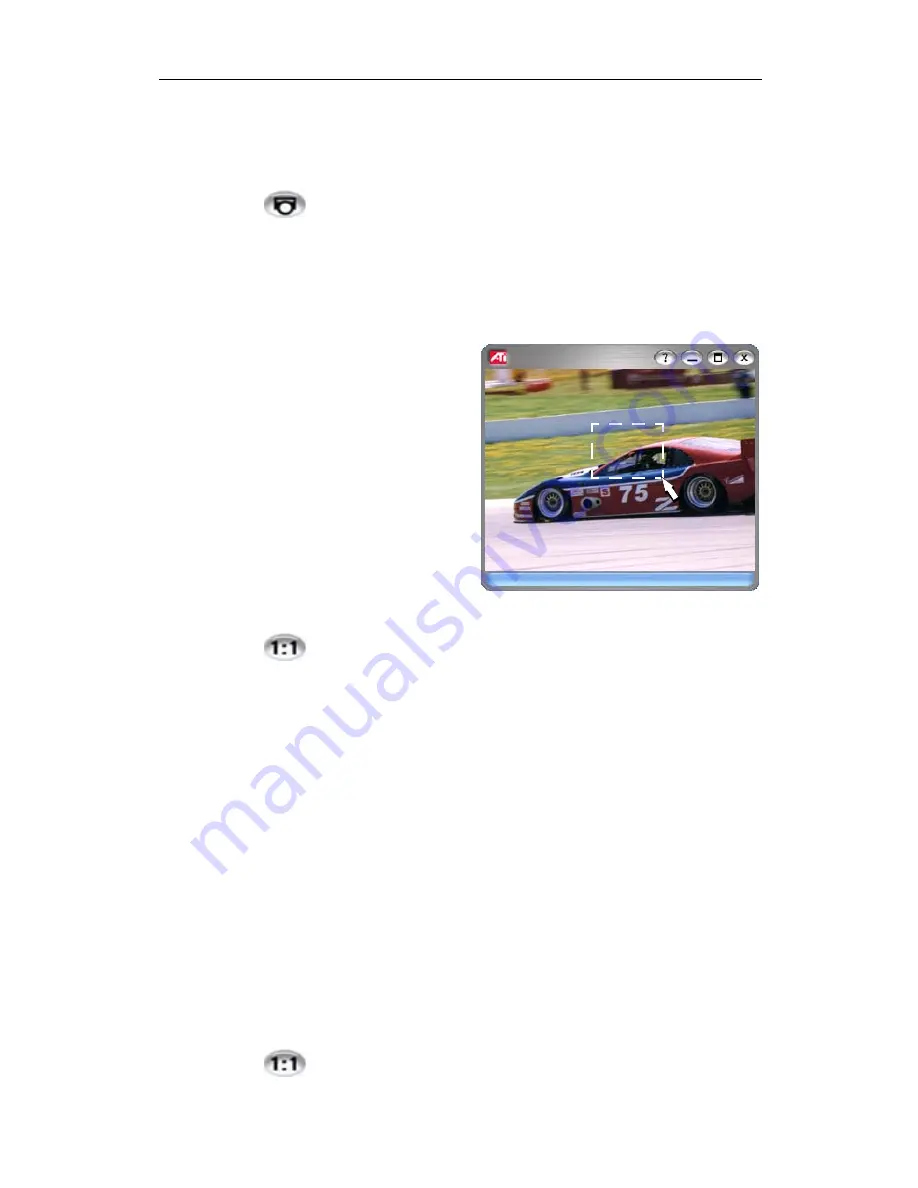
70
Video CD
Capturing still frames from Video CDs
To capture still frames from Video CDs
Click the Capture button in the Video CD control panel.
The current frame is placed in the Stills Gallery (see
Stills Gallery
on page 60).
Zooming and Panning
You can zoom in on the
video in the Display panel
to enlarge a selected
portion of the screen, and
return your display to
normal.
To zoom in
Click within the display
panel, then hold down the
mouse button and draw a
rectangle around the area you want to zoom.
Or right-click the 1:1 button in the control panel to open a
menu where you can set the zoom level — Zoom x2, Zoom x4,
or Zoom x8.
To pan in the zoomed area
Click and drag your mouse within the zoomed area to pan
horizontally or vertically.
To zoom in the zoomed area
Hold down the Shift key, and draw another rectangle in the
zoomed area.
To unzoom or use predefined zoom levels
Right-click in the display panel to open the Feature Menu (see
Video CD Feature menu
on page 68), then click Zoom, and
select Unzoom, Zoom x2, Zoom x4, or Zoom x8.
Or click the 1:1 button to unzoom, or right-click the
button to open a menu where you can set the zoom level
— Zoom x2, Zoom x4, or Zoom x8.
Содержание MULTIMEDIA CENTER 8.2
Страница 6: ...vi...
Страница 106: ...100 Troubleshooting...






























