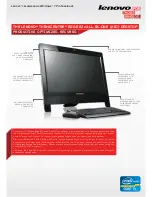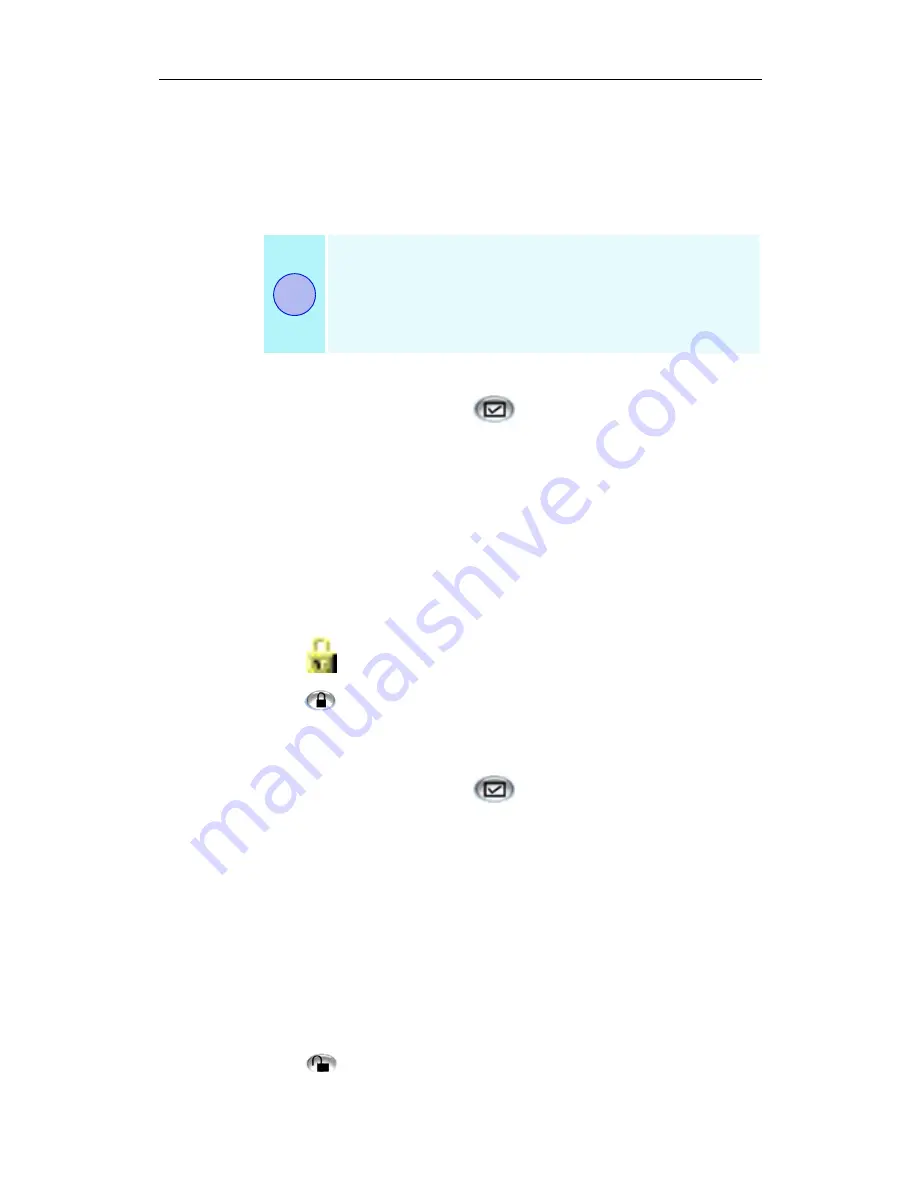
30
TV
Channel Lockout
Channel Lockout lets you block particular programs at specific
times, and set a password to unlock them. Use the Program
Lockout page to specify channel, time, and duration.
To set Channel Lockout
1
Click the Setup button
in the Television control panel,
then click the TV Tuner tab.
2
Click the channel you want to lock, then click the Details...
button.
3
Click Channel Lockout, then click the Details... button.
4
Click Create New.
The Channel Lockout Wizard guides you through the
lockout procedure.
In the channel list, locked-out channels have a
padlock to the right of the channel name,
A lock icon appears in the control panel when the
locked channel is selected.
To remove Channel Lockout
1
Click the Setup button
in the Television control panel,
then click the TV Tuner tab.
2
Click the channel you want to unlock, enter your password,
then click the Details... button.
3
Click Channel Lockout, then click the Details... button.
4
Select the channel you want to unlock.
5
Click the Delete button. To remove all program locks,
click the Delete All button.
6
Click OK.
The padlock disappears, and the unlock icon appears
in the control panel when the channel is selected.
•
Passwords are case-sensitive. For example,
PASSWORD and passWord are not the same.
•
If you forget your password, you must uninstall and
reinstall your TV software to view password-
protected programs.
i
Содержание MULTIMEDIA CENTER 8.2
Страница 6: ...vi...
Страница 106: ...100 Troubleshooting...