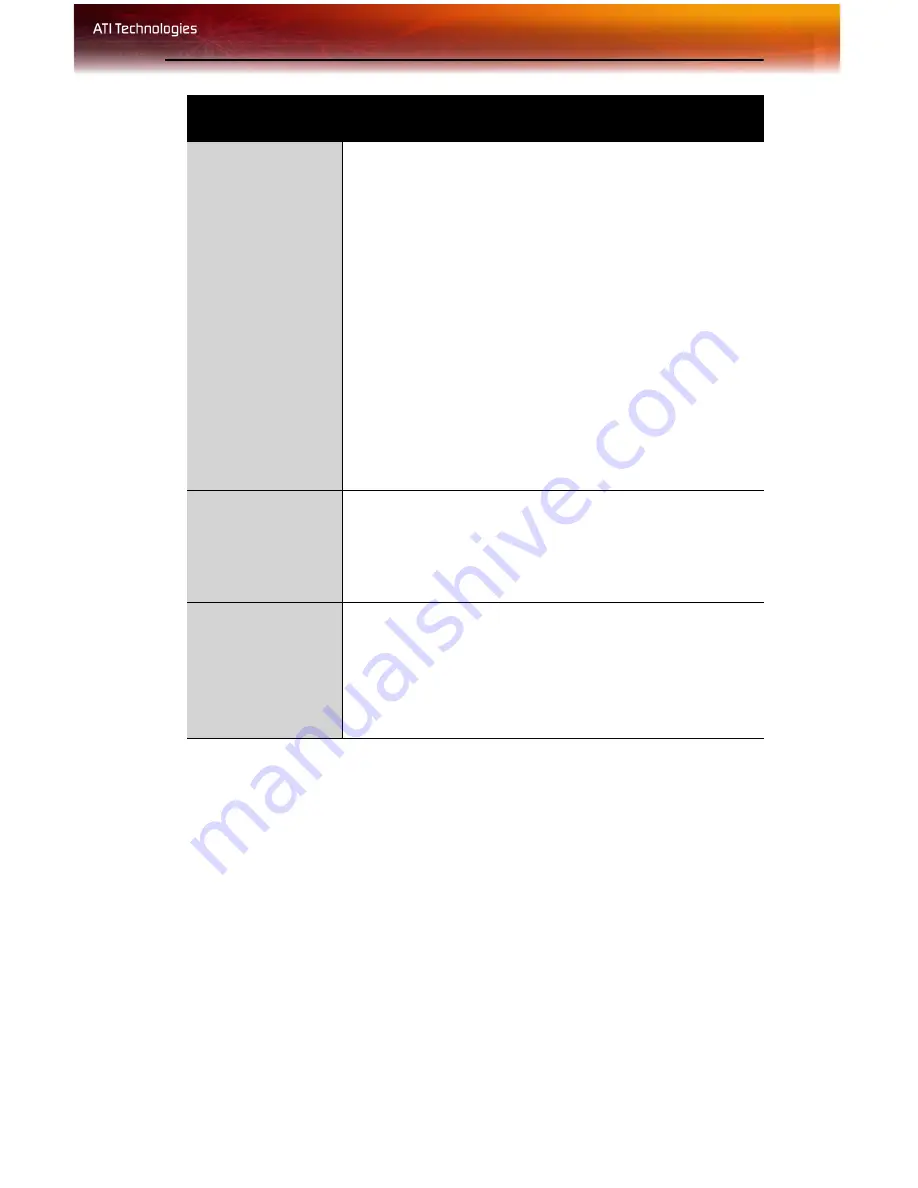
Troubleshooting 35
Off-Center
Screen Image,
Odd Colors or No
Picture
• Try adjusting the brightness, sharpness, contrast, and
color balance controls of your monitor.
• Try adjusting the centering and positioning controls of
your monitor to position the picture on the screen.
Note:
The
Screen Position
settings in
Display
Properties > Advanced > Displays > Adjustments
tune the position of the picture on the screen via the
video signal.
• Set the monitor's RGB inputs (and sync switches, if
this option is available) to 75 Ohms, with the sync set
to external.
• DFP monitor users: Make sure that the DVI plug of
your monitor data cable is digital-only (DVI-D) - but not
integrated analog/digital (DVI-I). Refer to your
monitor's documentation and contact your supplier or
the manufacturer of the DFP monitor for information
on how to obtain a suitable data cable plug.
Operating
System Warns
that Video Card
Isn’t Properly
Configured
• Check the driver installation and make sure that all
software is correctly loaded corresponding to your
operating system and applications.
• Reinstall the ATI drivers for your FireGL™ card.
Stereo Glasses
Not Working
• Your stereo glasses must be connected to the card
when you start your computer.
• Select a refresh rate of 120 Hz in the
Monitor
tab
available from
Display Properties
>
Advanced
.
• Enable the
Quad Buffer Stereo
option in the
Advanced Settings
tab of the
Display Properties
.
Problem
Possible Solution
Содержание FireGL X3-256
Страница 1: ...ATI FireGL TM X3 256 User s Guide P N 137 50048 20...
Страница 4: ...iv...
Страница 12: ...6 Before You Begin...
Страница 20: ...14 Detailed Installation...
Страница 38: ...32 ATI Advanced Settings Tab...
Страница 48: ...42 Compliance Information BSMI Certification Information...
Страница 52: ...46...
Страница 54: ......














































