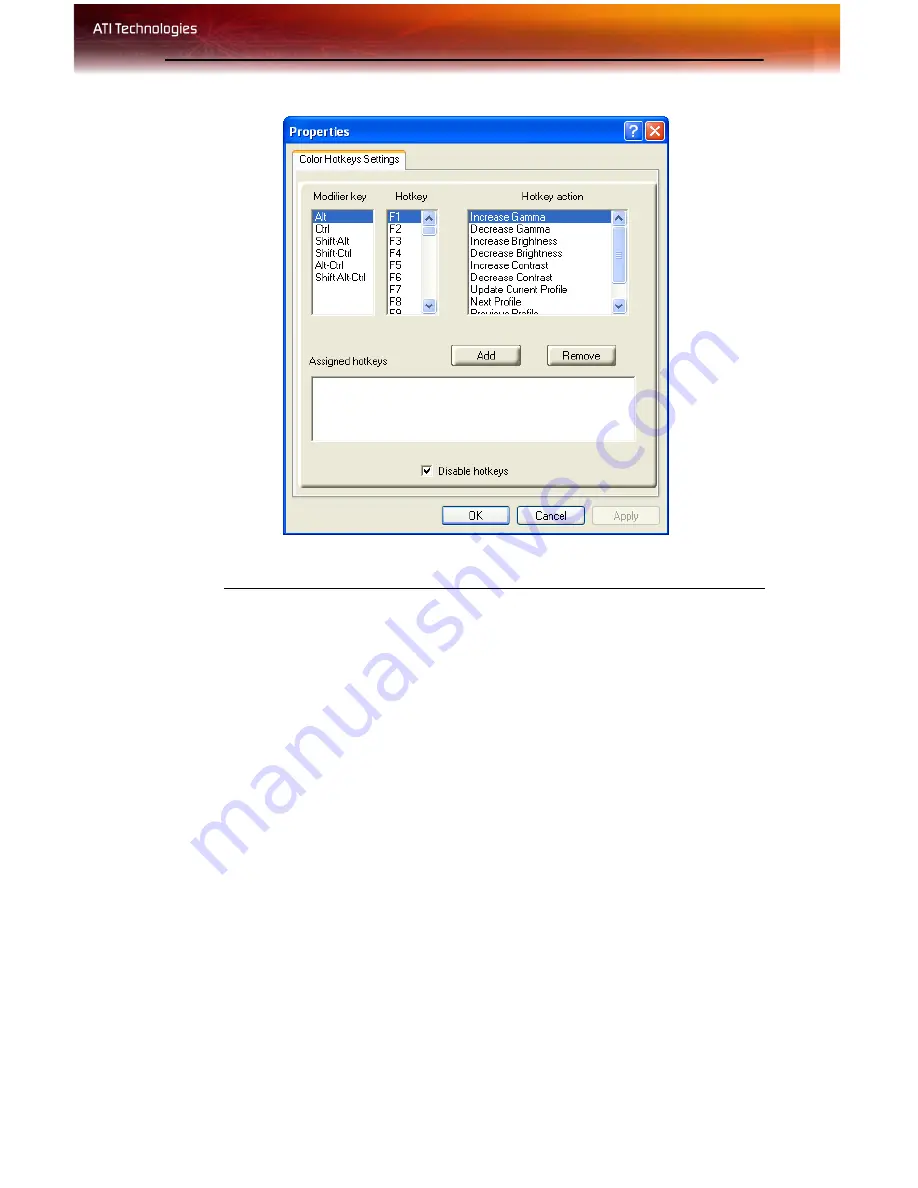
ATI Color Tab 25
To access the Color Hotkeys Settings dialog
1
Select the
Full Screen 3D
radio button.
2
Click the
Hotkeys
button to access the Color Hotkeys Settings
dialog.
The easiest way to apply your own color settings from within a full screen
3D application is to create a Full Screen 3D profile and save it, assign
hotkeys for the “Load Current Profile” action through the Hotkeys dialog,
make sure that the profile you prefer is selected from the drop-down list
box, and click
OK
. Once inside the 3D application, use the hotkeys to
trigger the profile.
Some 3D applications allow you to switch easily between full-screen mode
and windowed mode and do not load their own color settings. In windowed
mode, you can make slider adjustments or select a different profile on the
Color tab, then switch back to full-screen mode to see the effects
immediately.
The Color Hotkeys Settings dialog
Содержание FireGL X3-256
Страница 1: ...ATI FireGL TM X3 256 User s Guide P N 137 50048 20...
Страница 4: ...iv...
Страница 12: ...6 Before You Begin...
Страница 20: ...14 Detailed Installation...
Страница 38: ...32 ATI Advanced Settings Tab...
Страница 48: ...42 Compliance Information BSMI Certification Information...
Страница 52: ...46...
Страница 54: ......






























