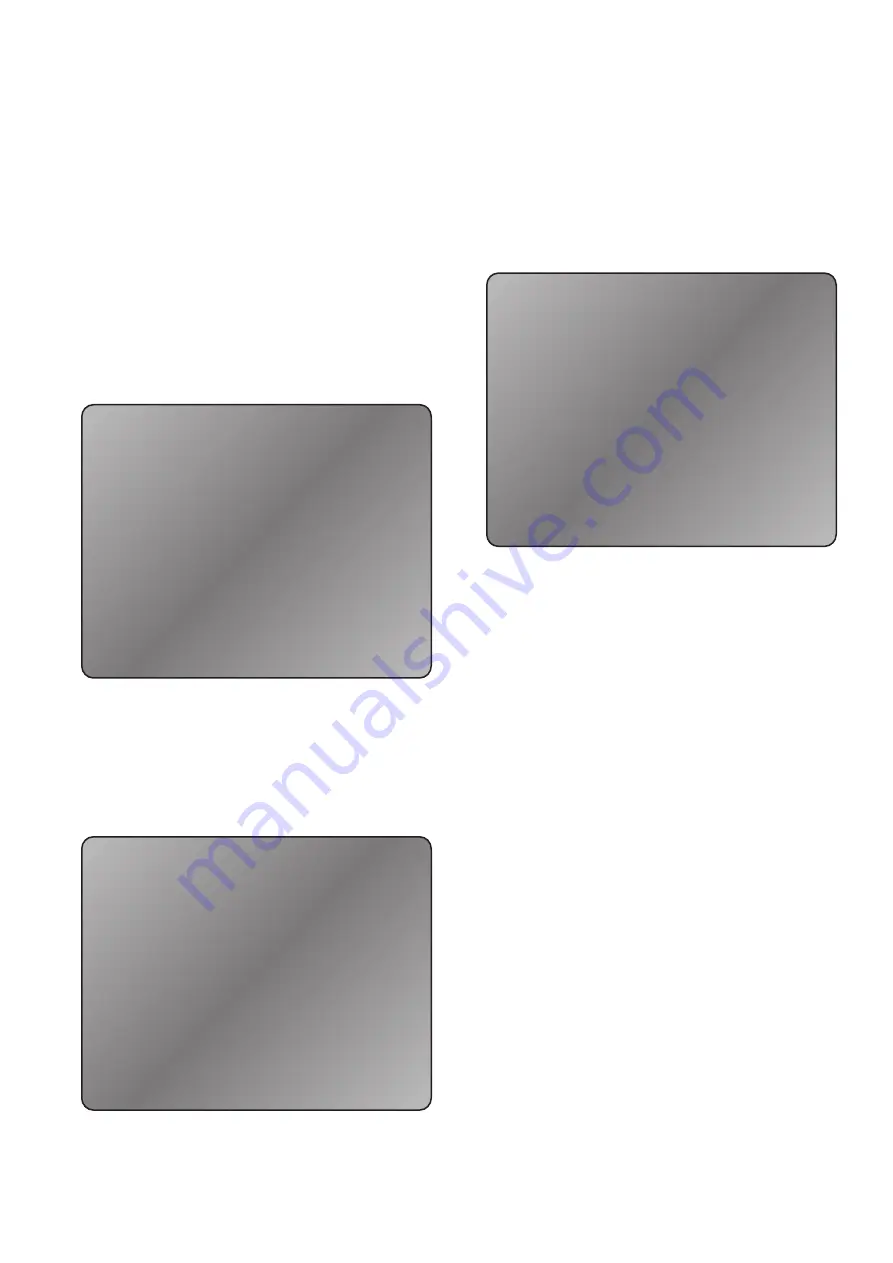
Advanced Input Assignment: Analog Input Name Change
This set is available should you wish to rename any of the
analog inputs. Press the number of the input you wish to
rename then press the GUIDE button. A new menu on the
OSD page will appear. This menu will show the default and
actual name as well as five Xs. Use the cursor buttons to move
up, down, left or right to select and change letters and/or
numbers to create the new name. Press EXIT when done to
return to the previous menu.
4. Tuner and PAL/NTSC Settings
These settings are for the FM tuner OS video setting. Press
the number corresponding to your location for the tuner
setting. An “X” following the region indicates the current
setting. The “TV Setting” must be made according to your
location. NTSC for North America and PAL for most of Europe.
5. Bass Trim
You may adjust the bass level for each input independently.
Press the number representing the input you wish to change,
then press VOLUME UP or VOLUME DOWN to adjust the bass
in 1dB increments.
6. Calibration
You must calibrate the relative level of each channel to get a
proper surround sound presentation. For the most precise
calibration, you should use a sound pressure level (SPL)
meter. A loud pink noise tone will come from the selected
speaker when you press the associated button. Adjust each
channel’s output level to 75dB using the VOLUME UP or
VOLUME DOWN buttons. The levels should be adjusted from
the same listening position used in STEP2.
7. Compression
This feature allows you to compress the dynamic range of the
sound which may be helpful for low volume listening late at
night. Turning this feature off will permit full dynamic range.
When turned on, louder passages are softened and softer
passages are increased to maximize intelligibility of speech.
Use the SELECT button to toggle between on and off.
8. Status Display
Press the SELECT button to toggle between STATUS DISPLAY
ON and OFF. When turned on, an OSD appears for 2 seconds
each time you press a button. This OSD appears only when
using the “main out” composite or S-Video outputs. The
selected INPUT<SURROUND MODE and VOLUME LEVEL will
be displayed.
9. DVD Audio Full Range
This setting applies only to the 7.1 “analog pass through” input.
Use the SELECT button to toggle between “yes” and “no”.
When “yes” is selected, all signals present at the input will be
sent to the output and be affected ONLY by the VOLUME
control. When “no” is selected, the filters are defined by the
“SPEAKER SIZE” settings chosen in Step1. Channels set to
“large” will receive a full bandwidth signal while channels set
to “small” will have limited low frequency response (80Hz
filter). The analog filters will remove the low bass frequencies
from the signal and redirect it to the subwoofer.
Page 6
1. USA
2. South American
3. Europe
4. Japan
5. Far East
6. South African
7. TV Setting
Exit – Return to main menu
FIGURE 5: TUNER AND PAL/NTSC SETTINGS MENU
1. VCR1
2. VCR2
3. TV
4. LD
5. AUX
6. SAT
7. DVD
8. CD
9. TAPE
Exit – Return to main menu
FIGURE 6: BASS TRIM MENU
1. Set left front speaker level
2. Set center speaker level
3. Set right front speaker level
4. Set right surround speaker level
5. Set right back speaker level
6. Set left back speaker level
7. Set left surround speaker level
8. Set subwoofer speaker level
Exit – Return to main menu
FIGURE 7: CALIBRATION MENU
All manuals and user guides at all-guides.com
all-guides.com




















