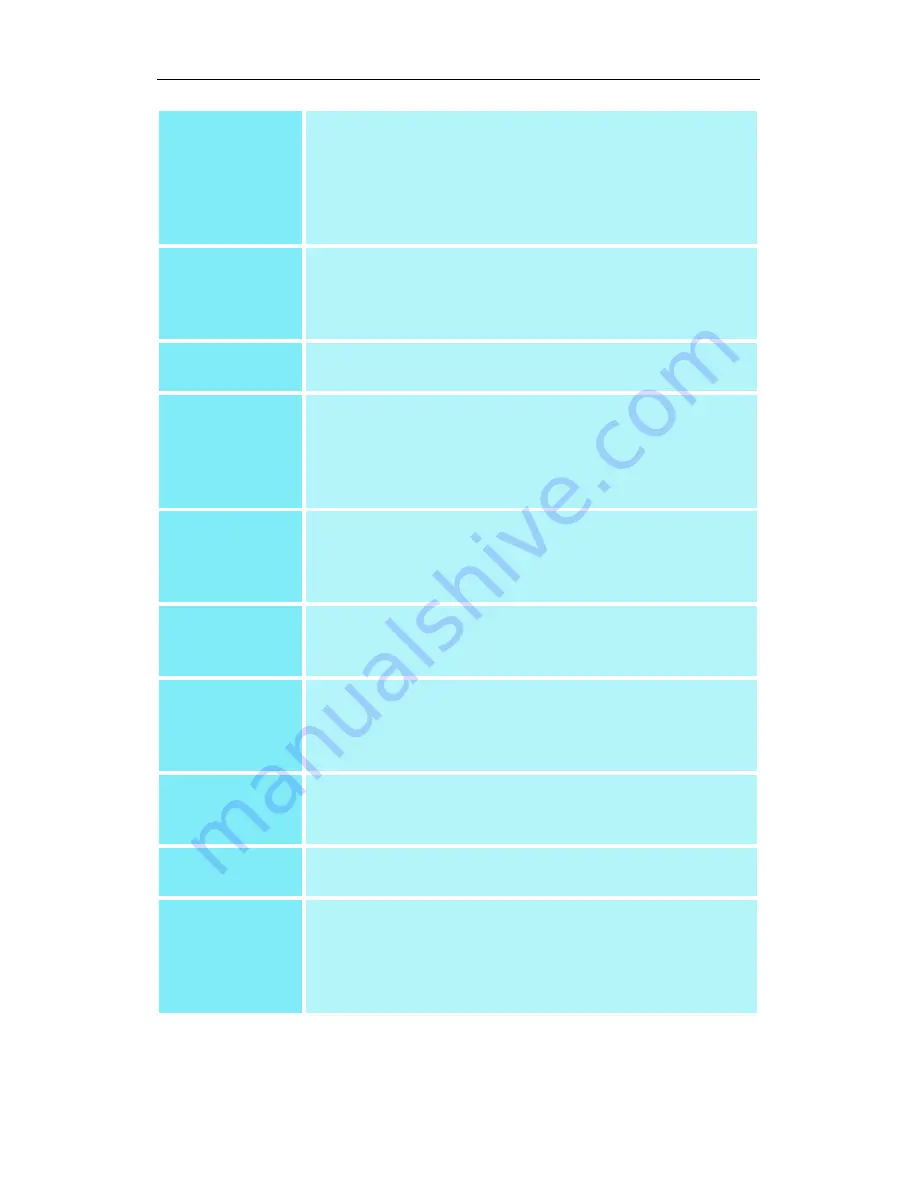
13
Profiles drop-
down list
Lists all of the Desktop or Full Screen 3D profiles that
you have saved. Selecting a profile from the list loads
those custom color settings for either your Desktop or
your full screen 3D application (depending on the state
of the radio buttons). To create a new profile, simply
type in a name and click Save.
Save button
Saves your current color settings to a Desktop or Full
Screen 3D profile, using the name you specified in the
list box. To restore these settings later, simply select the
Profile name from the list and click
Apply
or
OK
.
Delete button
Deletes the profile that is selected in the Profiles list
box.
All Colors
checkbox
All Colors adjusts the Gamma, Brightness or Contrast
for Red, Green, and Blue simultaneously. Note that any
individual color settings made are lost if
All Colors
is
selected, and the color settings revert back to the
previous All Colors settings.
Red Green
Blue radio
buttons
Adjusts the
Gamma
,
Brightness
or
Contrast
only for
the selected color component (Red, Green, or Blue).
Note that any individual color settings made are lost if
you select
All Colors
again.
Gamma slider
Increases or decreases the gamma correction of your
Desktop or full screen 3D application. Changing the
gamma alters the curvature of the color curve.
Brightness
slider
Increases or decreases the color brightness of your
Desktop or full screen 3D application. Changing the
brightness adjusts the vertical position of the color
curve.
Contrast
slider
Increases or decreases the color contrast of your
Desktop or full screen 3D application. Changing the
contrast adjusts the slope of the color curve.
Reset buttons
Restores the individual slider setting to its default value,
then click
Apply
or
OK
.
Color preview
box
The color image indicates visually how the
Gamma
,
Brightness
and
Contrast
sliders affect the final color
settings of your display device. In Desktop mode,
clicking on this with your mouse pointer will change the
image.






























