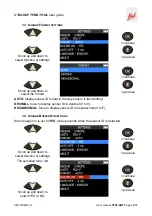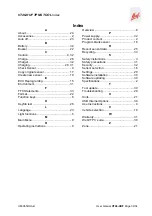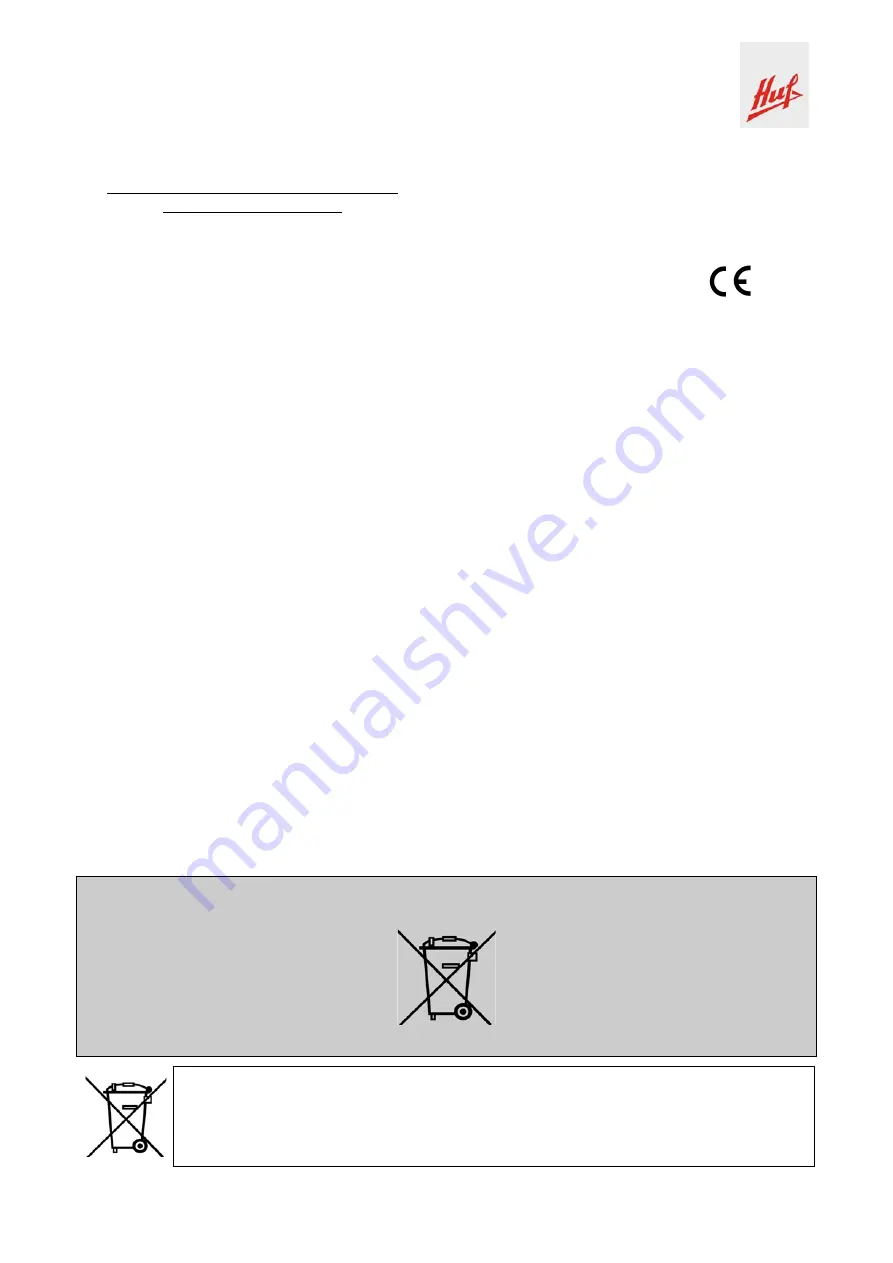
VT46-HUF TPMS TOOL User guide
UM-365HUA-U User
manual
VT46-HUF
Page 33/34
6. FCC STATEMENTS
Federal Communication Commission
Interference Statement
This equipment has been tested and found to
comply with the limits for a Class B digital device,
pursuant to Part 15 of the FCC Rules. These
limits are designed to provide reasonable
protection against harmful interference in a
residential installation. This equipment generates,
uses and can radiate radio frequency energy and,
if not installed and used in accordance with the
instructions, may cause harmful interference to
radio communications. However, there is no
guarantee that interference will not occur in a
particular installation. If this equipment does
cause harmful interference to radio or television
reception, which can be determined by turning the
equipment off and on, the user is encouraged to
try to correct the interference by one of the
following measures:
- Reorient or relocate the receiving antenna.
- Increase the separation between the equipment
and receiver.
- Connect the equipment into an outlet on a circuit
different from that to which the receiver is
connected.
- Consult the dealer or an experienced radio/TV
technician for help.
FCC Caution
: Any changes or modifications not
expressly approved by the party responsible for
compliance could void the user's authority to
operate this equipment.
This device complies with Part 15 of the FCC
Rules. Operation is subject to the following two
conditions: (1) This device may not cause harmful
interference, and (2) this device must accept any
interference received, including interference that
may cause undesired operation.
7. CE STATEMENTS
DECLARATION OF
CONFORMITY
The manufacturer of the
VT46-HUF
TPMS TOOL
declares that this device complies with the
requirements of:
- ETSI EN 300 330-1 V1.8.1 (2015-03):
Electromagnetic compatibility and Radio spectrum
Matters (ERM); Short Range Devices (SRD);
Radio equipment in the frequency range 9 kHz to
25 MHz and inductive loop systems in the
frequency range 9
kHz to 30
MHz; Part 1:
Technical characteristics and test methods.
- ETSI EN 300 330-2 V1.6.1 (2015-03):
Electromagnetic compatibility and Radio spectrum
Matters (ERM); Short Range Devices (SRD);
Radio equipment in the frequency range 9 kHz to
25 MHz and inductive loop systems in the
frequency range 9 kHz to 30 MHz; Part 2:
Harmonized EN covering the essential
requirements of article 3.2 of the R&TTE
Directive.
BS EN 62479:2010:
Assessment of the compliance of low power
electronic and electrical equipment with the basic
restrictions related to human exposure to
electromagnetic fields (10 MHz to 300 GHz).
8. RECYCLING
Do not dispose of the rechargeable Lithium-Polymer battery or the tool and/or its
accessories in the general waste.
These components must be collected and recycled.
The crossed-out wheeled waste bin means that the product must be taken to
separate collection at the end of the product's service life. This applies to your tool
and also to any enhancements marked with this symbol. Do not dispose of these
products as unsorted municipal waste. For further information, please contact
HUF
.
Содержание Huf VT46-HUF
Страница 1: ...USER GUIDE VT46 HUF Version JHUF2 07 Powered by Reference UM 365HUA U...
Страница 37: ......