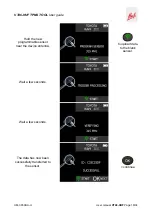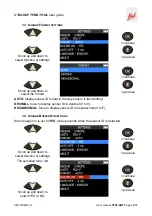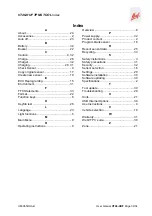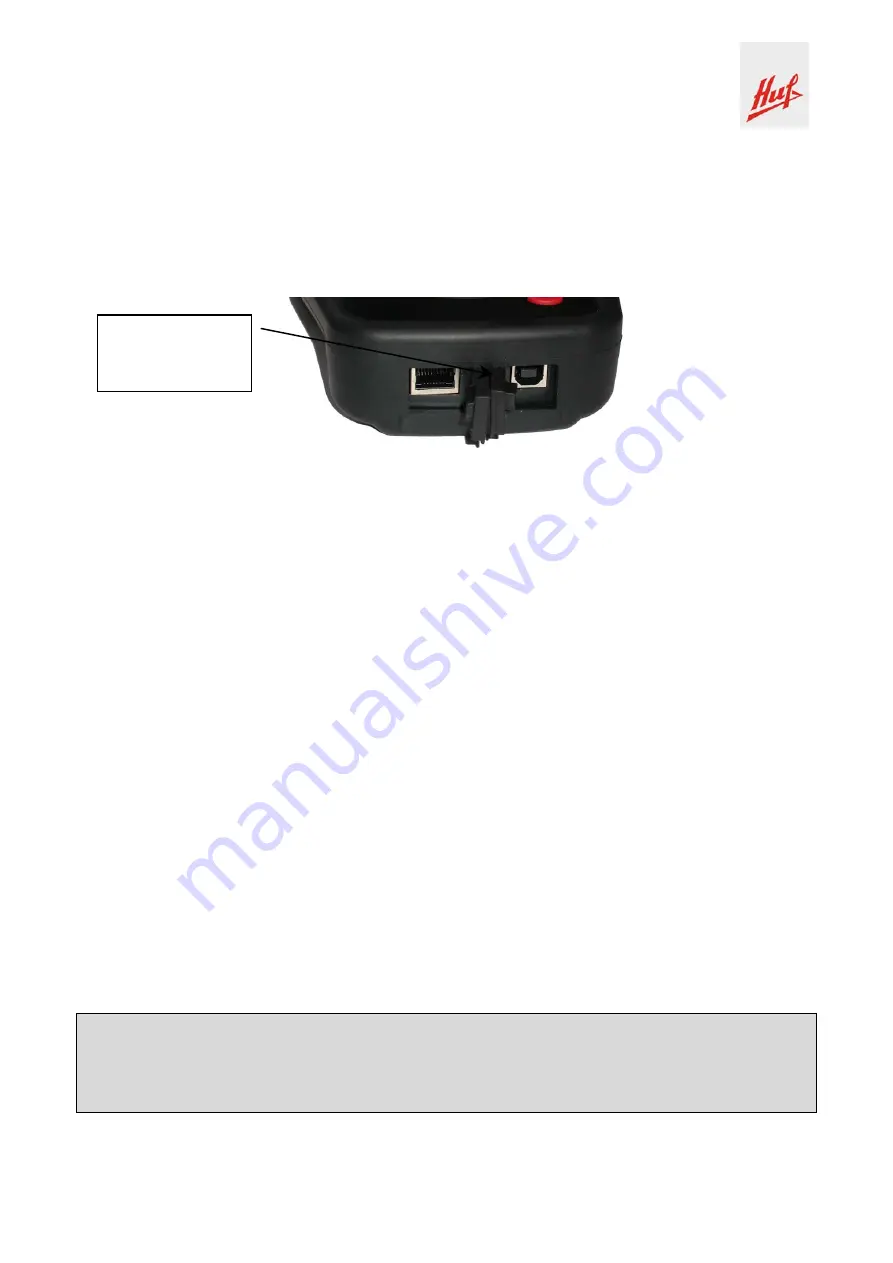
VT46-HUF TPMS TOOL User guide
UM-365HUA-U User
manual
VT46-HUF
Page 30/34
3. TOOL UPDATE
Upgrading your TPMS TOOL
When new vehicles and sensors become available, it is necessary to upgrade your tool. Please
follow the steps below:
IMPORTANT: Temporarily turn off all anti-virus and spam blocking software on your computer.
This is necessary to ensure a successful upgrade.
Fig. 6
3.1. I
NSTALL
W
EB
VT
PC
S
UITE
1) Connect the TPMS tool to the USB port and power the tool ON
.
2)
Insert the CD supplied with your tool into the PC drive and click on the
WebVT
icon to start the
program.
3)
A screen will appear that says “
Welcome to the Install Shield Wizard for WebVT.
” Click
“
Next >
”
4)
A window will appear for choosing the destination location, click “
Next >
”
5)
Follow the instructions until the window with the “
Finish
” button appears.
6)
Click
“
Finish
” when the
WebVT
installation is complete.
Note: To order an annual update software license, please see your dealer for availability and
pricing.
3.2. USB
I
NTERNET
O
PTION
U
PDATING
Before updating, ensure that the battery is fully charged.
1)
Connect the USB cable from the
TPMS TOOL
to the
PC
, and turn the device on.
2)
Start
WebVT
software.
3)
A screen will appear indicating “
Update Device
”.
4)
Press
“
Yes
” to update to the latest software version. The update will take several minutes to
complete and the status bar will indicate the percentage of update completed.
Warning!
Turn off the screen saver function on your PC and do not disconnect the
TPMS TOOL from the PC or turn off your computer during the update process.
Doing so could result in serious damage to the tool.
USB connector
for Internet
update.
Содержание Huf VT46-HUF
Страница 1: ...USER GUIDE VT46 HUF Version JHUF2 07 Powered by Reference UM 365HUA U...
Страница 37: ......