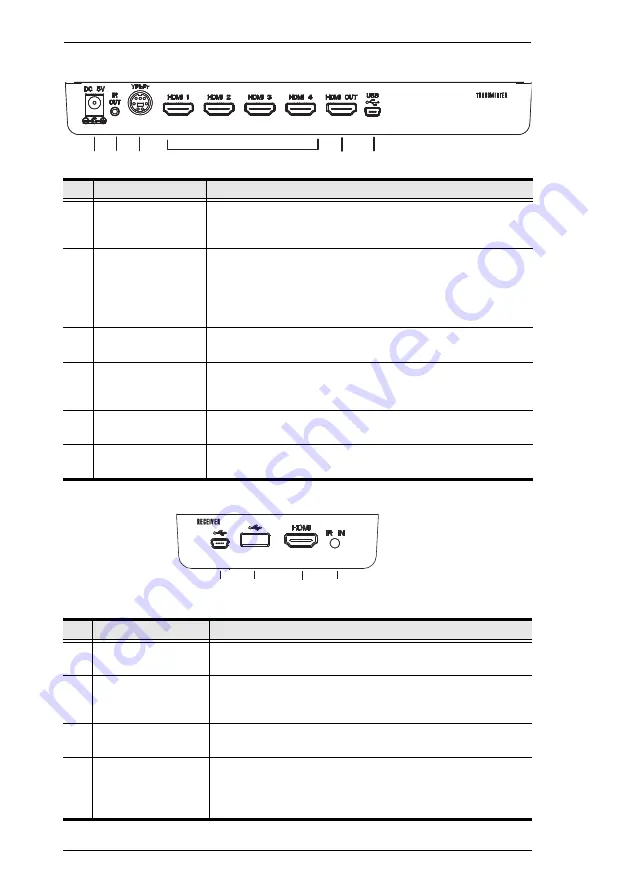
VE829 User Manual
6
VE829T Rear View
VE829R Rear View
No.
Component
Description
1
Power Adapter DC
IN
Plug one end of the power adapter cable into this power
jack, and the other end into an appropriate DC power
source.
2
IR Out for IR
Blaster
Connect IR Blaster Cable to port to deliver signals from the
IR remote controls of your input source devices.
Refer to
IR Blaster Extender Cable Setup
details on how to set up the IR Blaster Cable for your source
devices.
3
Component IN
(Optional)
Use an adapter cable to connect your component input
source device to this port.
4
HDMI IN
Use an HDMI cable to connect your HDMI input source
device to any of these ports (1~4). You can connect up to 4
HDMI input source devices.
5
HDMI OUT
Use an HDMI cable to connect your HDMI display device to
this port.
6
Mini USB Port
Connect a computer to this port using a mini USB to Type A
USB cable.
No.
Component
Description
1
Power Adapter DC
IN
Use the provided mini USB power adapter and connect his
port to a power outlet.
2
USB HID
Connect a USB keyboard / mouse to this port to control the
computer connected to the Transmitter. The VE829
supports USB HID function for keyboard / mouse usage.
3
HDMI OUT
Use an HDMI cable to connect your HDMI display device to
this port.
4
IR In for IR Sensor
Extender
Connect the IR Sensor Extender to this port to receive
signals from the IR remote controls of your input source
devices. Refer to
IR Blaster Extender Cable Setup
page 13 for details.
1 2
3
4
5
6
1
2
3
4
Содержание VE829
Страница 1: ...5x2 HDMI Wireless Extender VE829 User Manual www aten com...
Страница 22: ...VE829 User Manual 14 This Page Intentionally Left Blank...
Страница 28: ...VE829 User Manual 20 This Page Intentionally Left Blank...
Страница 32: ...VE829 User Manual 24 This Page Intentionally Left Blank...





























