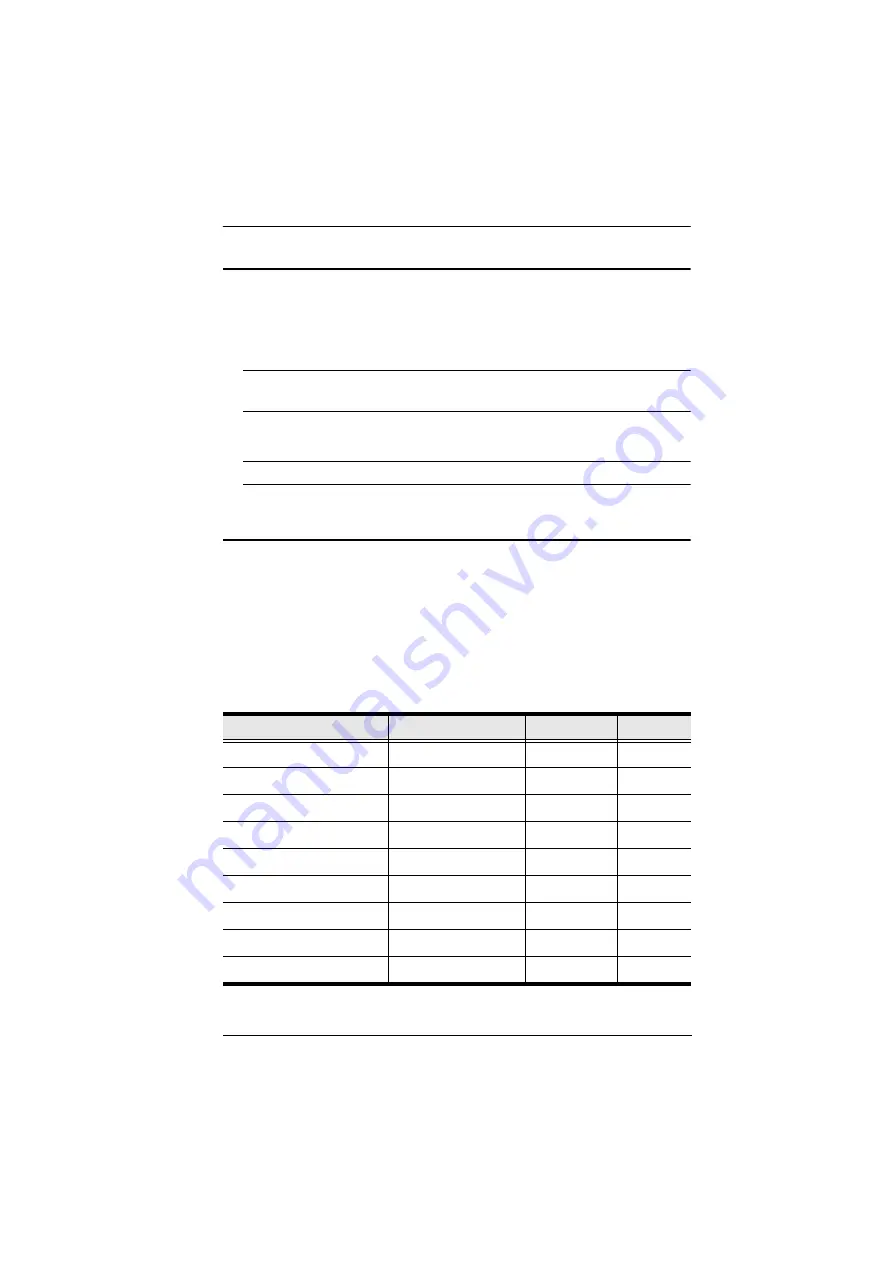
Chapter 1. Introduction
3
System Requirements:
Windows 10 or above, USB-C enabled computer with DP Alt Mode
Mac OS X 10.12 or later, USB-C enabled computer
Android 8.0 or later, USB-C enabled Smartphone with DP Alt Mode
Note:
Only Samsung and Huawei support PC-like operation, others only
support mirror mode.
iOS 12.1 or later, iPad Pro 3
rd
generation (2018)**
Note:
For better HID experience, iPad OS 13 or later is recommended.
Declaration
Samsung Dex is a registered application of Samsung Electronics. US3310 is
not manufactured, sponsored, licensed or distributed by Samsung Electronics.
Huawei Desktop mode is a registered application of Huawei Technologies.
US3310 is not manufactured, sponsored, licensed or distributed by Huawei
Technologies.
Below is a list of supporting mobile device:
Samsung
Huawei
HTC
LG
Samsung Galaxy S8
Huawei P20
HTC U11
LG V20
Samsung Galaxy S8+
Huawei P20 Pro
HTC U Ultra
Samsung Galaxy S9
Samsung Galaxy S9+
Samsung Galaxy S10
Samsung Galaxy S10+
Samsung Galaxy S10e
Samsung Galaxy Note 8
Samsung Galaxy Note 9














































