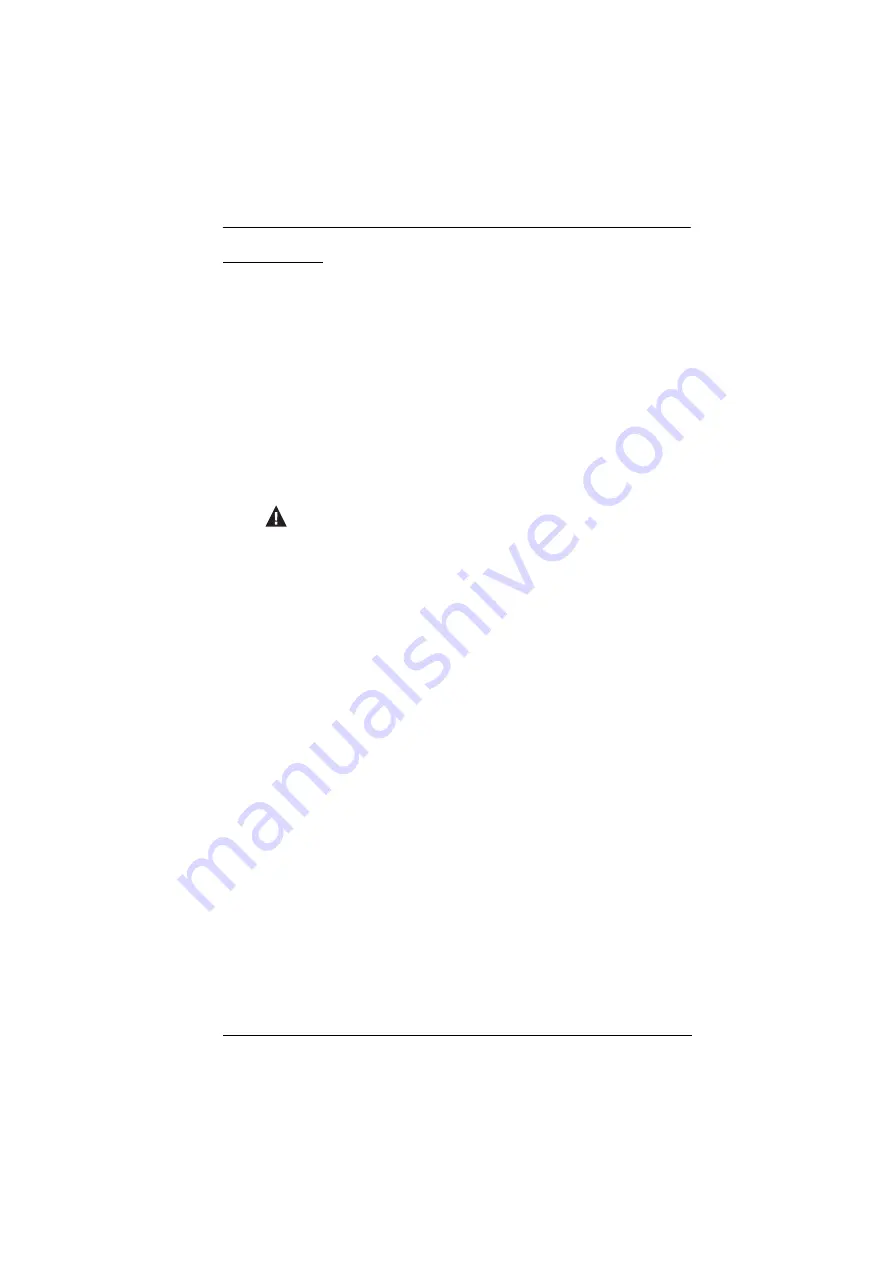
US3310 User Manual
ix
Conventions
This manual uses the following conventions:
Monospaced
Indicates text that you should key in.
[ ]
Indicates keys you should press. For example, [Enter] means to
press the
Enter
key. If keys need to be chorded, they appear
together in the same bracket with a plus sign between them:
[Ctrl+Alt].
1.
Numbered lists represent procedures with sequential steps.
♦
Bullet lists provide information, but do not involve sequential steps.
>
Indicates selecting the option (on a menu or dialog box, for
example), that comes next. For example, Start
>
Run means to
open the
Start
menu, and then select
Run
.
Indicates critical information.










































