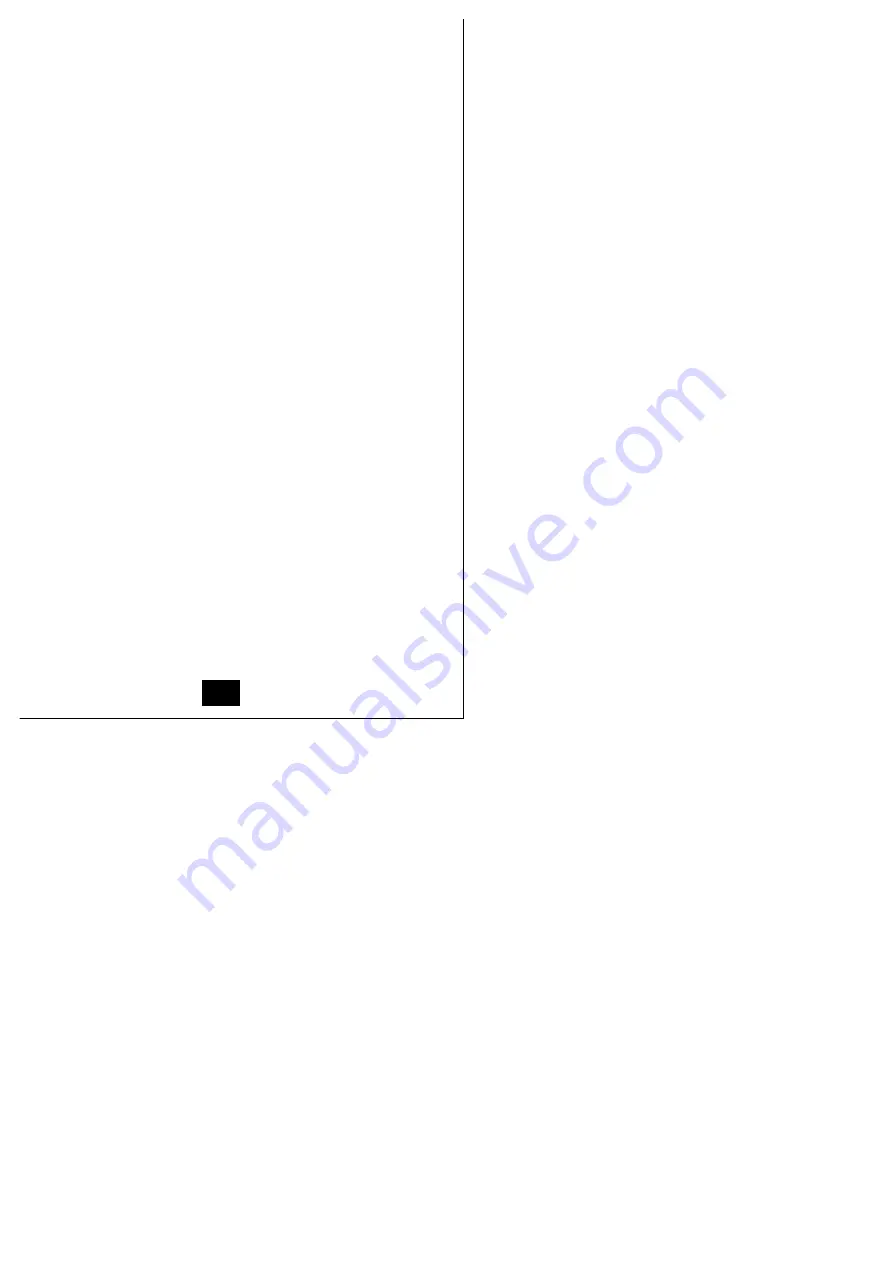
The Remote Computers:
1.
Install the USB Network Cable driver according to the instructions
given for Basic Peer to Peer installation, above.
2.
Open the Network folder: My Computer
Î
Control Panel
Î
Network
3.
In the Installed Network Components panel:
a)
Click on TCP/IP
Î
PC-Linq/Net USB Network Adapter
b)
Click on the WINS tab; select Use DHCP for WINS Resolution
c)
Select Specify an IP Address; choose Obtain an IP address
automatically
d)
Click on the Gateway tab; delete the gateway address
4.
Open Control Panel
Î
Internet Options:
a)
Select the Connections tab
b)
Click on the LAN Settings button
c)
Enable Automatically detect settings
Setup Complete
Once the Setup has been completed, members of the Peer network
can:
See all the computers on both networks (the USB Peer LAN and
the Ethernet LAN), in the Network Neighborhood folder.
Share programs, files, and peripheral devices via the standard
Windows interfaces (i.e., Windows Explorer and Network
Neighborhood).
Access the Internet and make use of Internet applications, such
as WWW, Email, FTP, Telnet, Gopher, etc.
Note: The Bridge computer must be up and logged on to the
Ethernet LAN before powering the Remote computers up.
12


































