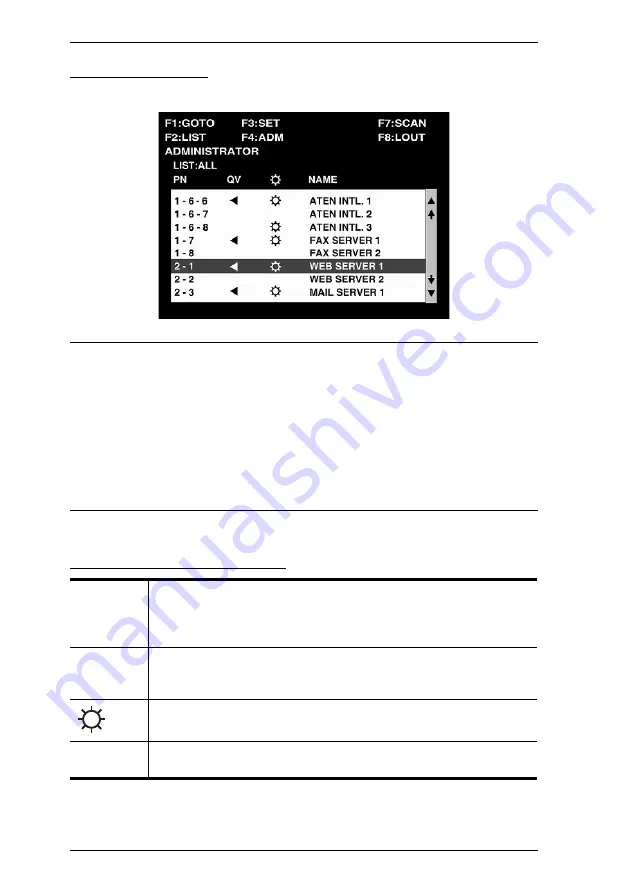
CS-88A User Manual
20
OSD Main Screen
When you invoke the OSD, a screen similar to the one below appears:
Note:
1. The diagram depicts the Administrator's Main Screen. The User Main
Screen does not show the
F4
function since it is reserved for the
Administrator and can't be accessed by ordinary Users.
2. OSD always starts in List view, with the highlight bar at the same
position it was in the last time it was closed.
3. Only the ports that have been set accessible by the Administrator for
the currently logged in User are visible (see
SET ACCESSIBLE
PORTS
OSD Main Screen Headings
PN
This column lists the Port ID numbers (see
page 18), for all the KVM ports on the installation. The simplest method
to access a particular computer is move the Highlight Bar to it, then
press
[Enter]
.
QV
If a port has selected for Quick View scanning (see
Set Quick View
Ports
, page 28), an arrowhead symbol displays in this column to
indicate so.
The computers that are powered on and are On Line have a Sun symbol
in this column to indicate so.
NAME
If a port has been given a name (see
Edit Port Names
, page 27), its
name appears in this column.
Содержание Master View CS-88A
Страница 1: ...Master ViewTM KVM Switch CS 88A User Manual www aten com...
Страница 14: ...CS 88A User Manual 6 This Page Intentionally Left Blank...
Страница 19: ...Chapter 2 Hardware Setup 11 Two Stage Installation Diagram...
Страница 21: ...Chapter 2 Hardware Setup 13 Three Stage Installation Diagram...
Страница 22: ...CS 88A User Manual 14 This Page Intentionally Left Blank...
Страница 44: ...CS 88A User Manual 36 This Page Intentionally Left Blank...
















































