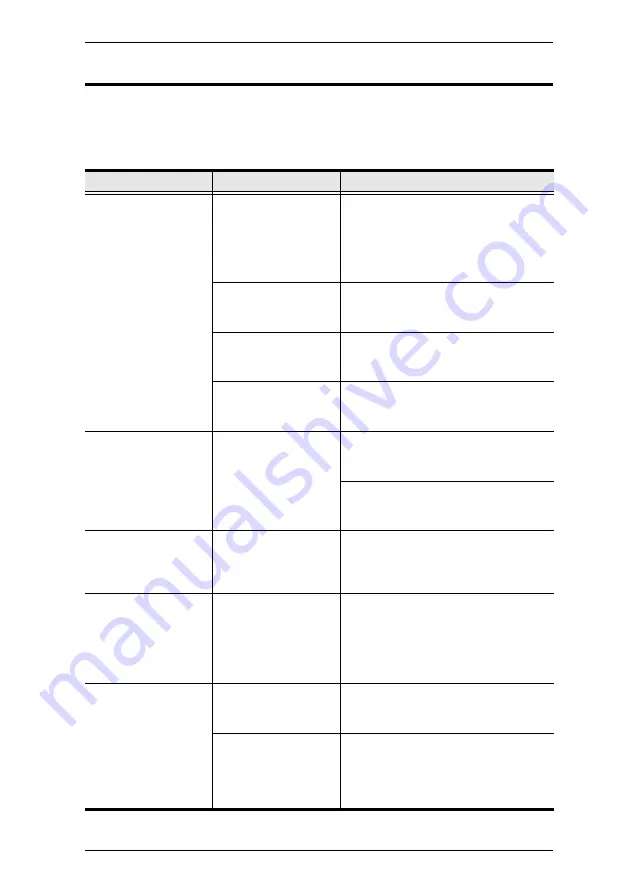
Appendix
33
Troubleshooting
Operation problems can be due to a variety of causes. The first step in solving
them is to make sure that all cables are securely attached and seated completely
in their sockets.
Symptom
Possible Cause
Action
Erratic behavior.
Unit not receiving
enough power.
Use a DC 5.3 V power adapter if you
are not already using one. If you are
already using a power adapter, check
that it matches the system
specifications, and that it is plugged in
and functioning properly.
Keyboard and/or
mouse need to be
reset.
Unplug the cable(s) from the console
port(s), then plug it/them back in.
No connection to the
computer.
Check the cable from the switch to the
computer to make sure it is properly
connected.
KVM switch needs to
be reset.
Power off all devices on the
installation; power off the KVM switch;
wait five seconds; then power up.
USB devices not
responding.
USB ports need to be
reset.
Unplug the device’s USB cable from
the USB port on the switch’s rear
panel, then plug it back in.
Use the USB Reset hotkey
combination (see page 17), to reset
the USB ports.
Cannot switch ports
by pressing [Scroll
Lock] twice
Keyboard is
incompatible with
Scroll Lock
invocation.
Switch to the alternate port switching
keys. See
Monitor does not
display after KVM
cable set is hot
plugged.
Some HDMI/DVI
graphics cards are
incompatible with
cable set hot
plugging.
Power off all devices on the
installation; power off the CS72D /
CS74D; confirm all KVM cables are
properly connected; power on the
CS72D / CS74D; power on the
computers
When switching ports,
the monitor does not
display.
Monitor is new or this
is the first time
installation.
Switch ports again and wait two or
more seconds for the PC’s EDID to
pass to the monitor.
The monitor’s EDID
has not passed
through to the PC
when switching ports
Use the [d] hotkey to invoke Video
DynaSync one more time or switch to
another PC to reconnect the CS72D /
CS74D. See
Содержание CS72D
Страница 1: ...2 4 Port USB DVI KVM Switch CS72D CS74D User Manual www aten com ...
Страница 16: ...CS72D CS74D User Manual 8 This Page Intentionally Left Blank ...
Страница 28: ...CS72D CS74D User Manual 20 This Page Intentionally Left Blank ...
Страница 36: ...CS72D CS74D User Manual 28 This Page Intentionally Left Blank ...


































