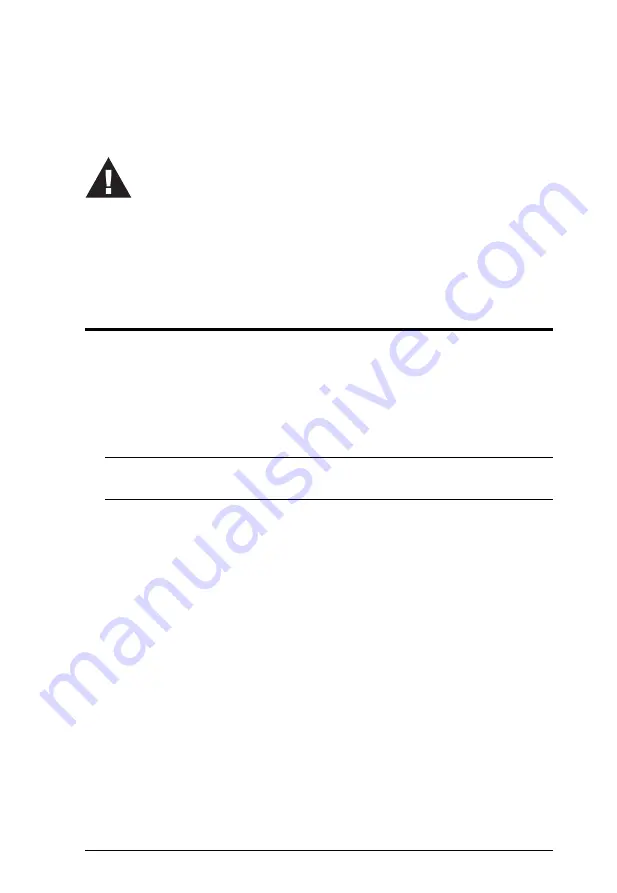
9
Chapter 2
Hardware Setup
Cable Connections
To set up your CS72D / CS74D, refer to the installation diagram on the
following page (the numbers in the diagram correspond to the steps below),
and do the following:
1. Plug your USB keyboard and USB mouse into the
USB Console
ports
located on the unit’s side panel.
Note:
The USB ports can also be used for other USB peripherals that you
want to share between the computers.
2. Plug your speakers into the
Audio
port located on the unit’s side panel.
3. Plug your DVI monitor into the
DVI Console
port located in the unit’s
rear panel and power on the monitor.
4. Using the provided 44-pin cable set, plug the 44-pin connector into the
Computer
port(s) of the switch.
5. At the other end of the cable, plug the USB, DVI-D and speaker
connectors into their respective ports on the computer.
6. (CS74D only) Plug the power adapter that came with your switch into a
power source, then plug power adapter cable into the switch’s Power Jack.
7. Turn on the power to the computers.
1. Important safety information regarding the placement of this
device is provided on page 29. Please review it before
proceeding.
2. Make sure that power to all the devices you will be installing has
been turned off. You must unplug the power cords of any
computers that have the Keyboard Power On function.
Содержание CS72D
Страница 1: ...2 4 Port USB DVI KVM Switch CS72D CS74D User Manual www aten com ...
Страница 16: ...CS72D CS74D User Manual 8 This Page Intentionally Left Blank ...
Страница 28: ...CS72D CS74D User Manual 20 This Page Intentionally Left Blank ...
Страница 36: ...CS72D CS74D User Manual 28 This Page Intentionally Left Blank ...






























