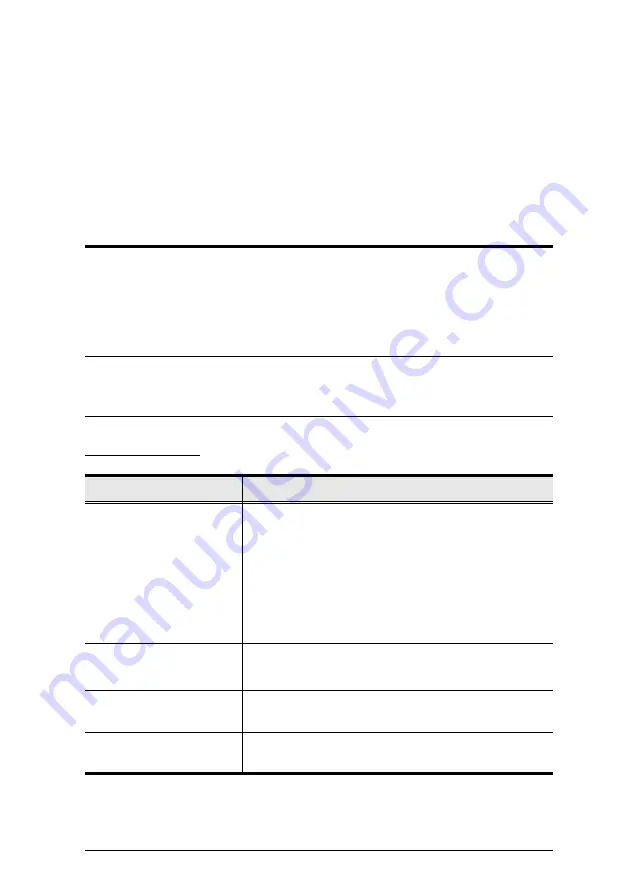
13
Chapter 4
Hotkey Operation
The CS72D / CS74D provides an extensive, easy-to-use, hotkey function that
makes it convenient to control and configure your KVM installation from the
keyboard.
Hotkey Setting Mode
All hotkey operations begin with tapping the
Scroll Lock
key twice. This
invokes the Hotkey Setting Mode (HSM), which can be followed by tapping
key combinations and the [Enter] key to perform various operations.
The tables below describe the actions that each combination performs.
Note:
If using the Scroll Lock key conflicts with other programs running on
the computer, the
Ctrl
key can be used, instead. See
, page 14 for details.
Port Switching
Hotkey
Action
[Scroll Lock] [Scroll Lock]
[Enter]
[Scroll Lock] [Scroll Lock]
[Port ID] [Enter]
(for CS74D only)
Brings the
KVM
and
audio
focus from the port that
currently has the KVM focus to the next port on the
installation (1 to 2; 2 to 1 for the CS72D; 1 to 2; 2 to 3; 3
to 4; 4 to 1 for the CS74D).
For CS74D only – replace [Port ID] with the port ID (1-4)
to which you want to switch the
KVM
and
audio
focus
Note:
The KVM and audio focus all go to this port even if
they were on different ports to begin with.
[Scroll Lock] [Scroll Lock]
[X] / [x] [Enter]
1. Change [Scroll Lock], [Scroll Lock] to [Ctrl], [Ctrl].
2. Press again to change back.
[Scroll Lock] [Scroll Lock]
[K] / [k] [Enter]
Brings only the
KVM
focus from the port that currently
has it to the next port on the installation.
[Scroll Lock] [Scroll Lock]
[S] / [s] [Enter]
Brings only the
audio
focus from the port that currently
has it to the next port on the installation.
Содержание CS72D
Страница 1: ...2 4 Port USB DVI KVM Switch CS72D CS74D User Manual www aten com ...
Страница 16: ...CS72D CS74D User Manual 8 This Page Intentionally Left Blank ...
Страница 28: ...CS72D CS74D User Manual 20 This Page Intentionally Left Blank ...
Страница 36: ...CS72D CS74D User Manual 28 This Page Intentionally Left Blank ...
















































