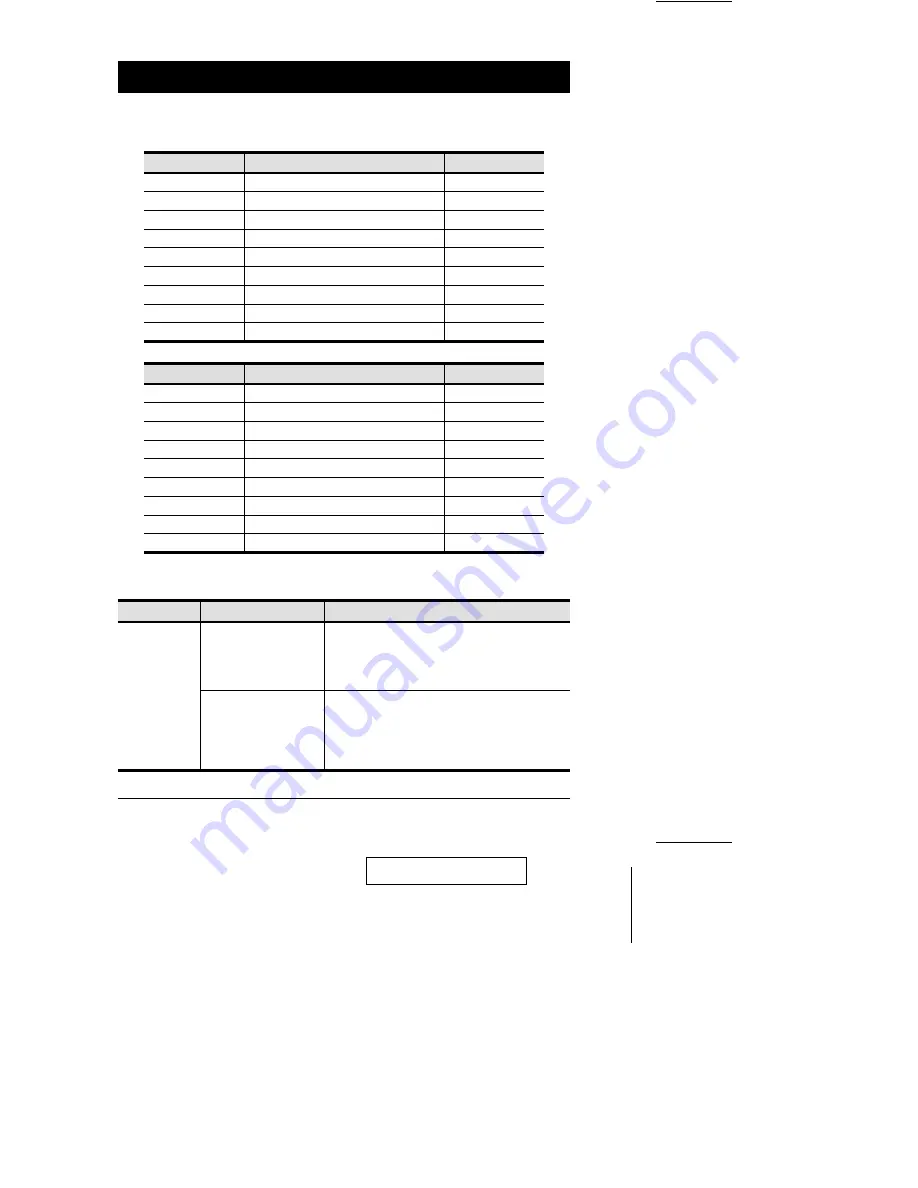
Appendix
Master View - Computer Connection Tables
Master Views
Type
Computers
1
CS-428
1 - 8
2
CS-128A / CS-138A / CS-9138
8 - 15
3
CS-128A / CS-138A / CS-9138
15 - 22
4
CS-128A / CS-138A / CS-9138
22 - 29
5
CS-128A / CS-138A / CS-9138
29 - 36
6
CS-128A / CS-138A / CS-9138
36 - 43
7
CS-128A / CS-138A / CS-9138
43 - 50
8
CS-128A / CS-138A / CS-9138
50 - 57
9
CS-128A / CS-138A / CS-9138
57 - 64
Master Views
Type
Computers
1
CS-428
1 - 8
2
CS-124A
8 - 11
3
CS-124A
11- 14
4
CS-124A
14 - 17
5
CS-124A
17 - 20
6
CS-124A
20 - 23
7
CS-124A
23 - 26
8
CS-124A
26 - 29
9
CS-124A
29 - 32
Troubleshooting
Symptom
Possible Cause
Action
Keyboard
and/or Mouse
not responding.
The connection from the
selected port to the target
computer has been
broken, or the computer
is turned OFF.
Check the Online LED for the selected port. If it is not
lit:
1. Check to see that the computer is powered ON.
2. Check the cables to make sure they are all
properly connected.
Keyboard/Mouse need to
be reset.
1. Unplug the keyboard and/or Mouse connector from
the Console Keyboard and/or Mouse Ports, then
plug it/them back in.
2. Use a thin object (such as the end of a paper clip,
or a ballpoint pen), to press the K/M Reset Switch
(located on the front panel), in.
2001-03-01
CS-428 User Manual
19
Содержание CS428
Страница 1: ...User Manual CS 428 4 Console 8 Computer KVM Switch 2001 03 01...
Страница 2: ...2001 03 01...




































