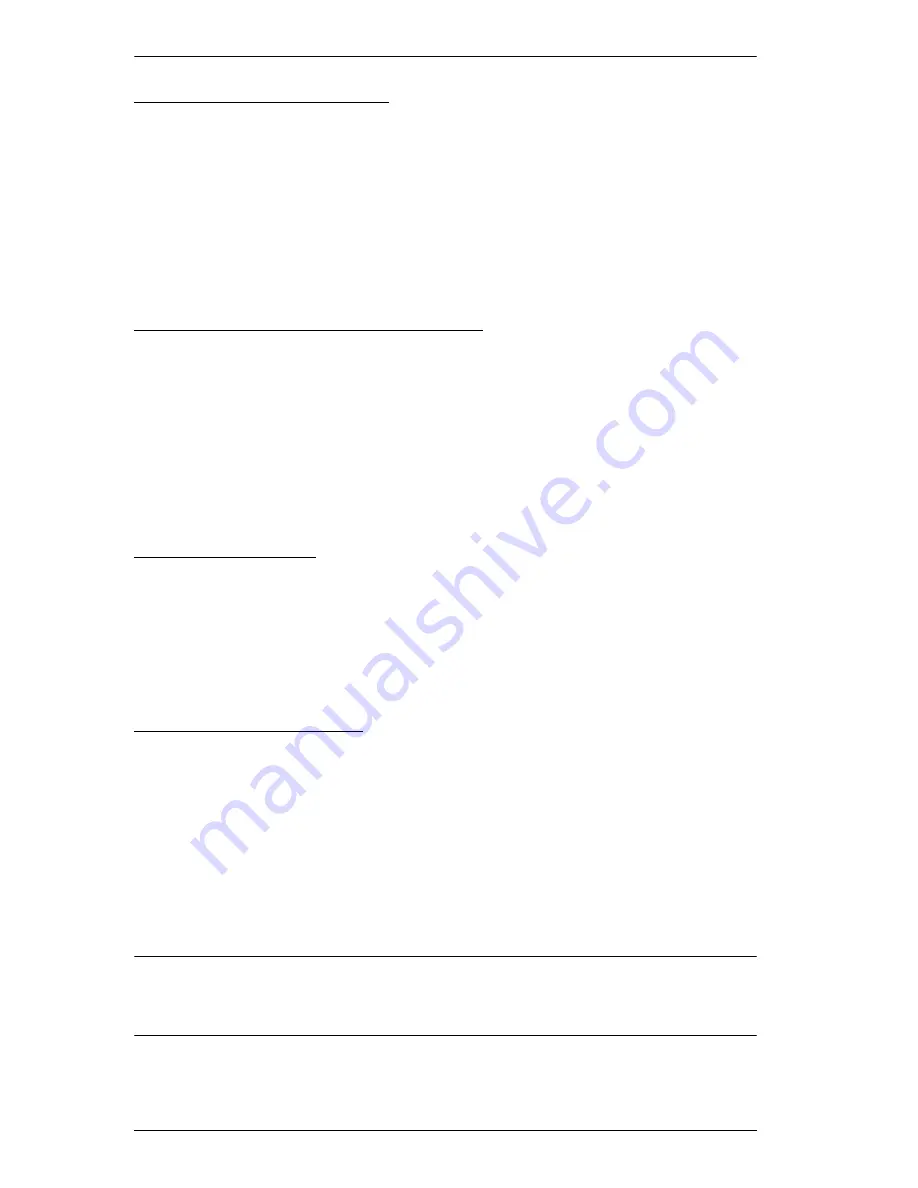
CS1912 / CS1914 User Manual
26
Restore Default Settings
To reset the CS1912 / CS1914 to its default hotkey settings, do the following:
1. Invoke HSM (see page 22 for details).
2. Press
[R] [Enter]
.
All hotkey settings return to the factory default values. See
Hotkey Default
Settings
, page 40.
Alternative Manual Port Selection
To toggle between the default and the alternative front panel pushbutton
manual port selection settings, do the following:
1. Invoke HSM (see page 22).
2. Press
[S]
.
See
Alternative Manual Port Selection Settings
, page 15, for details.
Mouse Emulation
To toggle between mouse emulation enabled and disabled, do the following:
1. Invoke HSM (see page 22
).
2. Press
[M]
.
Mouse Port Switching
Mouse Port Switching allows you to use the mouse wheel button (clicked
twice) to switch ports. For Mouse Port Switching to work, Mouse Emulation
(above) must be enabled.To toggle between mouse port switching enabled and
disabled, do the following:
1. Invoke HSM (see page 22
).
2. Press
[W]
.
This procedure is a toggle. Repeat to disable.
Note:
This feature is only supported by USB 3-key scroll wheel mice. The
default setting is OFF. This feature is only supported when mouse
emulation is also enabled. See
Mouse Emulation
, above.
Содержание CS1912
Страница 1: ...2 4 Port USB 3 0 DisplayPort KVMP Switch User Manual CS1912 CS1914 www aten com...
Страница 14: ...CS1912 CS1914 User Manual 6 Components CS1912 Front View CS1914 Front View 1 4 2 3 4 1 2 3...
Страница 20: ...CS1912 CS1914 User Manual 12 This Page Intentionally Left Blank...
Страница 24: ...CS1912 CS1914 User Manual 16 This Page Intentionally Left Blank...
Страница 26: ...CS1912 CS1914 User Manual 18 This Page Intentionally Left Blank...
Страница 42: ...CS1912 CS1914 User Manual 34 This Page Intentionally Left Blank...






























