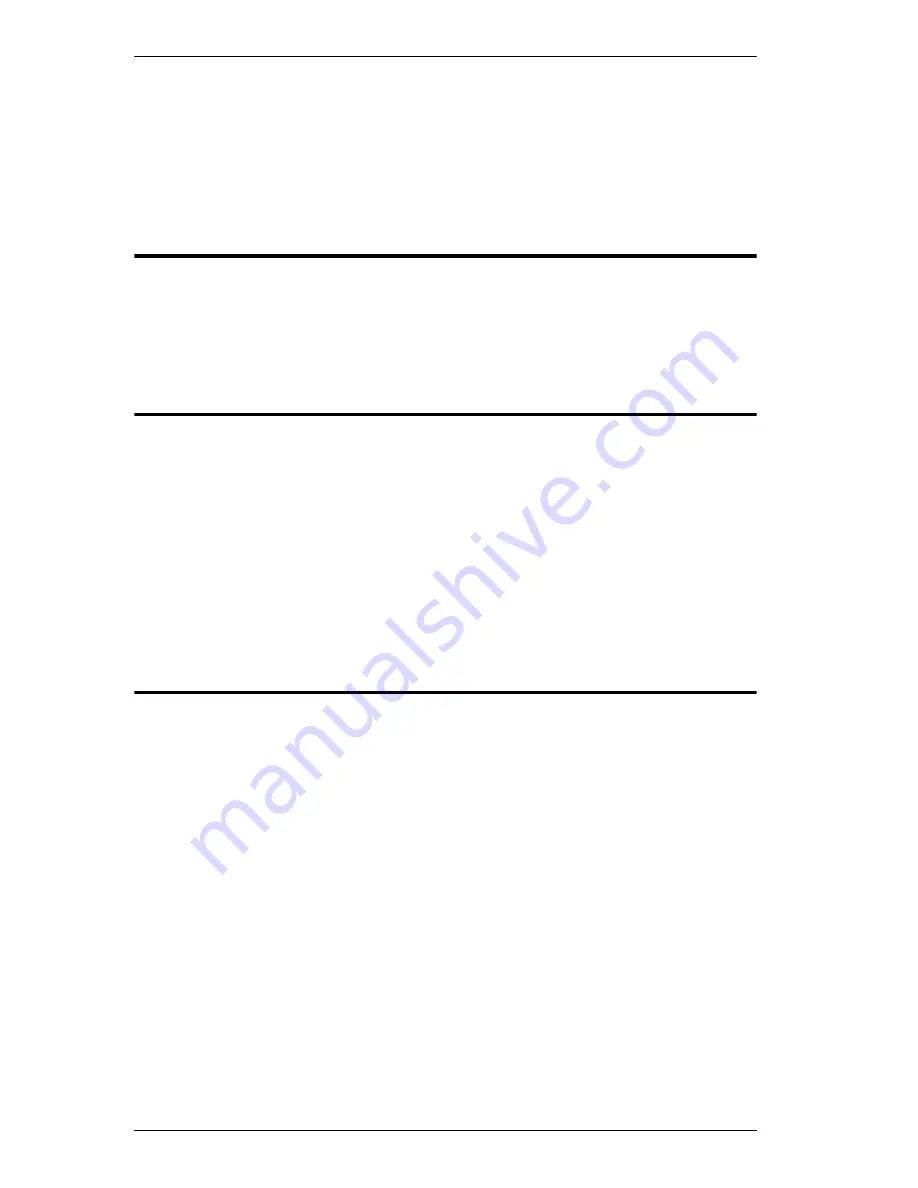
CS1912 / CS1914 User Manual
14
Hotkey Switching
For Hotkey port selection: All port switches from the keyboard begin by
pressing the Scroll Lock key twice. Regarding details of the hotkey parameters,
see
Cycling Through the Ports
, page 19.
Hot Plugging
The CS1912 / CS1914 supports USB hot plugging – components can be
removed and added back into the installation by unplugging their cables from
the USB hub ports without the need to shut the unit down.
Powering Off and Restarting
If it becomes necessary to Power Off the CS1912 / CS1914 unit, before starting
it back up, you must do the following:
1. Shut down all the computers that are attached to the switch.
2. Unplug the switch’s power adapter cable.
3. Wait 10 seconds, then plug the switch’s power adapter cable back in.
4. Once the switch is powered up, power on the computers.
Port ID Numbering
Each KVM port section on the CS1912 / CS1914 switch is assigned a port
number. (1 or 2 for the CS1912; 1 to 4 for the CS1914). The port numbers are
marked on the rear panel of the switch (see page 8 for details).
The Port ID of a computer is derived from the KVM port number it is
connected to. For example, a computer connected to KVM port 2 has a Port ID
of 2.
The Port ID is used to specify which computer gets the KVM, USB peripheral,
and audio focus with the Hotkey port selection method (see page 20 for
details).
Содержание CS1912
Страница 1: ...2 4 Port USB 3 0 DisplayPort KVMP Switch User Manual CS1912 CS1914 www aten com...
Страница 14: ...CS1912 CS1914 User Manual 6 Components CS1912 Front View CS1914 Front View 1 4 2 3 4 1 2 3...
Страница 20: ...CS1912 CS1914 User Manual 12 This Page Intentionally Left Blank...
Страница 24: ...CS1912 CS1914 User Manual 16 This Page Intentionally Left Blank...
Страница 26: ...CS1912 CS1914 User Manual 18 This Page Intentionally Left Blank...
Страница 42: ...CS1912 CS1914 User Manual 34 This Page Intentionally Left Blank...
















































