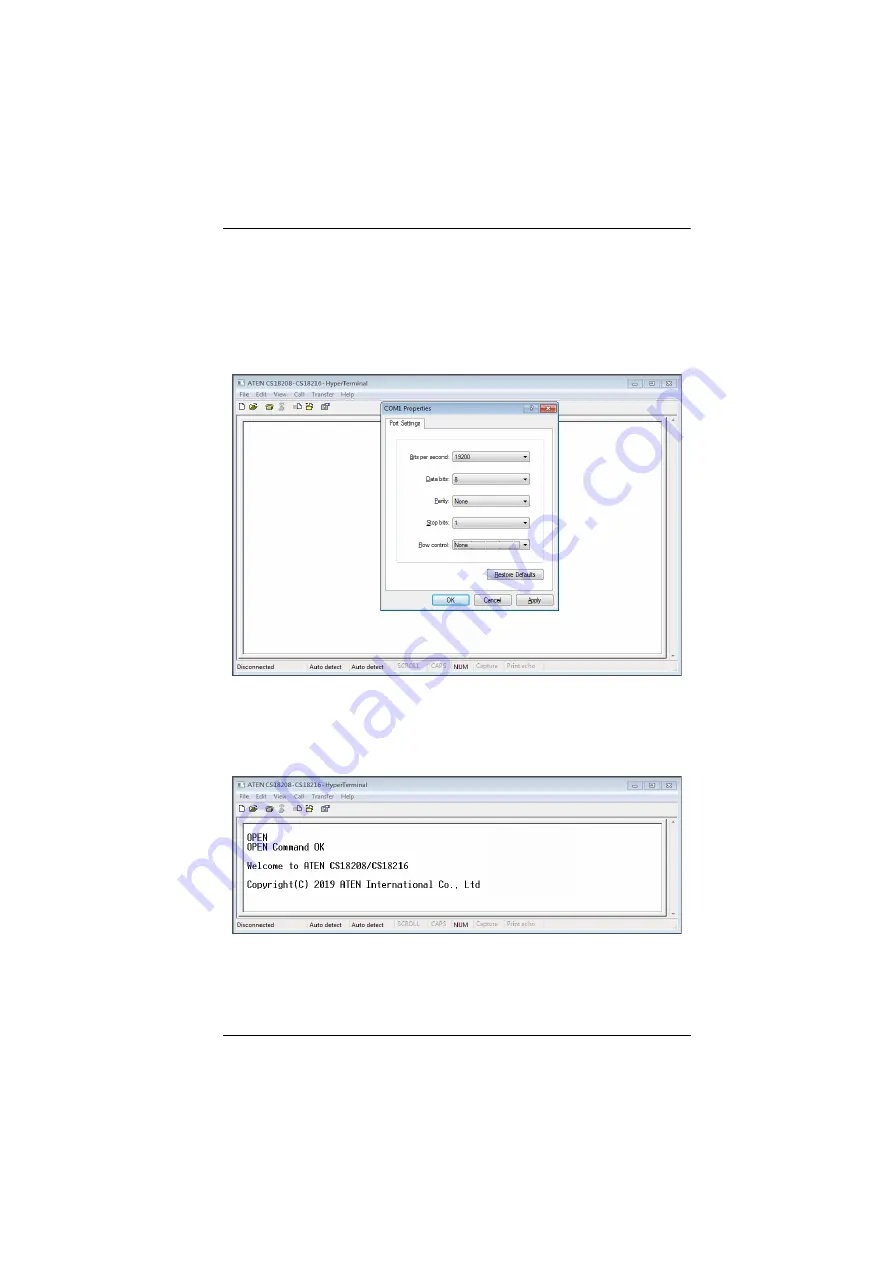
Chapter 7. RS-232 Operation
63
Console Login - HyperTerminal
Once a physical connection from the computer to the CS18208 / CS18216 has
been made, you can establish a HyperTerminal session using the instructions
below.
1. Open the
HyperTerminal
application, and configure the port settings for
COM1 port, then click
OK
.
Bits per Second:
19200
, Data Bits:
8
, Parity:
None
, Stop bits:
1
, Flow Control:
None
.
2. After configuring the port settings you must enable serial control on the
switch by typing the command:
Open + [Enter]
.
Содержание CS18208
Страница 16: ...CS18208 CS18216 User Manual 6 Components Front View CS18208 Front View CS18216 2 6 8 1 4 3 5 7 2 6 8 1 4 3 5 7...
Страница 20: ...CS18208 CS18216 User Manual 10 This Page Intentionally Left Blank...
Страница 31: ...2 Hardware Setup 21 Two Stage Installation Diagram USBHDMI KVM Cable Set...
Страница 33: ...2 Hardware Setup 23 Three Stage Installation Diagram USBHDMI KVM Cable Set USBHDMI KVM Cable Set...
Страница 40: ...CS18208 CS18216 User Manual 30 This Page Intentionally Left Blank...
Страница 68: ...CS18208 CS18216 User Manual 58 This Page Intentionally Left Blank...
Страница 88: ...CS18208 CS18216 User Manual 78 This Page Intentionally Left Blank...
Страница 98: ...CS18208 CS18216 User Manual 88 This Page Intentionally Left Blank...






























