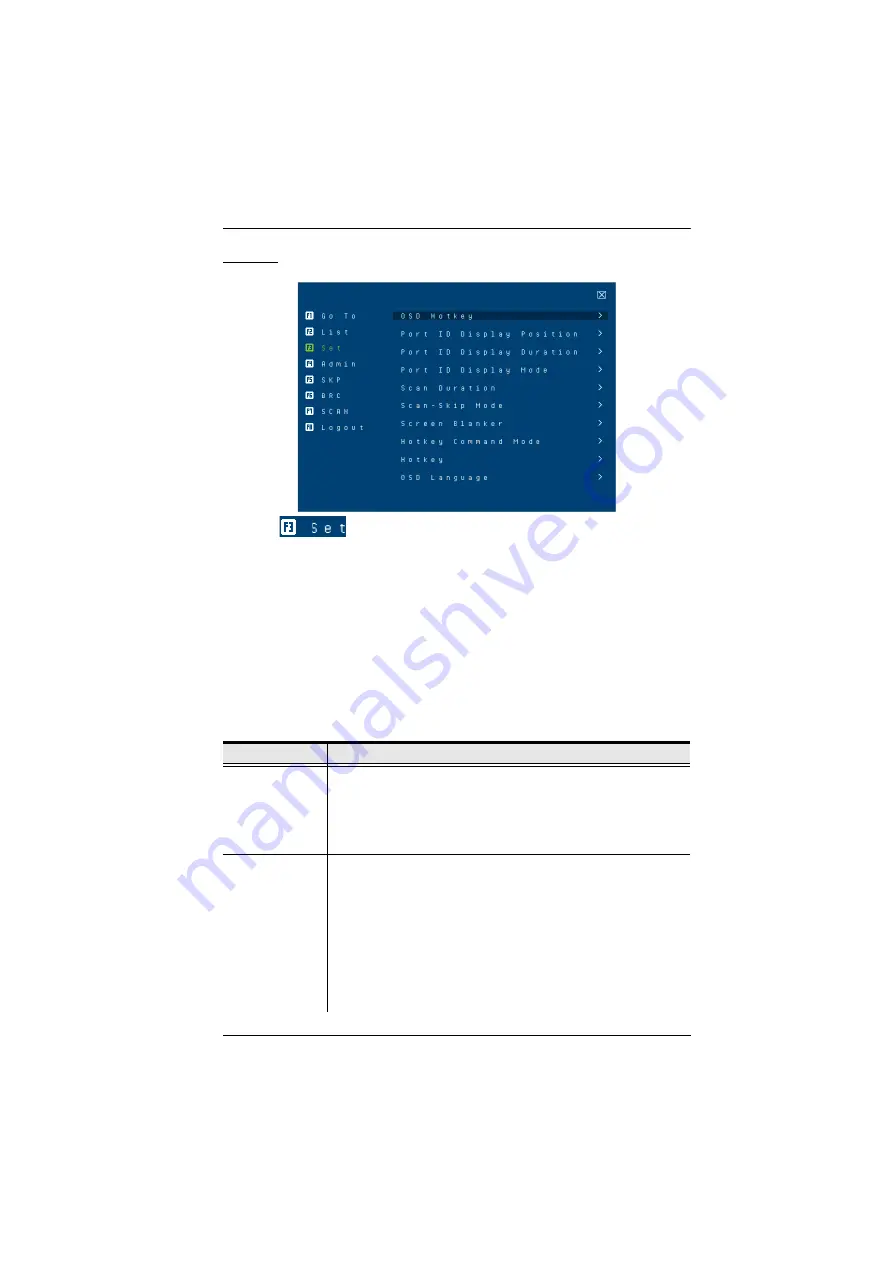
4. OSD Operation
37
F3: Set
Clicking
or pressing
[F3]
activates the Set function. This function
allows the administrator and each user to set up his own working environment.
A separate profile for each is stored by the OSD and is activated according to
the username that was provided during login.
To change a setting:
1. Click it; or move the highlight bar to it, then press
[Enter]
.
2. After you select an item, a submenu with further choices appears. To make
a selection, either click it; or move the highlight bar to it, then press
[Enter]
. A check mark (
√
) appears before the selected choice to indicate
which one it is. The settings are explained in the following table:
Setting
Function
OSD Hotkey
Selects which hotkey activates the OSD function:
[Scroll Lock] [Scroll Lock]
or
[Ctrl] [Ctrl]
.
Since the [Ctrl] key combination may conflict with programs running
on the computers, the default is the [Scroll Lock] combination.
Port ID Display
Position
Allows each user to customize the position where the port ID
appears on the screen. The default is the upper left corner, but
users can choose to have it appear anywhere on the screen.
Use the mouse or the arrow keys plus Pg Up, Pg Dn, Home, and
End (on the numeric keypad with Num Lock off). Arrow keys move
the position one space at a time. Pg Up and Pg Dn brings position
to the top or bottom. Home and End brings the position to the
rightmost and leftmost of the screen.To position the port ID display,
then single-click or press
[Enter]
to lock the position and return to
the Set submenu.
Содержание CS18208
Страница 16: ...CS18208 CS18216 User Manual 6 Components Front View CS18208 Front View CS18216 2 6 8 1 4 3 5 7 2 6 8 1 4 3 5 7...
Страница 20: ...CS18208 CS18216 User Manual 10 This Page Intentionally Left Blank...
Страница 31: ...2 Hardware Setup 21 Two Stage Installation Diagram USBHDMI KVM Cable Set...
Страница 33: ...2 Hardware Setup 23 Three Stage Installation Diagram USBHDMI KVM Cable Set USBHDMI KVM Cable Set...
Страница 40: ...CS18208 CS18216 User Manual 30 This Page Intentionally Left Blank...
Страница 68: ...CS18208 CS18216 User Manual 58 This Page Intentionally Left Blank...
Страница 88: ...CS18208 CS18216 User Manual 78 This Page Intentionally Left Blank...
Страница 98: ...CS18208 CS18216 User Manual 88 This Page Intentionally Left Blank...






























