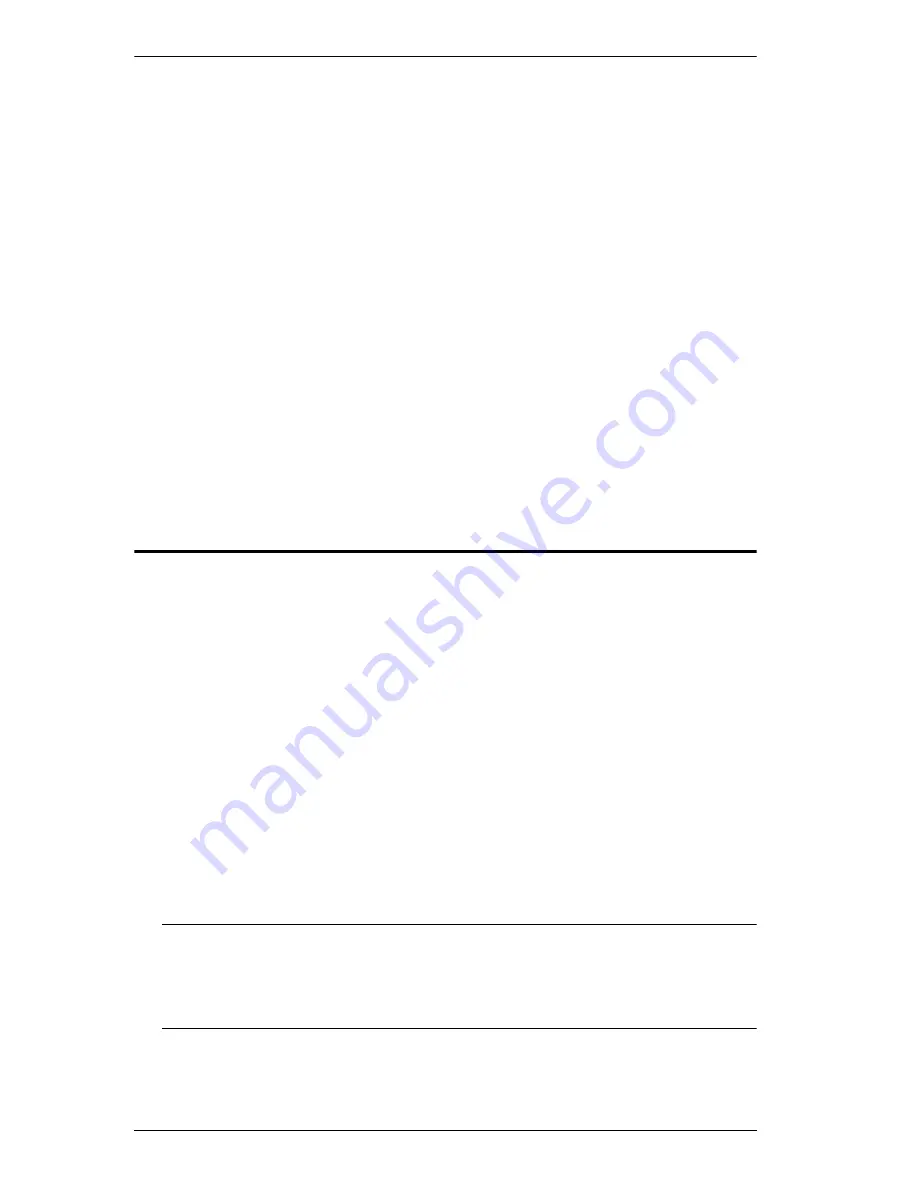
CL1308 / CL1316 User Manual
38
Control and F12 Keys
1. Hold down the
Ctrl
key;
2. Press and release the
F12
key;
3. Release the
Ctrl
key:
[Ctrl] + [F12]
When
Hotkey
mode is active:
A command line appears on the monitor screen. The command line prompt
is the word
Hotkey:
in white text on a blue background, and displays the
subsequent hotkey information that you key in.
Ordinary keyboard and mouse functions are suspended – only hotkey
compliant keystrokes (described in the sections that follow), can be input.
Pressing
[Esc]
exits
Hotkey
mode.
Select the Active Port
Each KVM port is assigned a port ID (see
Port ID Numbering
, page 24). You
can directly access any computer on the installation with a hotkey combination
that specifies the port ID of the KVM port that a computer is connected to. To
access a computer using hotkeys:
1. Invoke hotkey mode with the
[Num Lock]
+
[-]
or
[Ctrl]
+
[F12]
combination.
2. Key in the port ID.
The port ID numbers display on the command line as you key them in. If
you make a mistake, use
[Backspace]
to erase the wrong number.
3. Press
[Enter]
.
After you press [Enter], the KVM focus switches to the designated
computer and you automatically exit hotkey mode.
Note:
In hotkey mode, KVM focus will not switch to a port if an invalid
switch or port number is entered. The hotkey command line will
continue to display on the screen until you enter a valid switch and
port number combination, or exit hotkey mode.
Содержание CL1308
Страница 1: ...LCD KVM Switch CL1308 CL1316 User Manual www aten com...
Страница 3: ...CL1308 CL1316 User Manual iii SJ T 11364 2006 The following contains information that relates to China...
Страница 18: ...CL1308 CL1316 User Manual 8 This Page Intentionally Left Blank...
Страница 26: ...CL1308 CL1316 User Manual 16 Two Level Installation Diagram CL1316 CS1316...
Страница 80: ...CL1308 CL1316 User Manual 70 This Page Intentionally Left Blank...
Страница 83: ...Chapter 73 Telephone support iv Timeout 32 Troubleshooting 69 two level installation 15 U User Notice iv...
















































