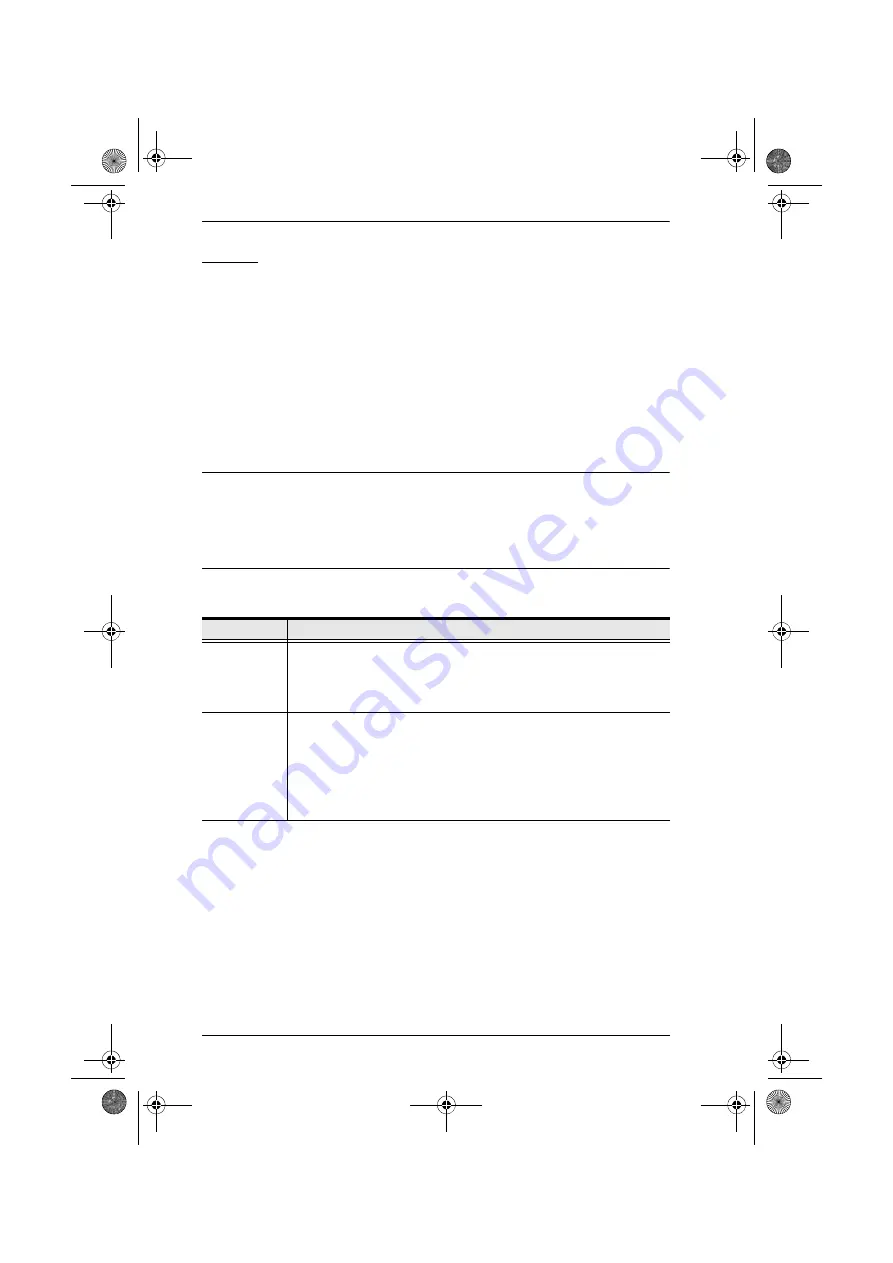
KM0216 / KM0432 User Manual
40
F3 SET
This function allows each operator to set up his own working environment. A
separate profile for each is stored by the OSD and is activated according to the
Username
that is provided during Login.
To change a setting:
1. Double Click it; or move the highlight bar to it, then press
[Enter]
.
2. After you select an item, a submenu with further choices appears. To make
a selection, either Double Click it; or move the Highlight Bar to it, then
press
[Enter]
. An icon appears before the selected choice to indicate
which one it is.
Note:
All your setting changes are stored in temporary memory and remain in
effect for the duration of your session. The changes only become
permanent when you Log out of the OSD (see
, page 47). If
you shut down the KM0216 / KM0432 without first logging out, your
changes are discarded.
The settings are explained in the following table:
(Continues on next page.)
Setting
Function
OSD
HOTKEY
Selects which Hotkey activates the OSD function:
[Scroll Lock] [Scroll Lock] or [Ctrl] [Ctrl].
Since the Ctrl key combination may conflict with programs running on
the computers, the default is the Scroll Lock combination.
PORT ID
DISPLAY
POSITION
Allows you to position where the Port ID appears on the monitor. The
default is the upper left corner, but you can have it appear anywhere on
the screen.
Use the Mouse or the Arrow Keys plus Pg Up, Pg Dn, Home, End, and
5 (on the numeric keypad with Num Lock off), to position the Port ID
display, then Double Click or press
[Enter]
to lock the position and
return to the Set submenu.
km0216-0432.book Page 40 Wednesday, April 14, 2010 3:17 PM






























