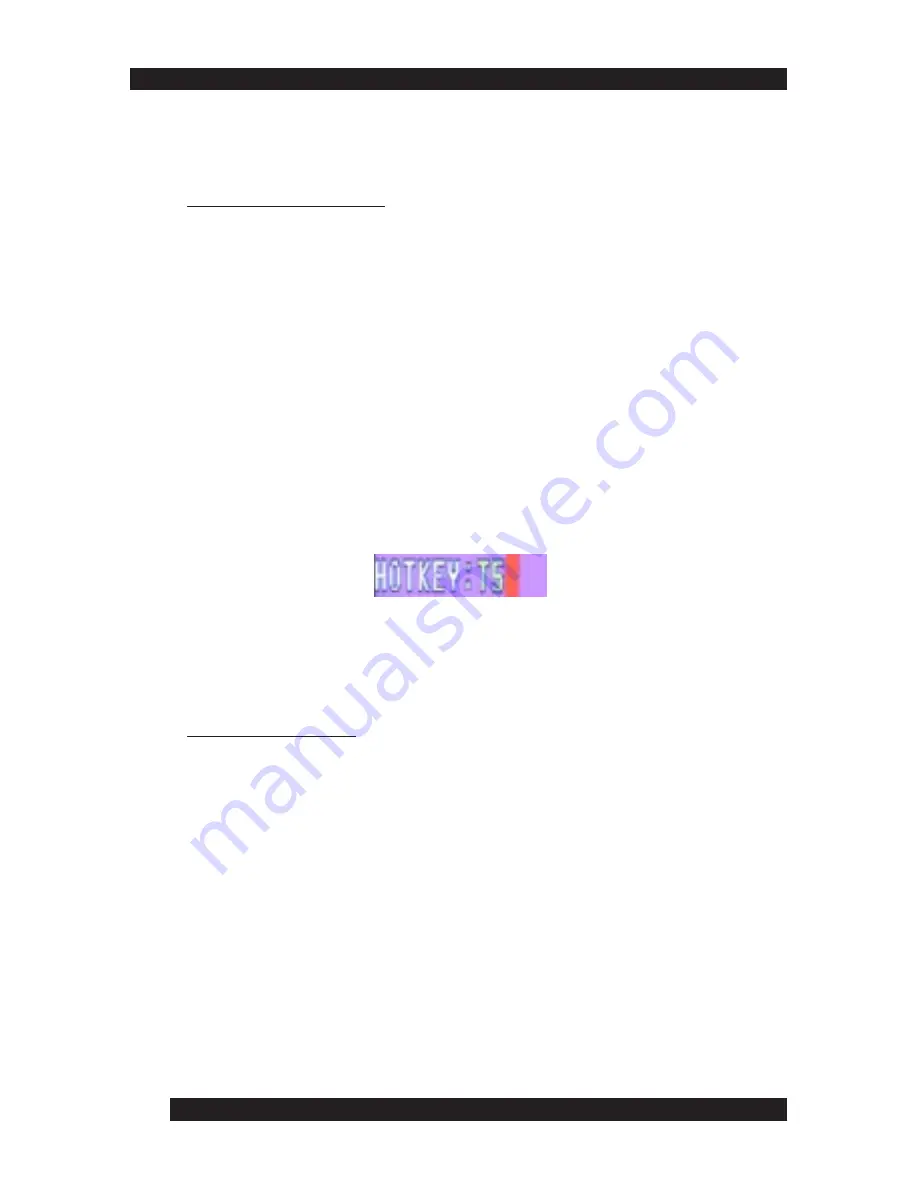
24
automatically monitor their activity. (See
Scan/Skip Mode
of the OSD F3
SET function).
Setting the Scan Interval
Set the amount of time Auto Scan waits on each port with the Scan Duration
setting of the OSD F3 SET function (see page 29). You can also change the
scan interval before activating Hot Key Auto Scanning with the following
Hot Key combination:
1. Activate Hot Key Mode (see page 20).
2. Key in [T] [n]
[T] is the letter T, and [n] is a number from 1-255 that represents the
number of seconds for the wait time. The letter T and the numbers
display on the command line as you key them in. If you make a mistake,
use [Backspace] to erase the wrong number.
3. Press [Enter]
You automatically exit Hot Key Mode and are ready to activate Auto
Scanning.
Activating Auto Scan:
To activate Auto Scanning, enter the following Hot Key combination:
1. Activate Hot Key mode (see page 20).
2. Press [A].
Hot Key mode stops automatically. Auto Scan mode and Auto
Scanning begins.
• While in Auto Scan mode, pause scanning to keep the focus on a
particular computer using either of these methods: press P or left-
click the mouse. While Auto Scanning is paused, the command line
displays: Auto Scan: Paused.
Use
Pause
when you want to keep the focus on a particular
computer
2 2
Содержание Altusen KL0116
Страница 1: ...1 ...
Страница 2: ...2 ...
Страница 10: ...10 8 ...
Страница 40: ...40 38 ...
Страница 45: ...45 Click Cancel to close the Firmware Upgrade Utility 43 ...
Страница 46: ...46 44 ...
Страница 60: ......






























