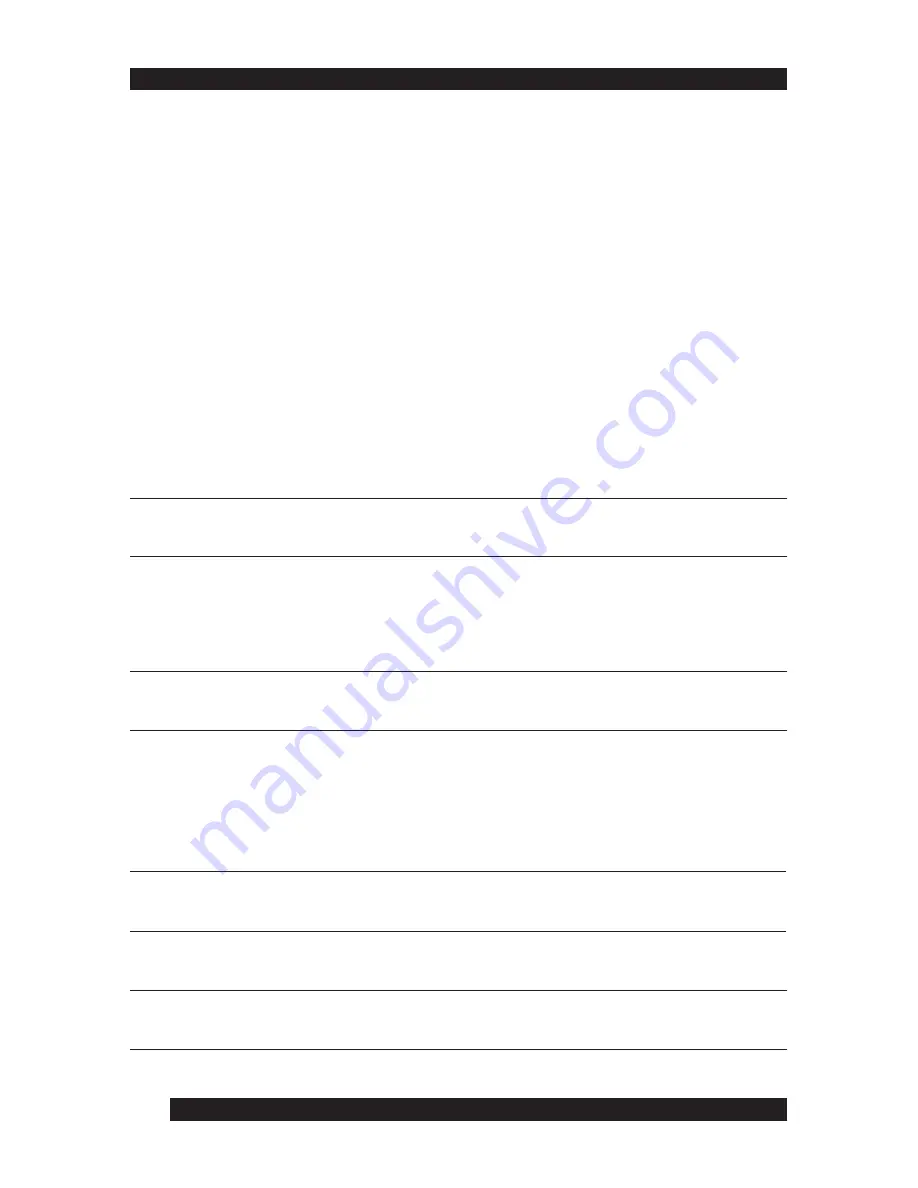
20
Hot Plugging
The KL0116 supports hot plugging: You can remove or add components to the
installation by unplugging their cables from the ports without shutting down the
unit. In order for hot plugging to work properly, follow these steps:
Switching Station Positions
You can switch KVM station positions by simply unplugging from the old parent
and plugging into a new one. After you do, in order for the OSD menus to
correspond to the change, you must reset the Station IDs in the OSD. See RESET
STATION IDS, page 34
for details.
Hot Plugging CPU Ports
In order for the OSD menus to correspond to the change, you must manually
reconfigure the OSD information for the new Port information. See the F4 ADM
(page 31), functions for details.
NOTE:
This feature may not work properly if your computer operating system does not
support hot plugging.
Hot Plugging Remote Console Ports
You can hot plug the keyboard, monitor, and mouse. When hot plugging the
mouse, follow these steps:
- Unplug the mouse and plug in again (to reset the mouse, for example).
NOTE:
If there is no response to keyboard or mouse input, perform a keyboard and mouse
reset by pressing the Reset button IN (see page14).
Powering Off and Restarting
You may occasionally have to power off a KL0116 unit. Perform the following
actions before powering the KL0116 unit on again:
1.
Turn off power to all connected computers.
NOTE:
Unplug the power cord of any computer with the Keyboard Power On function;
otherwise, the KVM station continues to receive power from the computers.
2.
Wait 10 seconds, and then power on the KL0116.
3.
Power on the computers only after the KL0116 station is running.
NOTE
: If you shut down more then one KVM station, power up the highest station first, and
work your way down to the lowest station.
1 8
Содержание Altusen KL0116
Страница 1: ...1 ...
Страница 2: ...2 ...
Страница 10: ...10 8 ...
Страница 40: ...40 38 ...
Страница 45: ...45 Click Cancel to close the Firmware Upgrade Utility 43 ...
Страница 46: ...46 44 ...
Страница 60: ......
















































