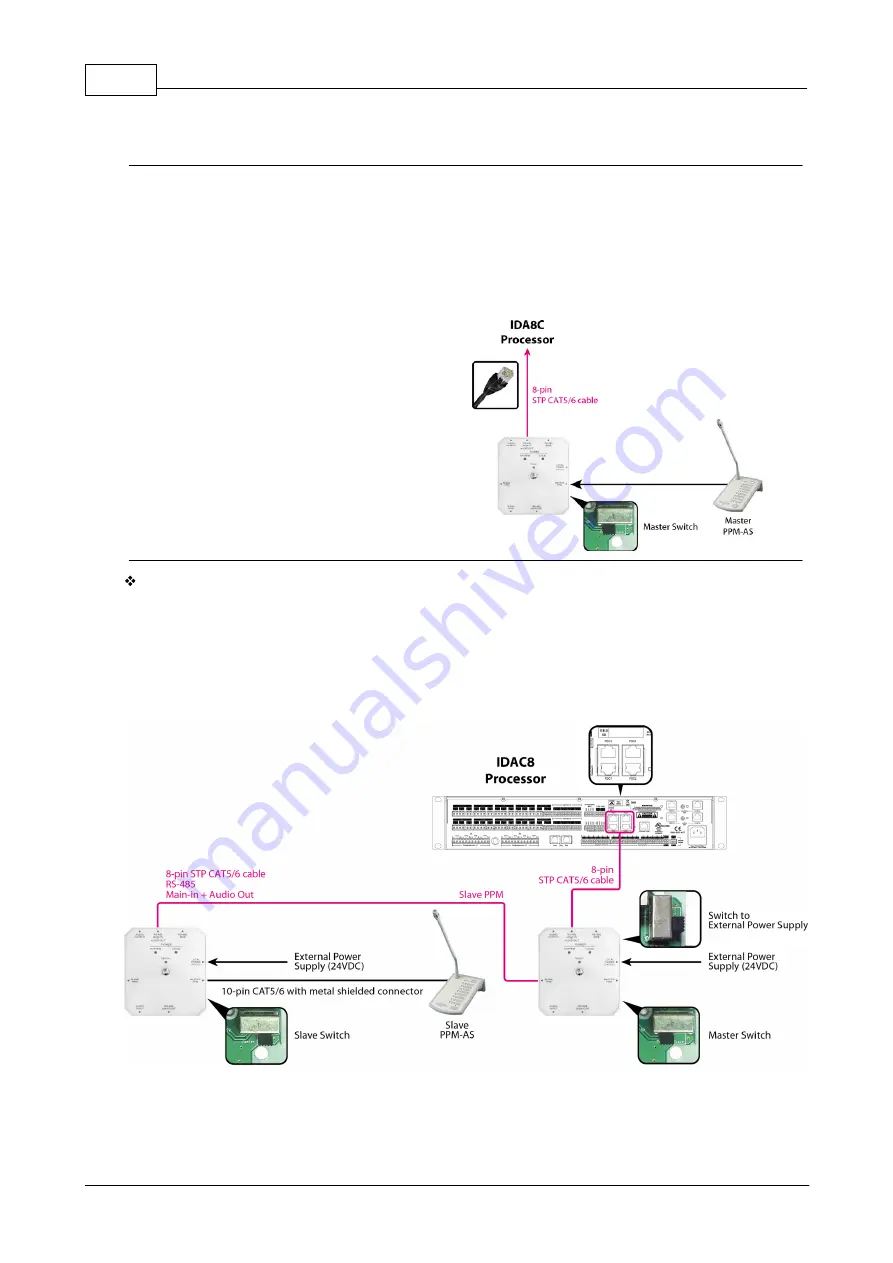
IDA8 Installation Guide
4
© 2021, ATEÏS, member of PAX ProAV Group
If the IDA8 controller is connecting to non-floating output amplifier, please disable the leakage monitor
function on Ateis Studio software > Monitoring > Global Setting > Enable Leakage.
Digital paging console
To connect one or several remote devices such as PPM-AS/CD-8AS/CD-16AS on IDA8C, they require to
add an external power supply via Junction Box (JB). For the first three remote devices and/or the first
300m of cable run, the power can be delivered by IDA8C. If the distance between IDA8C and JB is more
than 300m, the JB requires to add an external power supply.
Connect with one device
1. Connect the JB to IDA8C processor via 8-
pin STP CAT5/6 cable.
2. Connect the PPM-AS to JB via 10-pin
CAT5/6 with metal shielded connector.
3. Switch to [MASTER] switch on JB.
Connect the PPM-AS/CD-8AS/CD-16AS to multiple JB for longer distance:
1. Connect the JB to IDA8C processor via 8-pin STP CAT5/6 cable.
2. Connect the PPM-AS to JB via 10-pin CAT5/6 with metal shielded connector.
3. Switch to [MASTER] switch on JB which is connected to the PPM-AS, and switch to [SLAVE]
switch on the rest of JB.
4. If using the additional power supply, switch the [Power Switch] selection to the [External Power].































