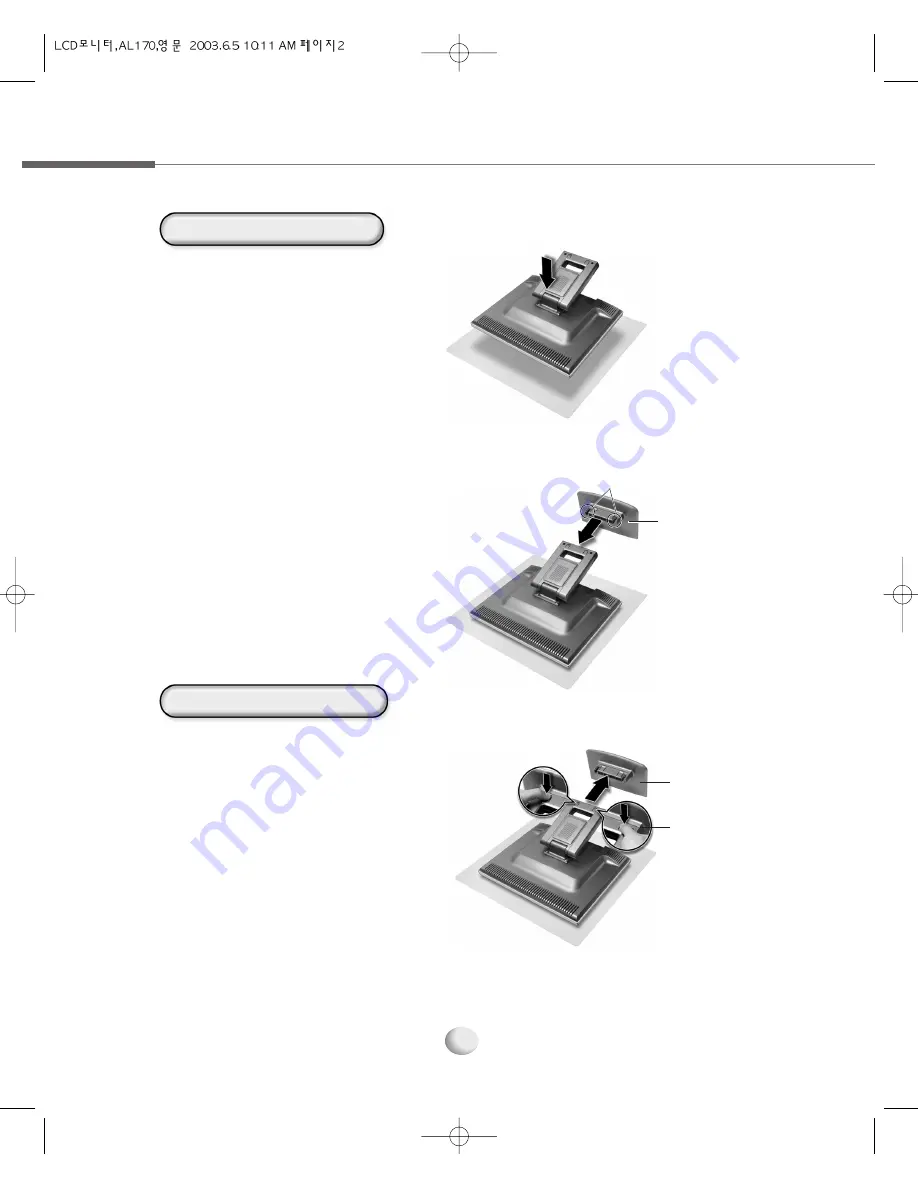
2
1.2 Installing and Removing the Support
Installing the Support
Removing the Support
Lay a soft cloth and place the monitor on
it with the screen facing downwards.
(Take caution not to cause scratches
to the LCD display.)
1
Push in the support in the direction of the
arrow. (Make sure that the ‘latches’ are
fixed to the LCD.)
2
While pressing the ‘latches’ on both
sides, push the support in the direction
of the arrow and remove it.
3
Latch
Support
Support
Latch
❶
❷

























