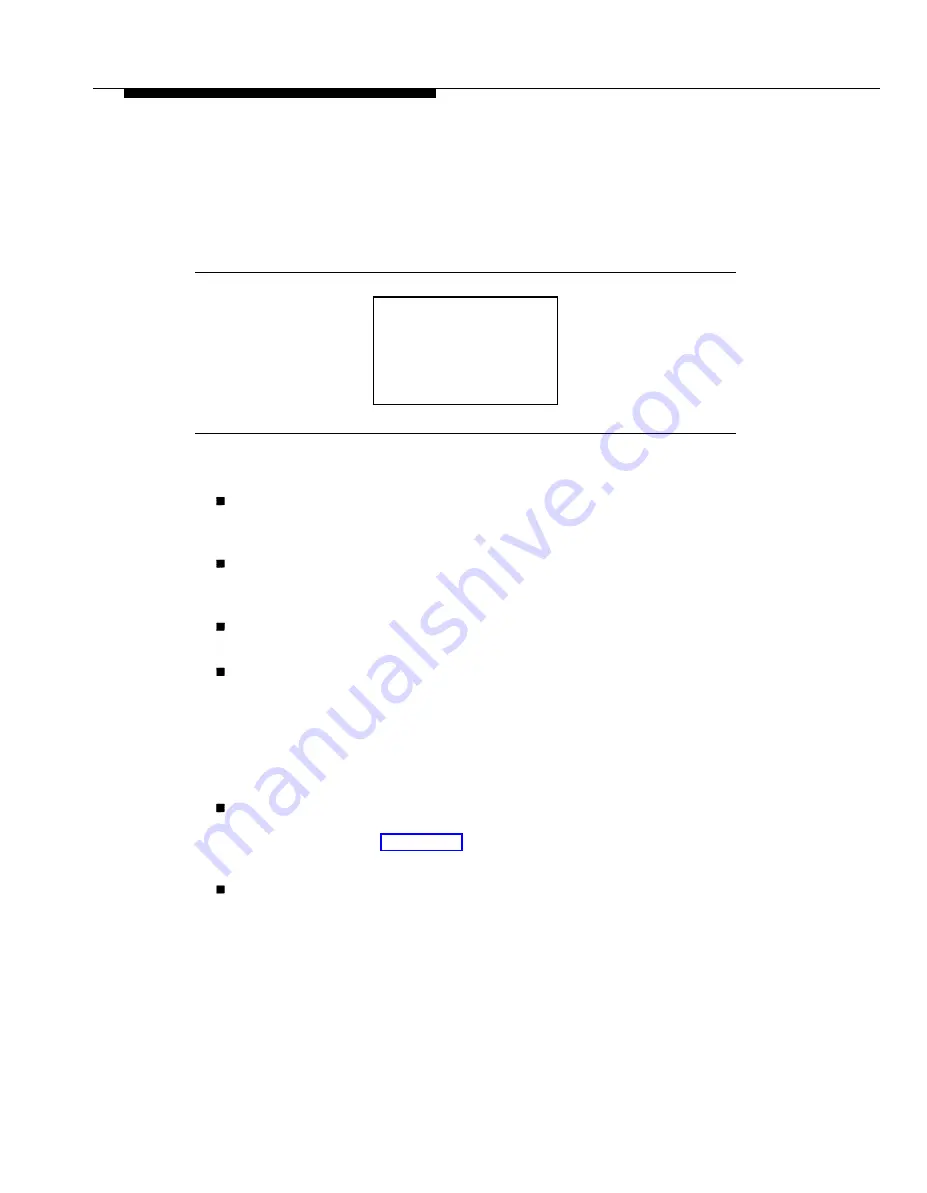
Programming Overview
Saving Entries and Moving Among Screens
At the bottom of each screen, there are one or more keys that enable you to
change your entry, save your entry, or return to a previous screen.
Combinations of these keys display within each programming option. These
keys are shown in Figure 1-12.
QCC Priority x:
E n t e r l i n e / t r u n k n u m b e r
xxx
D e l e t e
Backspace
Next
E x i t
Enter
Figure 1-12. Screen Keys
You use these keys in the folIowing ways:
Change your entry. You can correct your entry by selecting Backspace
(
[ F4 ]
on the PC). Each time you press the key, the screen cursor
moves backwards to erase one character at a time.
Save your entry. Typically, you complete a procedure by selecting
Enter (
[ F10 ]
on the PC) to save the information. Occasionally, you
must select Exit (
[ F5 ]
on the PC) and go back to the previous screen.
Delete a current entry. You can delete (or remove) a current entry by
selecting Delete (
[ F8 ]
on the PC).
Program sequentially numbered items. If you are programming a
group of sequentially numbered extensions or lines/trunks, you may have
the option of selecting Next (
[ F9 ]
on the PC). This saves your entry
and automatically provides the number of the next extension or trunk in
the sequence. Typically, you remain at the same screen for as long as
you select Next. In a few cases, you may return to an earlier screen in
the procedure.
Return to the previous screen. When you have completed a
procedure, selecting Exit (
[ F5 ]
on the PC) takes you up one screen in
the menu hierarchy. (Appendix A provides a reference to the entire
system programming menu hierarchy.)
Exit a screen without changes. In most cases, to exit from a screen
without making any changes: select Exit (press
[ F5 ]
). Exceptions are
noted as part of a procedure.
When you complete a procedure, you can select select Exit or press
[ F5 ]
In
a few cases, you return to the System Programming menu. In most cases, you
return to an intermediate step within the procedure. You can then select one of
the options shown on the screen and continue programming, or you can
continue to press Exit until you return to the System programming menu.
1-14
Programming Procedures
Содержание MERLIN LEGEND Release 2.0 Analog Multiline Telephone
Страница 6: ...Contents iv Table of Contents ...
Страница 715: ...A 2 Menu Hierarchy ...
Страница 719: ...LED Displays B 4 Console LED Status ...
Страница 720: ...LED Displays Table B 2 Continued Console LED Status B 5 ...
Страница 724: ...General Feature Use and Telephone Programming Table C 1 Telephone and Operator Features C 4 Feature Table ...
Страница 725: ...General Feature Use and Telephone Programming Table C 1 Continued F e a t u r e T a b l e C 5 ...
Страница 726: ...General Feature Use and Telephone Programming Table C 1 Continued C 6 Feature Table ...
Страница 727: ...General Feature Use and Telephone Programming Table C 1 Continued Feature Table C 7 ...
Страница 734: ...Button Diagrams Figure D 1 MLX Telephone Button Diagram Hybrid PBX Mode D 2 Button Diagrams ...
Страница 735: ...Button Diagrams Figure D 2 Analog Multiline Telephone Button Diagram Hybrid PBX Mode Button Diagrams D 3 ...






























