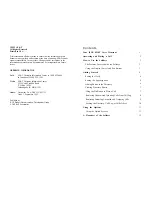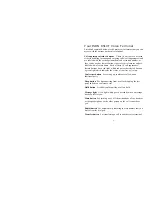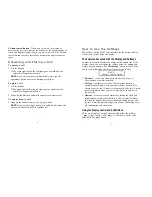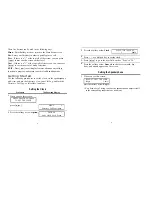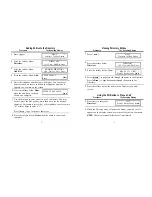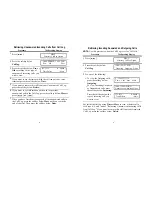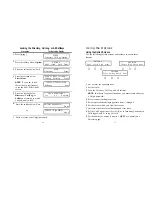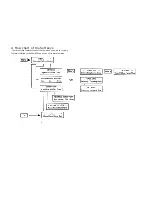Locking the Directory, Call Log, or All Softkeys
Procedure
The Resulting Display
1
Press [
Menu
].
MENU
>
Directory CallLog Option
2
Press the softkey below Option.
OPTIONS
>
Spkr Clock Lock Done
3
Press the softkey below Lock.
LOCK
➀
➁
➂
➃
➄
➅
Select-Item
Done
4
Press the softkey below
SELECT ITEM TO LOCK >
Select-Item.
CallLog
Directory
Done
➆
➇
➈
NOTE:
If you want to lock
the softkeys, press [
Next>
]
to see the next "Select-Item"
< SELECT lTEM TO LOCK
Softkeys
Done
screen.
5
Press the softkey below
LOCK DIRECTORY?
Directory, CallLog, or
Yes
No
Explain
Softkeys according to which
one you want to lock.
6
Press the softkey below Yes.
ENTER 3-Digit PSWD:_
D o n e
or
CREATE 3-Digit PSWD:_
Done
7
Enter or create your 3-digit password.
10
Using the Options
Using the Option Screens
Use the following softkey screens and softkeys to access these
features:
OPTIONS
>
<
OPTIONS
>
Spkr
Clock
Lock
Done
Cntrast Ring Screen Done
1
2
3
4
5
6
7
8
9
<
OPTIONS
Tones CallLog Names Done
Set or reset the speakerphone.
Set the clock.
Lock the Directory, Call Log, and all softkeys.
NOTE:
In order to lock these functions, you must create and enter
a 3-digit password.
Select contrast for display screen.
Select a personalized ringing pattern from 1 through 8.
Set the rate at which you view the screens.
Activate or deactivate confirmation and error tones.
Set the Call Log option either to Off, or to Incoming Unanswered
Calls logged only, or to log All Calls.
Set the number of names (3 names + QUIT or 4 names) on a
Directory page.
11