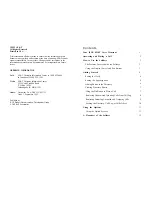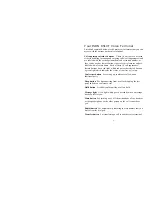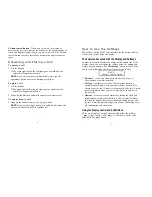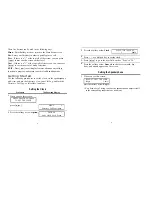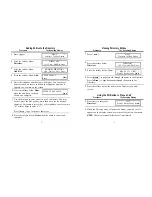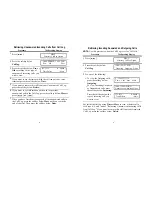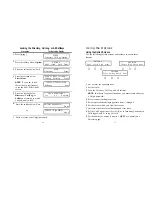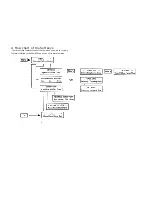Retrieving Unanswered Incoming Calls from Call Log
Procedure
The Resulting Display
1
Press [
Menu
].
MENU
>
Directory CallLog Option
2
Press the softkey below
CallLog.
UNANSWERED CALL LOG
New
Old
Done
3
Press the softkey below New or
555.1235
K. Smith >
Old according to the type of
Time Delete
More
unanswered incoming calls you
wish to view.
4
If you want to see the time at which the call rang at your voice
terminal, press the softkey below Time.
5
If you want to remove this call from your Unanswered Call Log,
press the softkey below Delete.
6
If you want to see information on the next or previous
unanswered call in the Call Log, press the softkey below More or
press [
Next>
] or [
<Prev
].
7
When you have finished viewing each of the unanswered calls in
the Call Log, press the softkey below More until you reach the
end of that list. Then press the softkey below Done.
Retrieving Incoming Answered and Outgoing Calls
NOTE:
Use this procedure when the Call Log is set for "All Calls."
Procedure
The Resulting Display
1
Press [
Menu
].
MENU
>
Directory CallLog Option
2
Press the softkey below
(New) CALL LOG
Call Log.
Incoming Outgoing Done
3
Do one of the following:
■
■
To view the Outgoing calls,
press the softkey below
Outgoing.
To view Incoming Answered
or Unanswered calls, press
the softkey below Incoming.
Press the softkey below the
type of incoming call you
want to view.
9, 1-800-555-1236
>
Time Call Save More
(New) INCOMING
Unanswered Answered Done
555-1235
K. Smith >
Time Delete
More
For further details on using Time or More to view or delete calls,
see Steps 4, 6, and 7 under "Retrieving Unanswered Incoming Calls
from Call Log." If you want to remove this call from your Answered
Call Log, press the softkey below Delete.
8
9