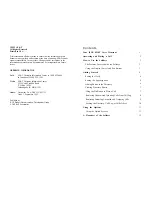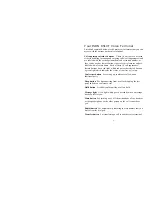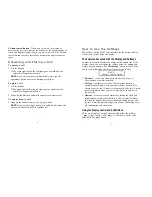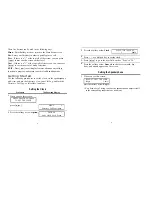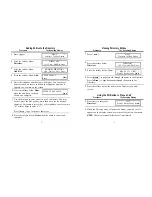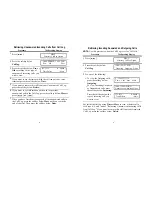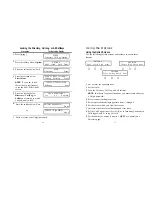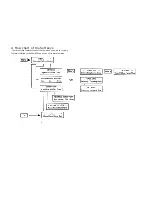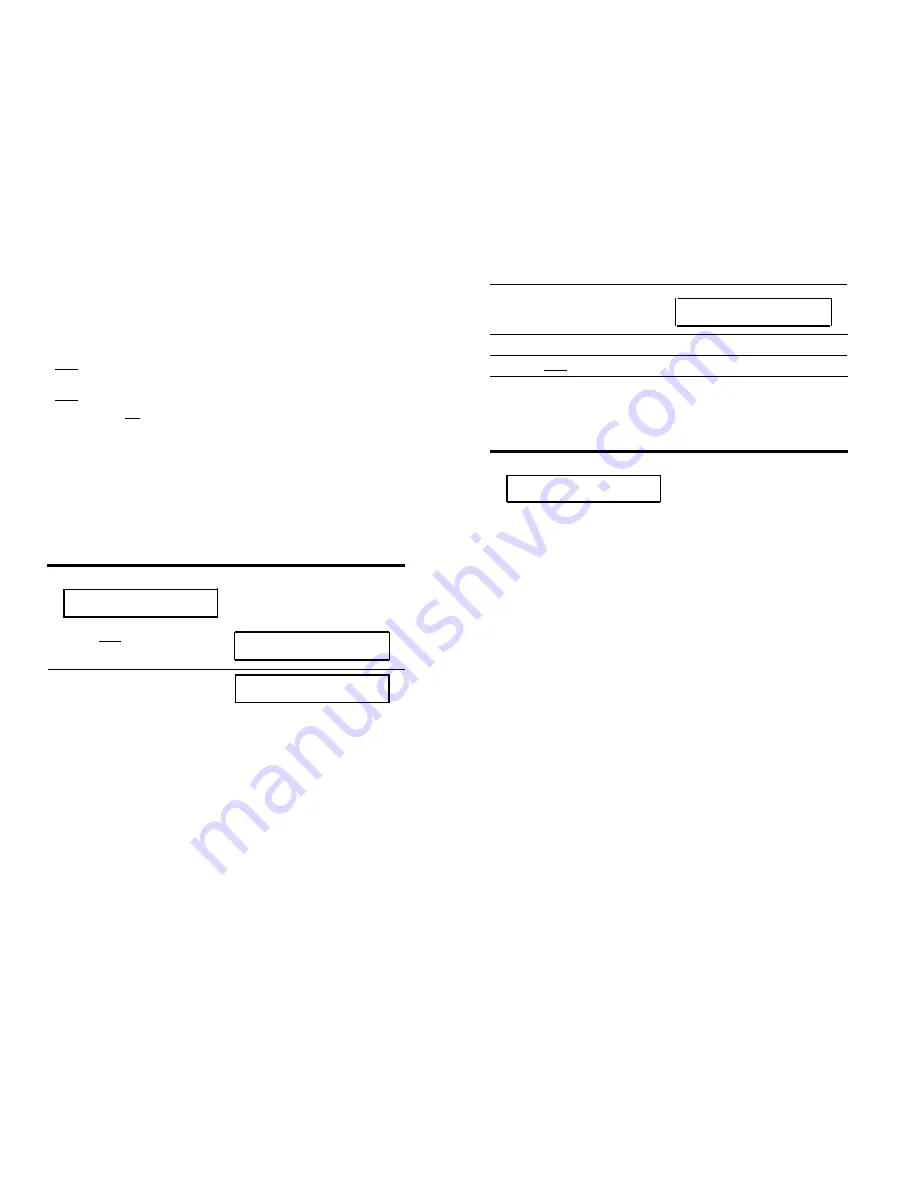
These five buttons can be used in the following ways:
Menu - Enter Softkey mode or return to the Main Menu screen.
Dir - Enter your Directory in order to quickly place a call.
Prev - If there is a "<" at the top left of the screen, you can press
[
<Prev
] to move back a screen on that level.
Next - If there is a ">" at the top right of the screen, you can press
[
Next>
] to see the next set of menu selections.
EXIT - Press [
Exit
] to exit display features, abandon any softkey
function in progress, and return to normal call-handling mode.
Getting Started
Use the following procedures to set the clock, set the speakerphone,
add, view, and use the Directory, view your Call Log, and lock the
Directory, Call Log, or all softkey functions.
Setting the Clock
Procedure
The Resulting Display
1
When you see this screen:
PRESS Menu THEN Option
TO SET THE CLOCK
press [
Menu
].
MENU
>
Directory CallLog Option
2
Press the softkey below Option.
OPTIONS
>
Spkr Clock Lock Done
4
3
Press the softkey below Clock.
Sep 24, 1992 10:00 AM
- +
Quit
4
Press -, +, or a dial pad key to set the clock.
5
Press [
Next>
] to go to the next field, such as "Sept." to "24."
6
Press the softkey below Done when the correct month, day,
hour, and minute appears on the screen.
Setting the Speakerphone
1
When you see this screen:
READY TO SET THE SPKR
Begin
Cancel
press the softkey below
Begin.
■
You hear a set of rising tones as the speakerphone adjusts itself
to the surrounding acoustical environment.
5