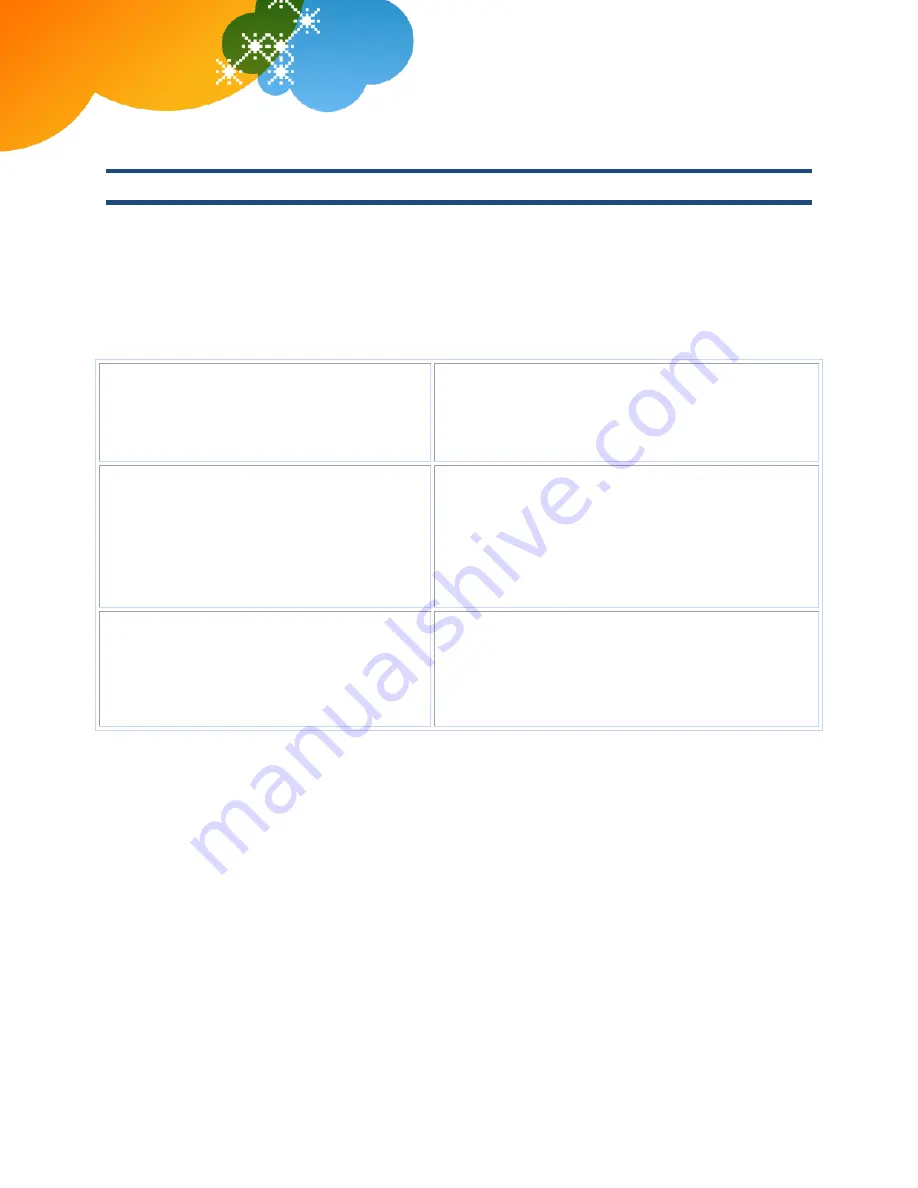
© 2012 AT&T Intellectual Property. All rights reserved.
AT&T, the AT&T logo and all other AT&T marks contained herein are trademarks of AT&T Intellectual Property and/or AT&T affiliated companies. All other
marks contained herein are the property of their respective owners. The information in this document is provided by AT&T for informational purposes
only. AT&T does not warrant the accuracy or completeness of the information or commit to issue updates or corrections to the information. AT&T is not
responsible for any damages resulting from use of or reliance on the information.
AT&T Voice DNA
®
Quick Reference Guide
for the Aastra
®
6731i Phone
Page 9
Voicemail
AT&T Voice DNA offers voicemail options for users with the Premium feature package. You can listen to your
AT&T Voice DNA voicemail messages using your Internet Protocol (IP) phone or any touch-tone phone
(wireline or wireless). You can also have your messages sent to you as an email attachment, or you can
access them through your AT&T Voice DNA User Dashboard. If you don’t want to take an incoming call, you
can reject it and send the caller to your voicemail. After answering a call, you can transfer the caller to
another user's voicemail.
Voicemail is preconfigured on your phone as a speed dial number. Use the number
1
on your keypad to
access voicemail.
Message waiting
A message waiting light on the phone alerts you
that you've received a voicemail message.
Retrieve your messages from voicemail:
Press and hold
1
on your keypad.
Transfer a call to your voicemail
Without answering, you can transfer a ringing call
immediately to your voicemail. However, if Call
Forwarding No Answer settings are enabled, the
call is first routed through your chosen "when I
don't answer" call treatment.
Transfer a call to your voicemail:
Press the
Goodbye
button.
A voicemail icon appears in your phone’s display window.
Transfer a call to another user's
voicemail
You can transfer a call to another AT&T Voice DNA
user’s voicemail.
Transfer a call to another user's voicemail:
1.
While on a call, press the
Transfer
button.
2.
Enter
*90
and the other user’s extension number.
3.
Press the
Transfer
button again, and then hang up.









