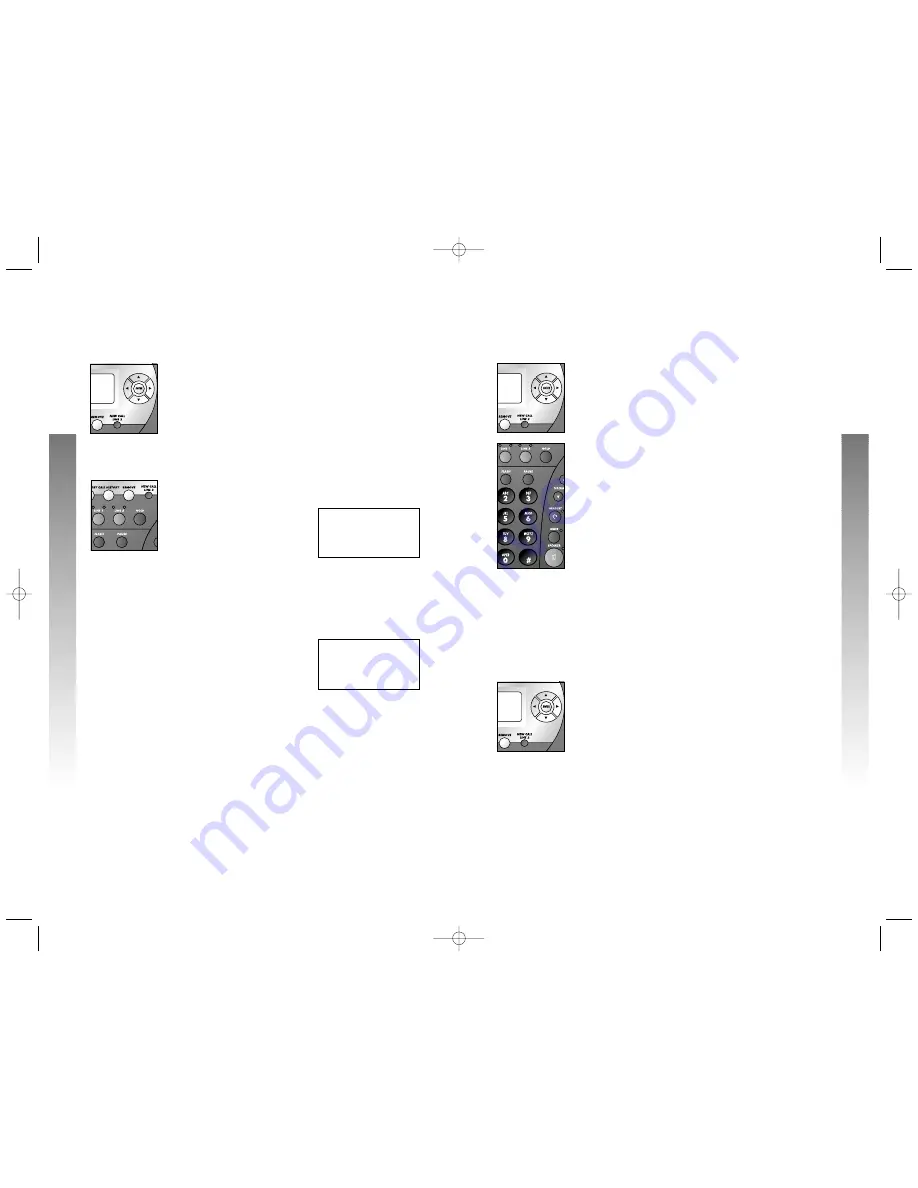
49
48
CALLER ID
CALLER ID
CALLER ID
CALLER ID
❖
❖
❖
❙
❙
❙
❚
❚
❚
❚
❚
❚
0992_CIB_1ATT_FINAL_022105 2/22/04 4:46 PM Page 48
Remove Calls from Call History
Remove a Specific Call Record from
Call History
1.
Locate the call record
to be deleted following
the instructions under
Review Records
in Call History in the Order Received
CALL
X
HISTORY
L1
X
15
X
CLS
X
10
X
New
ALL
X
LINES
HHHHHH
x
beginning
on page 46.
2.
Press
R
. The screen displays the next
record in call history. If there are no records in
call history, the screen displays
Call History
list is empty
.
Remove All Calls from Call History
1.
Press
C
. The screen display is similar to:
2.
Press
r
. The screen displays
To
3.
Press
r
again within three seconds to
confirm the command and delete all records from
call history.
L2 05
X
CLS
X
00
X
New
all
again
.
emove
r
p ress REMOVE
calls,
1.
Locate
the desired
number in call
history (see
Call History beginning on page 46).
2.
Press
E
. The screen display includes
DIAL
.
3.
Press
E
. The
telephone
automatically selects
an
idle line and dials the
displayed number.
—OR—
Lift the handset or press
K
or
H
,
then press
E
. The
telephone
automatically
selects an idle line and dials the
displayed number.
—OR—
Press the LINE button for the
desired line and
press
E
to place the call.
The call is dialed in the preferred mode
(speakerphone or headset) you programmed
(see
Set Preferred Mode
on page 16).
NOTE:
To exit without dialing press
display includes
RETURN TO LIST
, then press
E
.
Dial Options
You can change the format of a number in call history
before you dial.
1.
Follow the directions in
Steps 1
and
2
of
Dial
a Number from Call History
above. The
screen
display includes
DIAL
.
2.
Press
-
until the screen display includes
DIAL
ALTERNATE
.
3.
Press
<
or
>
to scroll through the alternate
dialing formats (
7-
digit number, area code +
7-
digit number, 1 + area code +
7-
digit
number,
or 1 +
7-
digit number). The screen
displays the
alternate formats on the third line.
4.
When
the desired
format is displayed,
dial the
call as described in
Step 3
of
Dial a Number
from Call History above.
Dial a Number from Call History
When reviewing
call history
records,
you can dial a displayed
telephone
number.
If you have already entered home and local
area
codes
as discussed on page 21, the telephone numbers
shown in the Call History will already be
displayed correctly.
-
until the
list is empty
Call
istory
h





















