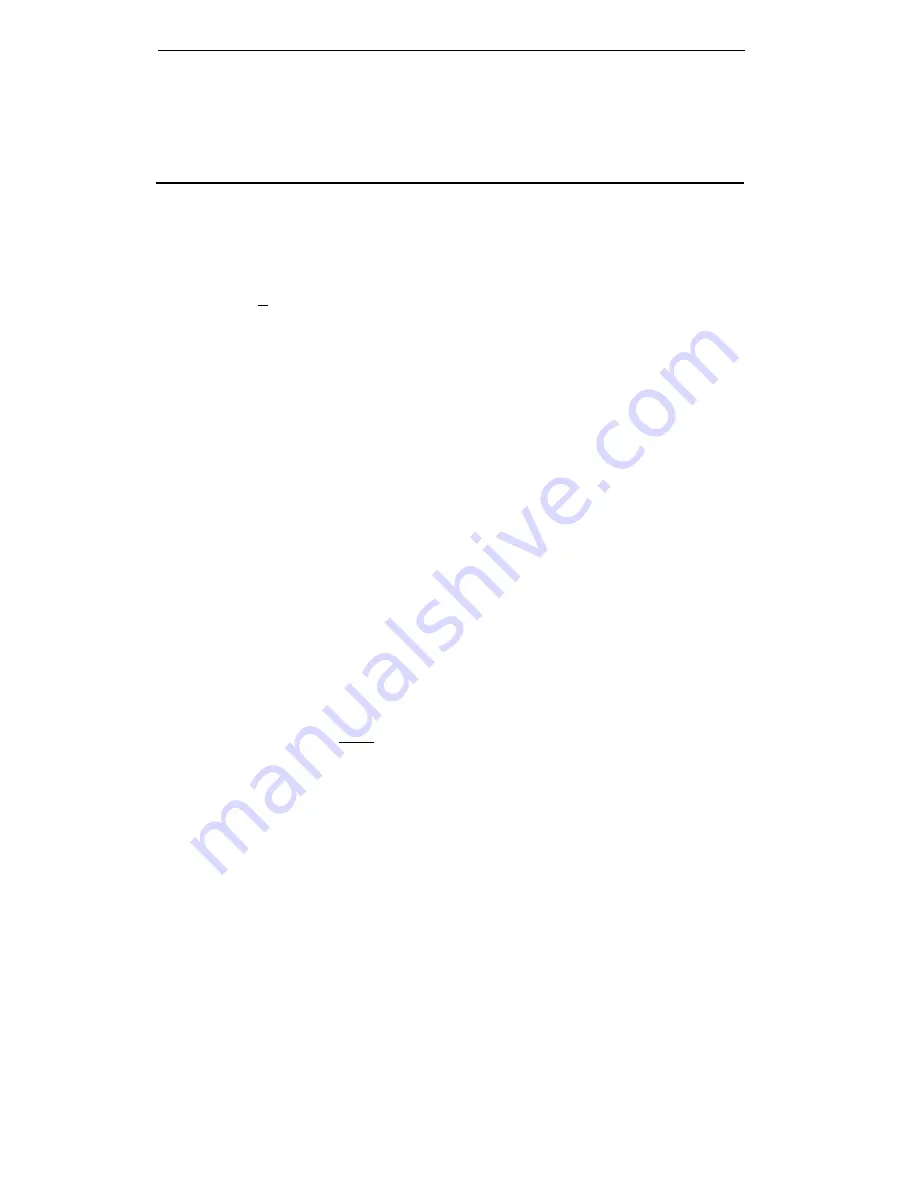
How to Use the Features
The procedures that follow give short, step-by-step instructions for using each of the
features. For your convenience, features are listed alphabetically.
Special Instructions
The first time you use these procedures, you will need to customize them for yourself
by following the directions below. Your System Manager can supply the information
required.
To the right of each feature name is a box. For each feature that you have,
mark a [
✔
] in the blank box as a reminder. (Voice features Conference,
Drop, Hold, Message, Mute, the Select Button, Select Ring, Self-Test, and
Transfer, and display feature Normal mode are already marked for you.) Ask
your System Manager if your voice terminal is set for the Speaker (listen only)
or the Speakerphone (speak and listen) feature, and then place a check in the
box beside that feature also.
Note:
If your voice terminal is set for the Speakerphone feature, you can also
put a check in the box beside the Reset Speakerphone feature.
To use a voice feature, you must have the handset off-hook unless you are
instructed to remain on-hook in the procedures. You can activate and cancel
most of the voice features by dialing 2- or 3-digit codes (if they are not already
assigned to a button). In the blanks provided within the procedures, write in
the feature code numbers.
●
●
As you operate the features on your voice terminal, keep in mind the following
general rules.
Follow carefully all the steps listed in the procedure for the particular feature
you are using.
Remember to press [
Select
] before attempting to use any of the bottom-labeled
features on 2-level feature buttons.
If you receive an intercept tone (high-pitched, alternating high and low tone)
while attempting to operate any feature, you have taken too much time to
complete a procedural step or have made a dialing error. Hang up, get dial
tone, and begin again at Step 1.
System 75 is available in more than one version. Some features, such as
Abbreviated Dialing, Call Forwarding All Calls, Last Number Dialed, and
Priority Calling operate slightly differently with Version 1, and possibly
Version 2, than they do with later versions. If you are using Version 1 or 2 of
the System 75 software, you should check the section titled Troubleshooting
later in this guide before you use you use any of these 4 features.
●
●
●
●
8



























