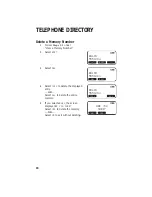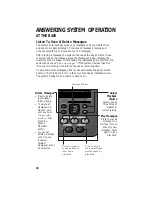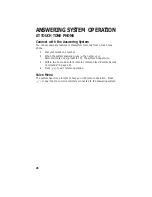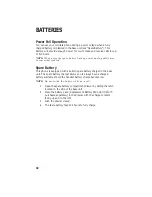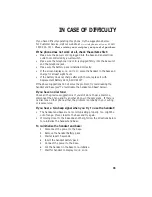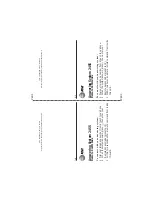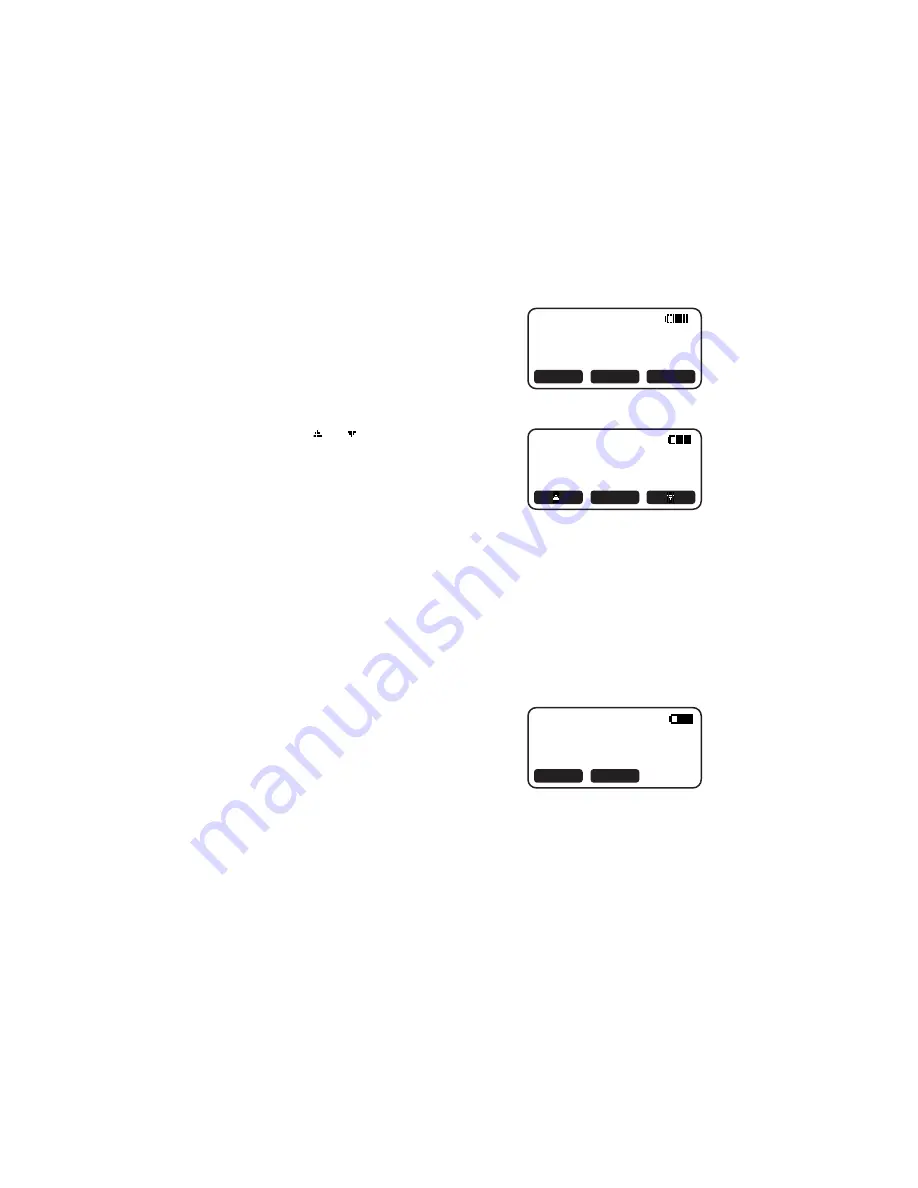
CALLER ID OPERATION
21
Display Dial Options
Display up to four possible dialing strings for the number in Calls Log.
1
Follow the directions to “View Calls Log.”
2
Select
CID
. The screen display is
similar to:
3
Select
OPT#
.
4
Select
or
to highlight the number
as you want it to be dialed.
5
To call the selected number, select
DIAL
— OR —
Press
P
— OR —
Press
k
.
Delete Call Records
1
Follow the directions to “View Calls Log.”
2
Select
CID
.
3
Select
DEL
. The screen display is
similar to:
4
Select
THIS
to delete the displayed call record
— OR —
Select
ALL
to delete all records in the Calls Log.
5
If you select
ALL
, the screen displays
ARE YOU SURE?
Select
YES
to delete all records and exit
— OR —
Select
NO
to exit without deleting.
6
To exit Calls Log, press
O
.
5 5 5 - 1 7 0 0
1 - 5 5 5 - 1 7 0 0
8 0 8 - 5 5 5 - 1 7 0 0
1 - 8 0 8 - 5 5 5 - 1 7 0 0
EDIT
SMITH ANDREW
8 0 8 - 5 5 5 - 1 7 0 0
1 1 : 1 5 A O c t 1 2
# 0 2
DEL
OPT#
SAVE
SMITH ANDREW
8 0 8 - 5 5 5 - 1 7 0 0
1 1 : 1 5 A O c t 1 2
# 0 2
THIS
ALL