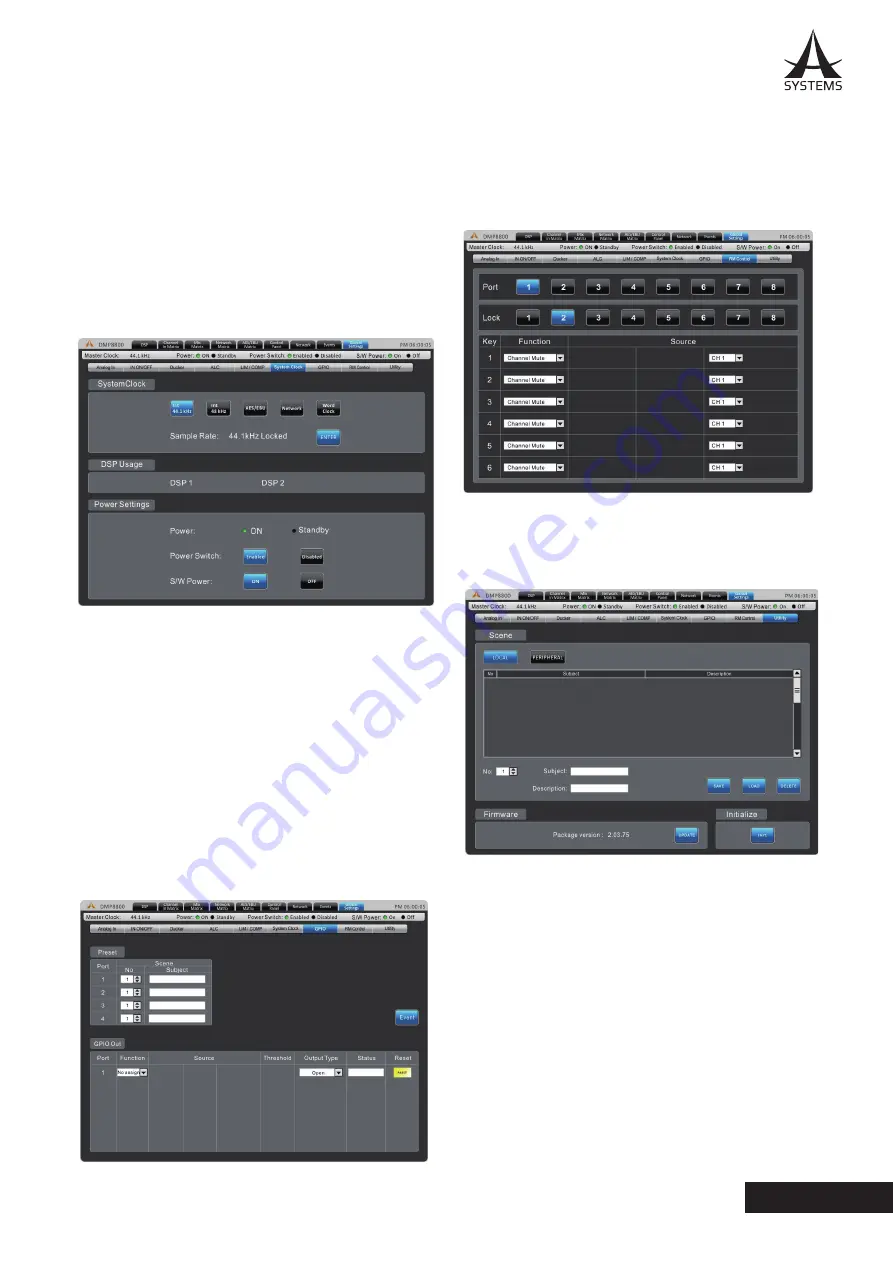
11
DMP8800
English
Compressor Attack:
This control adjusts the attack
time of the compressor, essentially determining the time
taken for the compressor to kick in after it passes the
selected threshold�
Compressor Release:
The release control determines
the time the DMP8800 will wait before disengaging the
compressor when the signal bypasses the selected
threshold�
Side Chain HPF:
This allows users to set a high pass
filter on these channels to essentially help rid these
channels of low-frequency noise�
System
System Clock:
This menu allows you to select a master
clock source for digital devices� Selecting 44�1 or 48
kHz will set the DMP8800 as the master clock source
and determine the sampling rate� Selecting AES/EBU,
Network, or Word Clock will set these as the master
clock� Whenever a new clock source is selected, the
ENTER button must be pushed to confirm.
Power Settings:
There are three power settings on the
DMP8800� The software power can be turned on and off,
essentially enabling the DMP8800 to be turned on and
off via the software – including event scheduling� The
hardware power can be selected on and off, essentially
allow the unit to be activated and deactivated using the
hardwired switch on the front of the DMP8800�
Relay (GPIO)
The GPI – or General Purpose Interface – output is used
to remotely control the Asystems DMP8800� The relay
page itself is used to setup the GPIs, including any and
all remote controls connected to the unit� More detailed
information on this will be provided at a later date�
RM Control
This page offers a number of assignment options for the
optional Asystems RM remote controls� More detailed
information on this can be found later in this manual
Utility
All of the DSP processes can have their settings saved
for later use� While there are a number of factory presets
available, users are always encouraged to find their own
settings and save them for later use� The DMP8800 has
onboard storage for a number of settings to be saved,
or users can connect USB flash drives to save settings.
Also available in the Utility menu is a firmware update
button. When a new version of firmware is available it
can be installed using the “Update” button� Place the
firmware update file on a formatted USB flash drive and
insert it into a USB port� The “Update” button should
take care of the rest. After the firmware is updated, the
initialize button can be selected to reset the device� Save
any settings (or “scenes”) before initializing the system.
Содержание DMP8800
Страница 1: ...User s Manual Manual del Usuario Digital Matrix Processor DMP8800 ...
Страница 23: ...1 DMP8800 Español ...
Страница 42: ......
Страница 43: ......
Страница 44: ...www asystems sys com ...




























