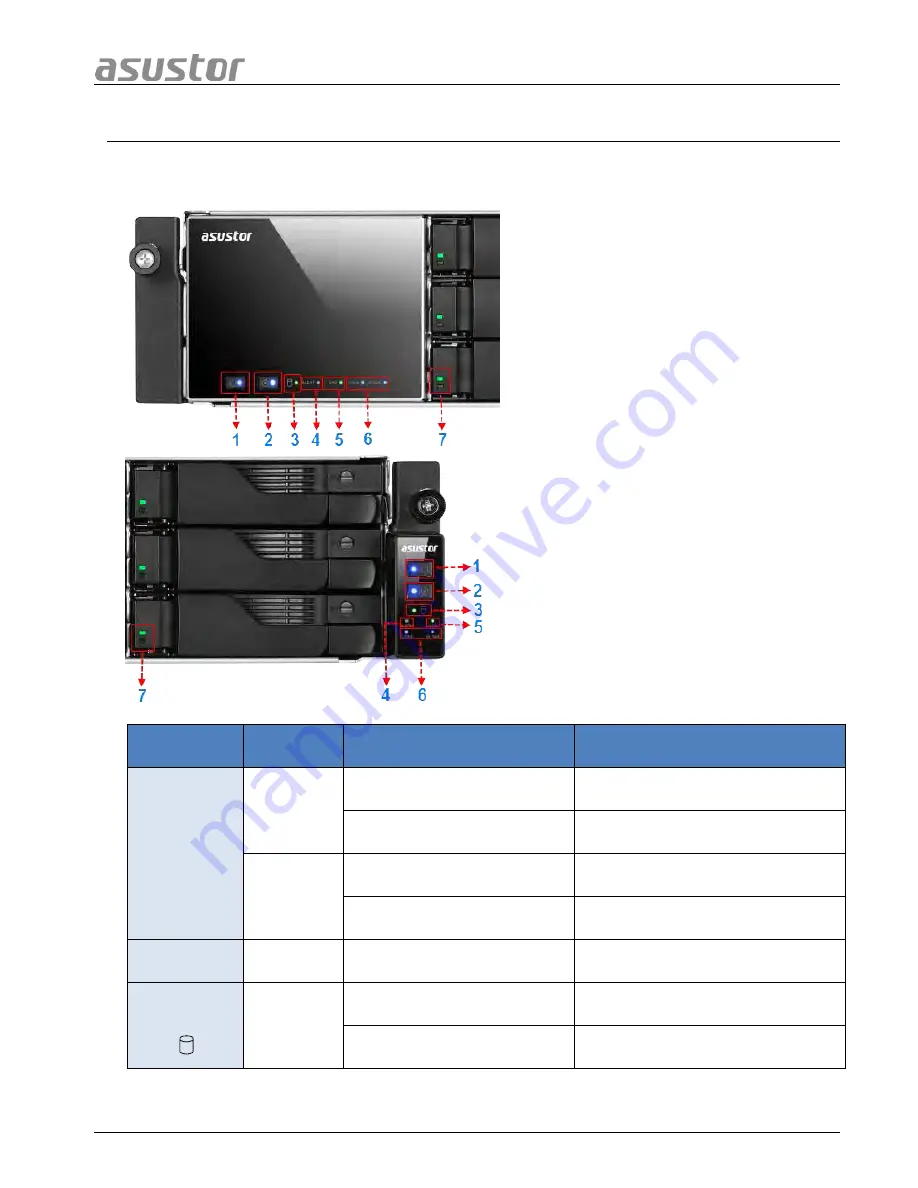
ASUSTOR NAS Quick Installation Guide
5.
A
A
p
p
p
p
e
e
n
n
d
d
i
i
x
x
5.1 LED Indicators
LED
Indicator
Color
Description
State
Power
Blue
Steadily lit
Power on
Flashing
Waking from sleep mode (S3)
Orange
Steadily lit
Sleep mode (S3)
Flashes every 10 seconds
LED night mode
Inspection
Blue
Steadily lit
Inspection light activated
System
Status
Green
Flashing
Powering on
Steadily lit
System ready
1.
Power LED Indicator
2.
Inspection LED Indicator
3.
System Status LED Indicator
4.
Alert LED Indicator
5.
SAS LED Indicator
6.
Network LED Indicators
7.
Hard Disk LED Indicator
Page 21 of 25





































