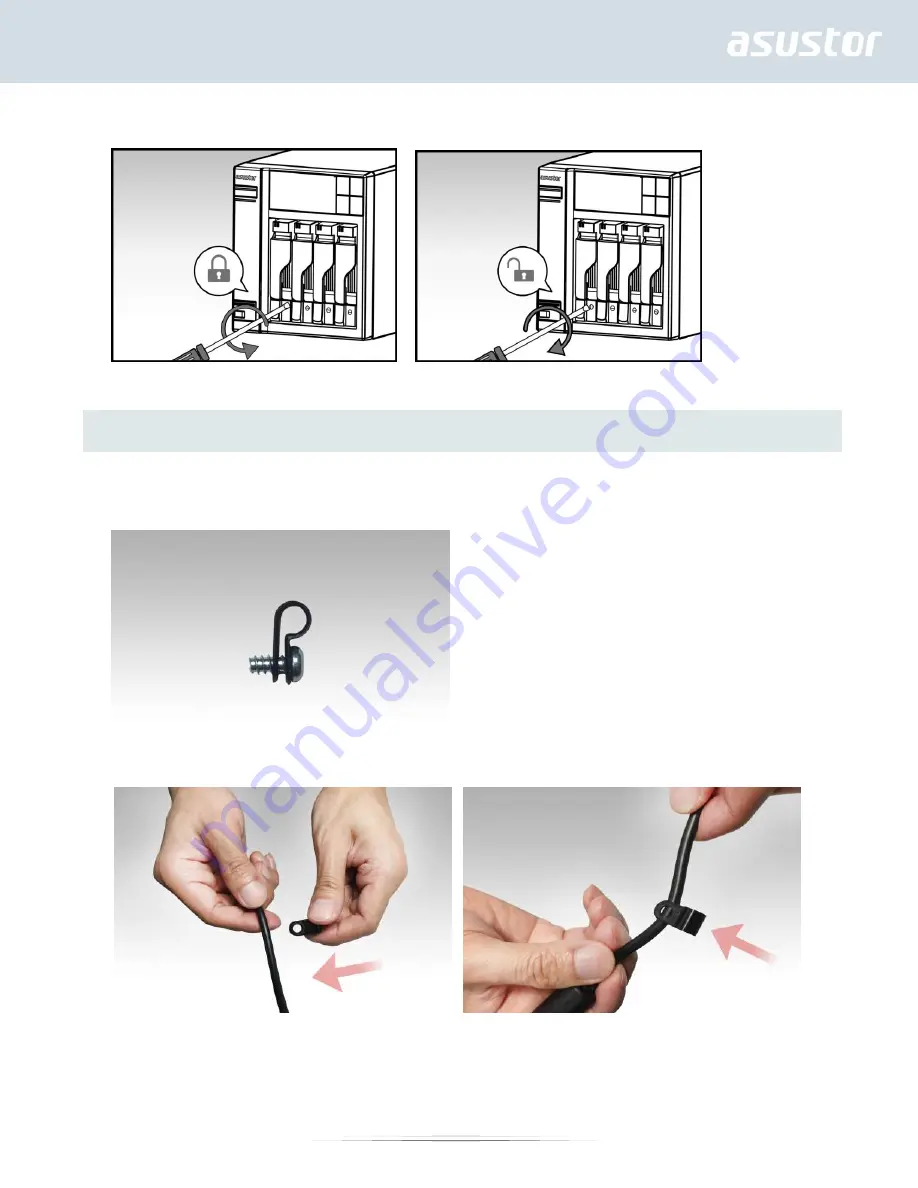
11
5. Once the latch is secure, you can lock it in place using the disk tray lock. Using a flathead screwdriver, turn
the lock counterclockwise to lock the latch mechanism. Turning the lock clockwise will unlock it.
Note: Disk tray locks can be found on AS62 series devices.
Securing the Power Cord
Note: You can use the provided cord bracket to secure the power cord in place, if you are concerned
about the NAS power cord becoming detached when the NAS is moved.
1. Take the cord bracket out of the accessories box.
2. Attach the bracket to the power cord as shown in the graphic below.
3. Remove the fan screw by unscrewing it counter-clockwise.
AS6102T/AS6202T AS6104T/AS6204T
Содержание AS6102T
Страница 19: ...19 2 Reconnect all cables including the power cord and then start up the NAS ...
Страница 36: ...36 ...












































