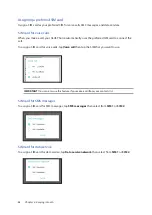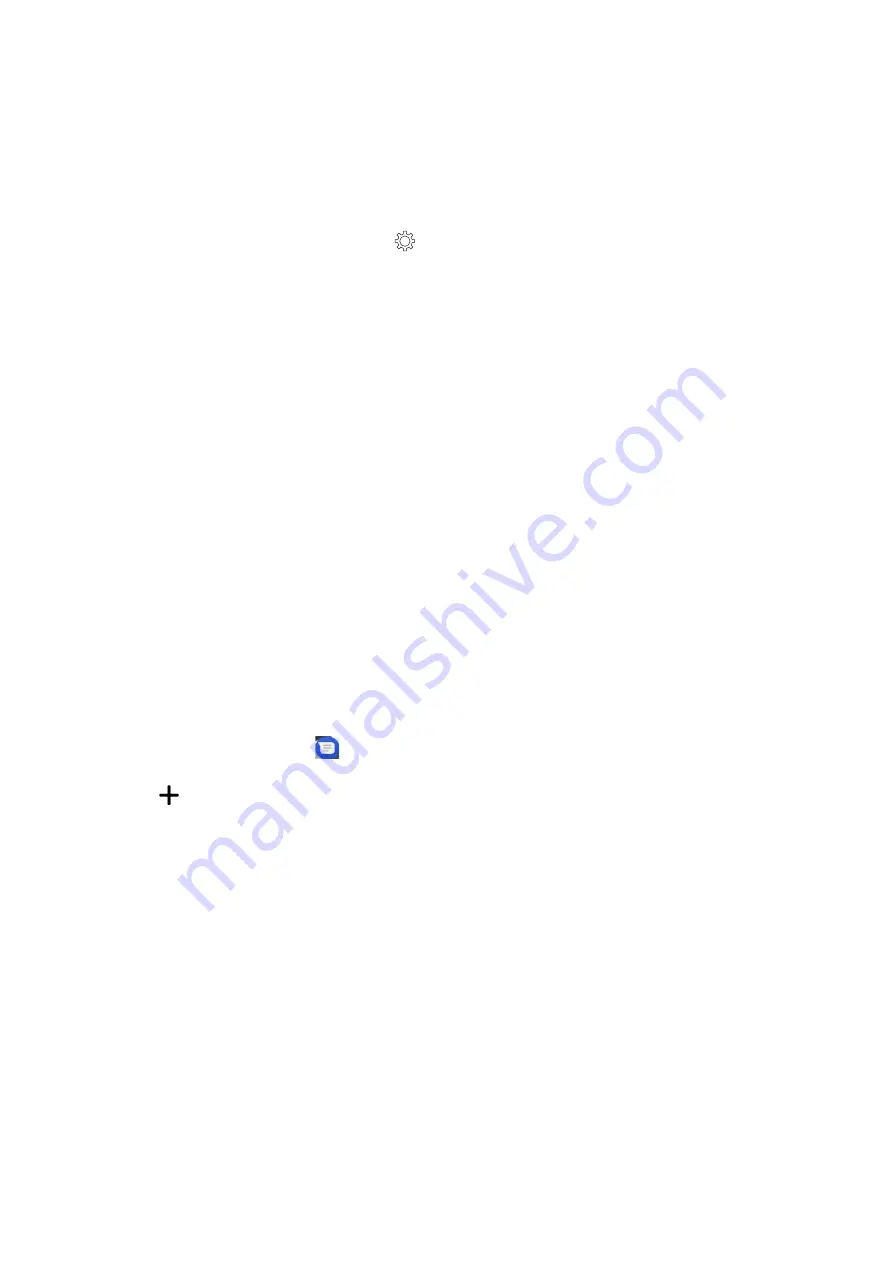
54
Chapter 4: Keeping in touch
Syncing your social network account
Sync your social network account to add the social network accounts of your contacts to your ASUS
Phone.
1. Do any of the following to launch the Settings app:
•
Launch Quick settings then tap
.
•
Swipe up from the lower part of your Home screen then tap
Settings
.
2. From the
Settings
screen, tap your social network account under
Accounts
section.
3. Slide
Automatically sync data
to
ON
to sync the social network accounts of your contacts.
4. Launch the Contacts app to view your contacts list. Tap the contact, you will see which social
network the contact is from.
Send messages and more
Google Messenger
Google Messenger, an intuitive and delightful app, lets you send/receive SMS/MMS messages,
as well as send group texts, photos, or audio messages. You can add emojis or stickers to your
messages, share your location, archive your messages, and easily block SMS senders. You can also
take photos or record videos and easily share these files.
Sending messages
1. From the Home screen, tap
.
2. Tap
, then select the contact whom you want to send a message to.
3. Start composing your message in the message field.
4. When you’re done, select the SIM account where you’re going to send your message from.
Replying to messages
1. Tap your message alert from your Home screen or Lock screen.
2. Start composing your reply in the message field.
3. When you’re done, select the SIM account where you’re going to send your reply from.