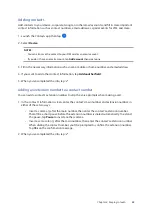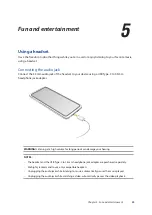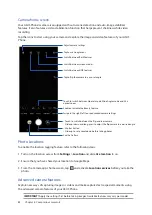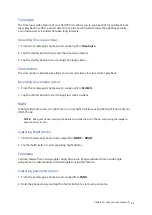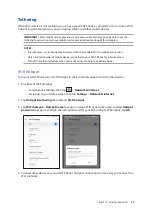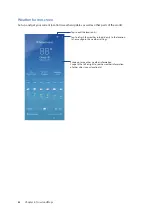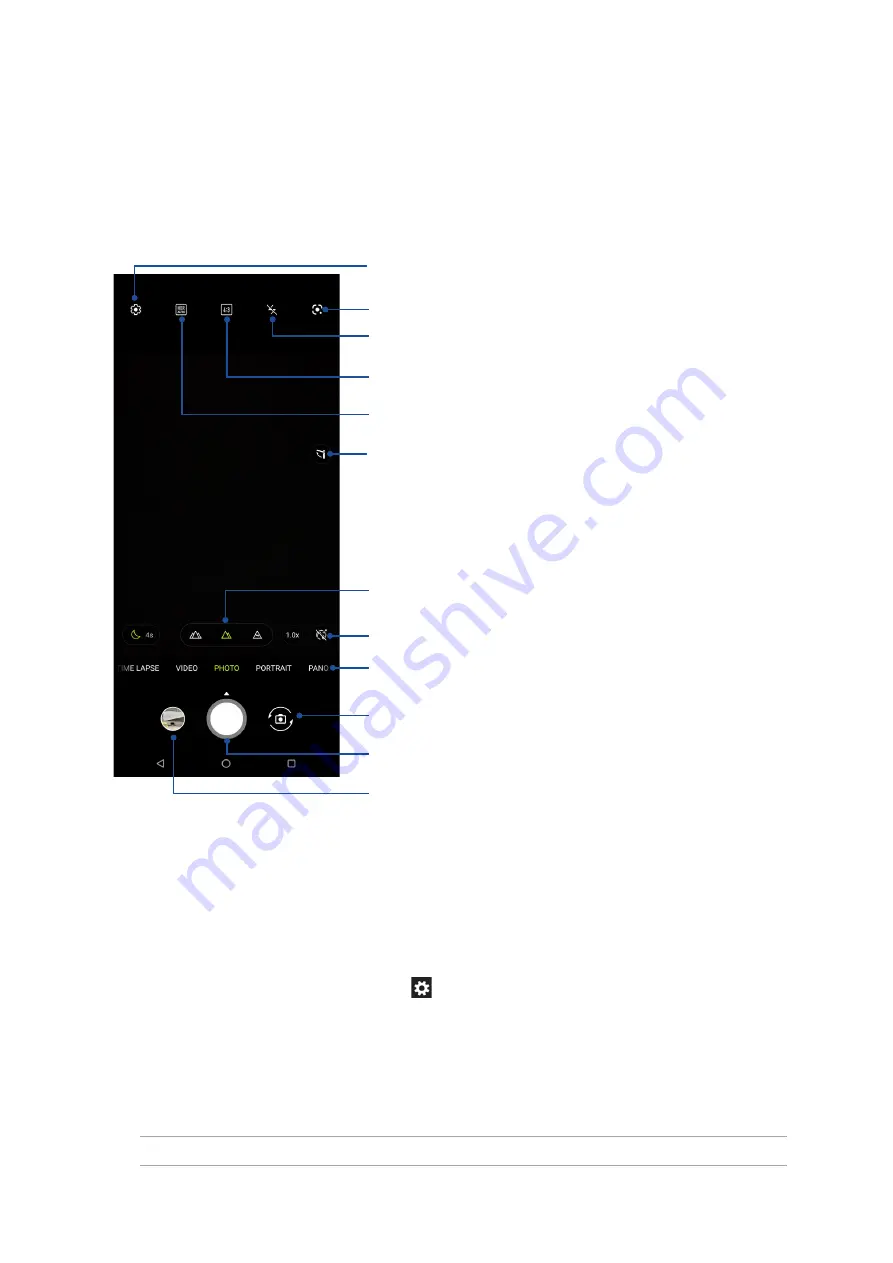
52
Chapter 6: Your precious moments
Photo Locations
To enable the location tagging feature, refer to the following steps:
1. Turn on the location access from
Settings
>
Location
and slide
Use location
to on.
2. Ensure that you have shared your location to Google Maps.
3. From the Camera app’s home screen, tap
and activate
Location services
before you take the
photo.
Advanced camera features
Explore new ways of capturing images or videos and make captured extra special moments using
the advanced camera features of your ASUS Phone.
IMPORTANT!
Apply the settings first before taking images. Available features may vary per model.
Camera home screen
Your ASUS Phone’s camera is equipped with auto-scene detection and auto-image stabilizer
features. It also features a video stabilization function that helps prevent shakiness while video
recording.
Tap the icons to start using your camera and explore the image and video features of your ASUS
Phone.
Adjust camera settings
Switch between screen modes
See the Gallery
• Shutter button
• Slide up to set a countdown before taking photos
Swipe to the right/left to use advanced camera settings
Tap to use Google Lens
• Touch to switch between the flip and rear camera
• Slide up/down and long press to adjust the flip camera to a desired angle
Touch to switch between Normal mode, Wide Angle mode and 3.0x
optical zoom
Switch between HDR features
Switch between flash features
Enable or disable the Beauty feature
Tap to flip the camera to a pre-set angle
Содержание Zenfone 8 Flip
Страница 1: ...ZS672KS ZS672KS User Guide ...