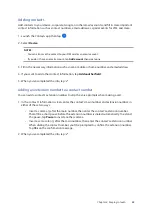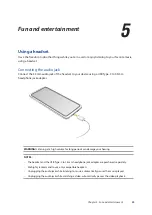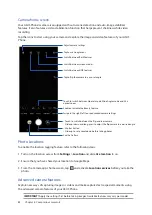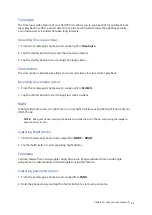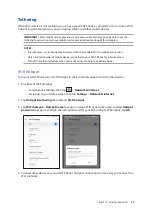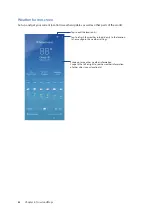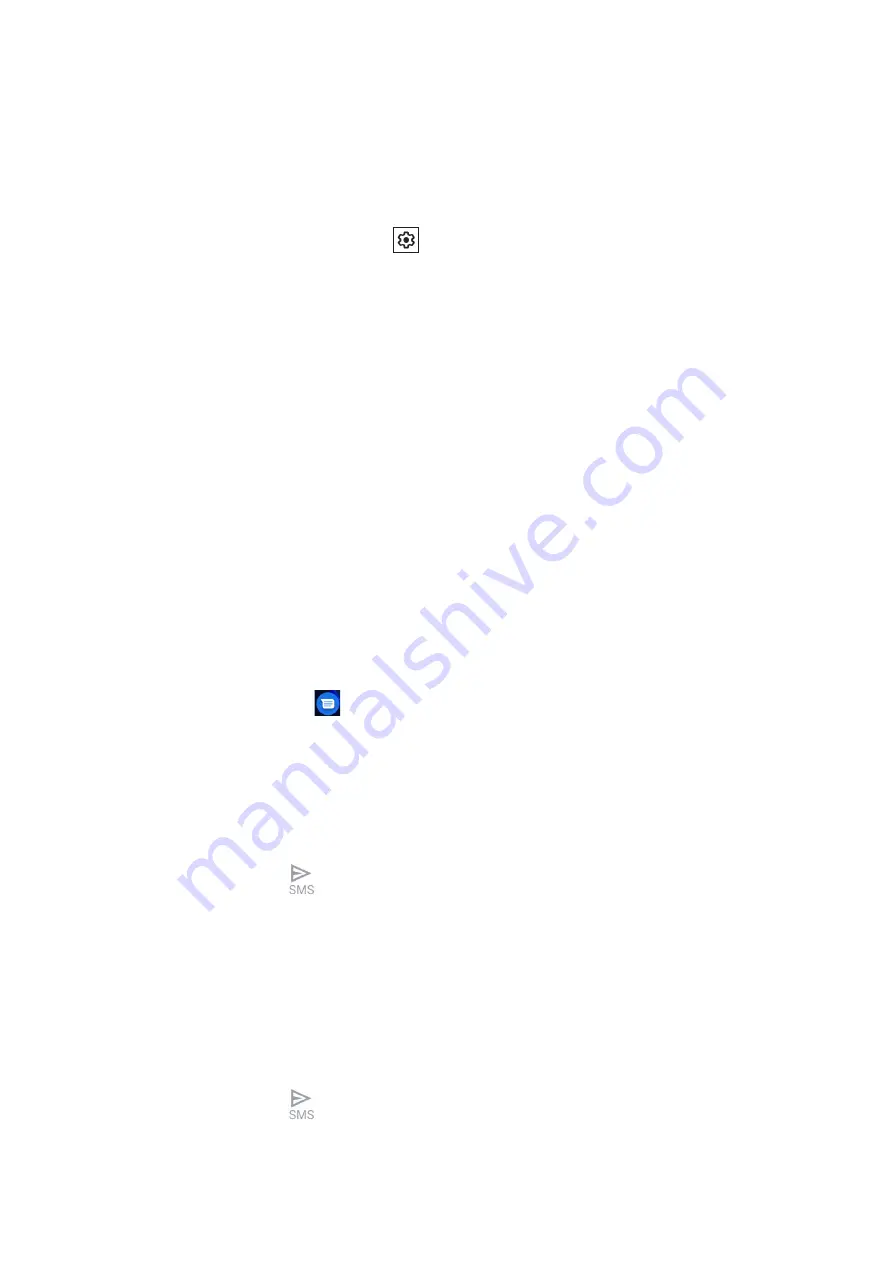
48
Chapter 4: Keeping in touch
Syncing your social network account
Sync your social network account to add the social network accounts of your contacts to your ASUS
Phone.
1. Launch the Settings screen by doing either of the following:
• Launch Quick Settings then tap
.
• Swipe up on your Home screen then tap
Settings
.
2. From the
Settings
screen, tap your social network account under
Accounts
section.
3. Slide on
Automatically sync app data
to sync the social network accounts of your contacts.
4. Launch the Contacts app to view your contacts list. Tap the contact, you will see which social
network the contact is from.
Send messages and more
Messages
Messages, an intuitive and delightful app, lets you send/receive SMS/MMS messages, as well as
send group texts, photos, or audio messages. You can add emojis or stickers to your messages,
share your location, archive your messages, and easily block SMS senders. You can also take photos
or record videos and easily share these files.
Sending messages
1. From the Home screen, tap
.
2. Tap
Start chat
, then select the contact whom you want to send a message to.
3. Select the SIM account where you’re going to send your message from.
4 Start composing your message in the message field.
5. When you’re done, tap
to send your message.
Replying to messages
1. Tap your message alert from your Home screen or Lock screen.
2. Select the SIM account where you’re going to send your reply from.
3. Start composing your reply in the message field.
4. When you’re done, tap
to send your reply.
Содержание Zenfone 8 Flip
Страница 1: ...ZS672KS ZS672KS User Guide ...